Time and date – Samsung SGH-S425ZGATFN User Manual
Page 101
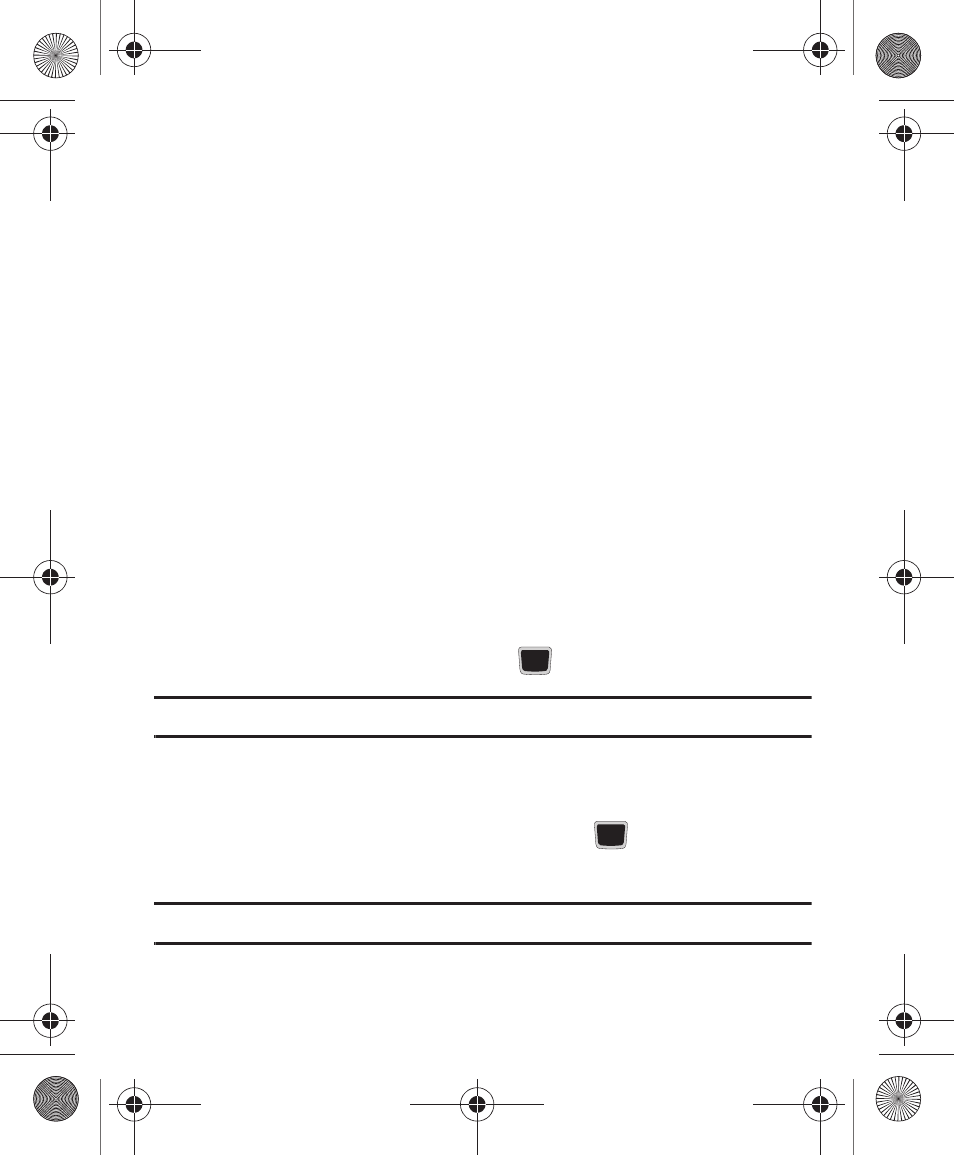
Changing Your Settings 97
Time and Date
By default, your device receives time and date information from the wireless
network. The Time and Date menu allows you to modify the formatting for the time
and date:
1.
In Idle mode, select Menu
➔
Settings
➔
Time and Date.
2.
In the Time Format, choose 12 Hours or 24 Hours formatting.
3.
In the Date Format,choose from the following formats: MM/DD/YYYY, DD/MM/
YYYY, YYYY/MM/DD, or YYYY/DD/MM.
When you are outside network coverage, you may want to set time and date
information manually.
1.
In Idle mode, select Menu
➔
Settings
➔
Time and Date
➔
Time Zone Updating
and press the Left or Right Navigation key to select from one of the following:
• Manual only: you need to manually set the time and date according to the current time
zone using the Time field.
• Automatic: the phone automatically updates the time and date according to the current
time zone using the network service.
2.
Highlight the Time Zone field and press
.
Important!: Current time zones are based upon Greenwich Mean Time.
3.
Use the Left or Right Navigation key to locate a time-zone. A corresponding
area of the world map displays.
4.
Highlight the Daylight saving checkbox and press
if Daylight Saving time
applies, then press OK.
Note: The Time Zone field does not display when Time Zone Updating is set to Automatic.
S425G.book Page 97 Tuesday, March 13, 2012 4:07 PM
