Samsung SCH-U430NSPVZW User Manual
Page 82
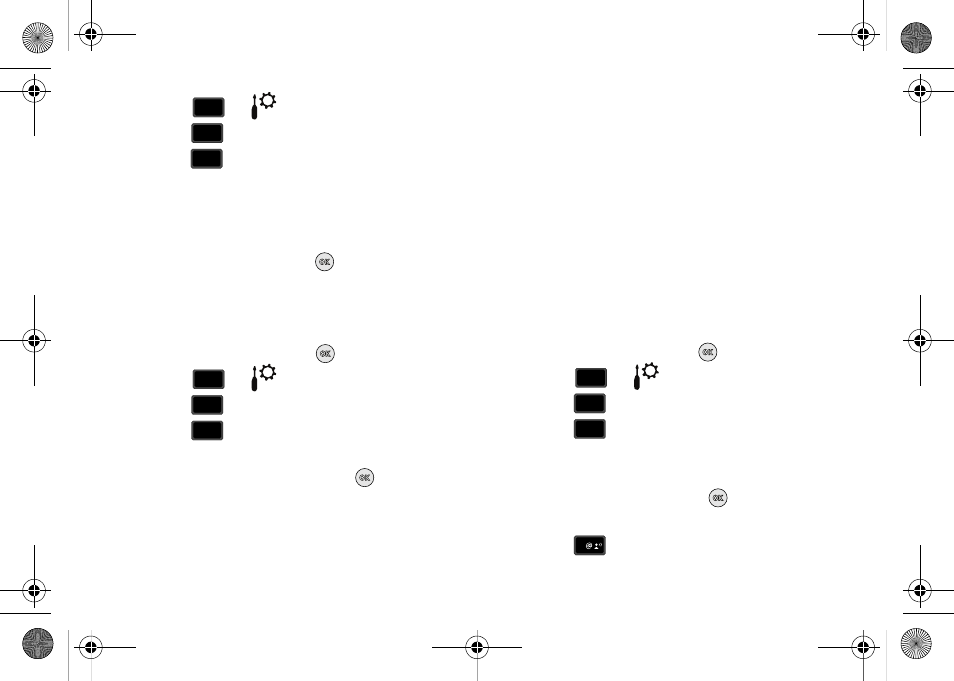
79
2.
Press
for
Settings & Tools menu.
3.
Press
Phone Settings.
4.
Press
Location. The following options appear in the
display:
• Location On: GPS location setting is on wherever the feature is
available.
• E911 Only: GPS location setting is on whenever you dial 911 only.
5.
Highlight an option and press
.
Security
The Security menu allows you to lock your phone, set
restrictions, and other security options.
1.
From the home screen, press
MENU.
2.
Press
for
Settings & Tools menu.
3.
Press
Phone Settings.
4.
Press
Security.
5.
Enter the lock code (factory settings are the last four digits
of your telephone number) and press
. The following
options appear in the display:
• Edit Codes: Allows you to change the Lock Code for Phone Only or
Calls & Services.
• Restrictions: Allows you to restrict the Location Setting (Lock/
Unlock Setting), Calls (Outgoing or Incoming calls), and Messages
(Outgoing or Incoming messages).
• Phone Lock Setting: Allows you to set the phone to Unlocked or
lock the phone On Power Up.
• Lock Phone Now: Allows you to lock the handset.
• Restore Phone: All settings are reset to factory default settings
and all user data is erased including pictures, messages, contacts,
and downloaded applications stored on the phone.
Edit Codes
The default lock code is the last four digits of your phone
number. Use Edit Code to change the code to a lock code of your
choice.
1.
From the home screen, press
MENU.
2.
Press
for
Settings & Tools menu.
3.
Press
Phone Settings.
4.
Press
Security. You’re prompted to enter the lock
code. The default lock code is the last four digits of your
telephone number.
5.
Enter the Lock Code and press
. Several security
menus appear in the display.
6.
Press
Edit Codes. The following options display:
wxyz
wxyz
9
6
6
mno
mno
5
jkl
jkl
wxyz
wxyz
9
6
6
mno
mno
6
mno
mno
wxyz
wxyz
9
6
6
mno
mno
6
mno
mno
1
u430.book Page 79 Wednesday, July 23, 2008 11:07 PM
