Samsung SCH-U430NSPVZW User Manual
Page 74
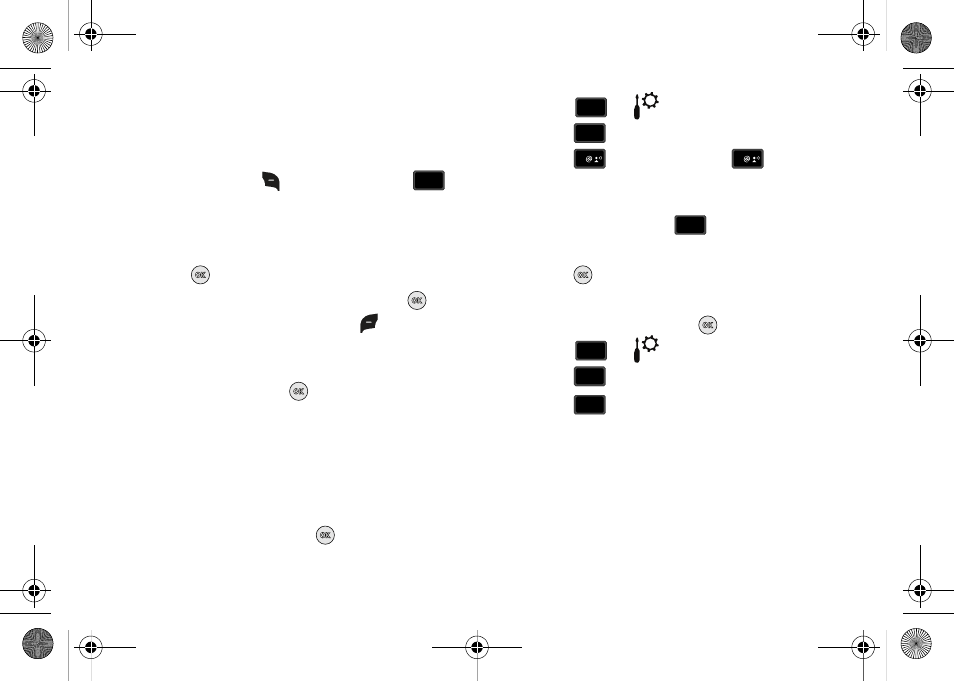
71
4.
If not paired with a Bluetooth device, see “Search” on
page 69.
5.
Highlight the desired Bluetooth device.
6.
Press right soft key
Options and then press
Send Calendar Event.
7.
Navigate to highlight a Calendar event in your phone
(which is indicated by light purple color).
8.
Press
VIEW to see a list of all events on that day
9.
Highlight the one(s) you want to send and press
MARK
to select the appropriate one(s). Press
Done when
finished marking events.
10.
When you see a prompt “CONNECT TO
Yes is highlighted, press
to connect to that device.
11.
The selected Calendar event(s) will be sent to the target
Bluetooth device
Sounds Settings
Sounds menu provides the ability to access the following menus:
Call Sounds
1.
From the home screen, press
MENU.
2.
Press
for
Settings & Tools menu.
3.
Press
Sounds Settings.
4.
Press
Call Sounds or, press
Call Ringtone
to get new ringtones from “Media Center” (Get New
Applications) or choose from pre-loaded ringtones.
5.
Under Call Sounds, press
Call Vibrate to turn Call
Vibrate On or Off.
6.
Press
to save the setting.
Alert Sounds
1.
From the home screen, press
MENU.
2.
Press
for
Settings & Tools menu.
3.
Press
Sounds Settings.
4.
Press
Alert Sounds. For the following options, you
can set the tone for the message alerts. You can also set
vibration on and set a reminder.
• TXT Message: allow you to set a notification for TXT message.
• Pic/Voice Message: allow you to set a notification for Pic/Voice
message.
• Voicemail: allow you to set a notification for Voicemail Message.
7
pqrs
pqrs
wxyz
wxyz
9
4
4
ghi
ghi
1
1
2
abc
abc
wxyz
wxyz
9
4
4
ghi
ghi
2
abc
abc
u430.book Page 71 Wednesday, July 23, 2008 11:07 PM
