Samsung SCH-U430NSPVZW User Manual
Page 40
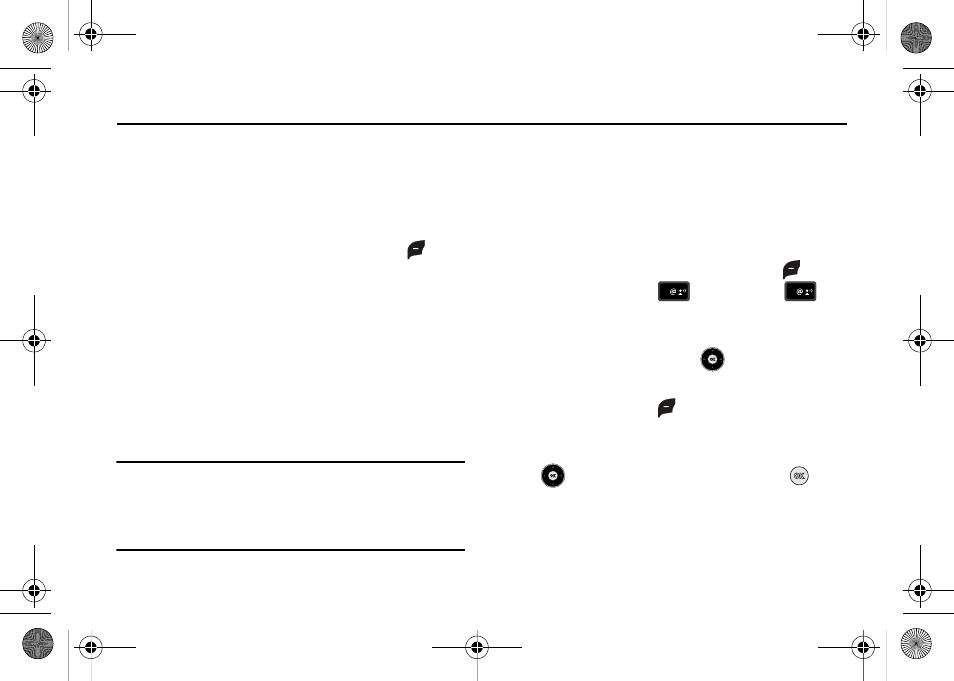
37
Section 5: Entering Text
This section outlines how to select the desired text input mode
when entering characters into your phone. This section also
describes how to use Word text entry system to reduce the
amount of key strokes associated with entering text.
Changing the Text Mode
1.
While composing a message, press left soft key
Abc to
display a pop-up menu with the following Text Mode
options:
• Word
• Abc
• ABC
• 123
• Symbols
• Domain Extensions*
• Quick Text**
Note: *The Domain Extensions option is only available when the To field is
highlighted. Use the Shortcuts option to quickly enter @, .com, .net, or
.edu to an Email address.
**The Quick Text option is only available when entering the body of the
message. Use the Quick Text option to quickly enter a message.
Entering Text Using Word Mode
Word recognizes the most commonly used word for any
sequence of key presses and inserts that word into your
message. It’s much faster than the traditional method of text
entry (Abc) and requires only one key press per letter of the word
that you’re spelling.
1.
From the home screen, press the left soft key
Message, then press
New Message,
TXT
Message to compose a new text message.
2.
Enter the phone number or Email address of the recipient,
then press the Directional key
down to move to the
Text field.
3.
Press the left soft key
Abc to display a pop-up menu
containing Text Mode options.
4.
Abc is highlighted by default. Press the Directional key
up or down to highlight Word, then press
.
1
1
u430.book Page 37 Wednesday, July 23, 2008 11:07 PM
