Reviewing a recorded audio, Deleting recorded audios – Samsung SGH-X497OSACIN User Manual
Page 141
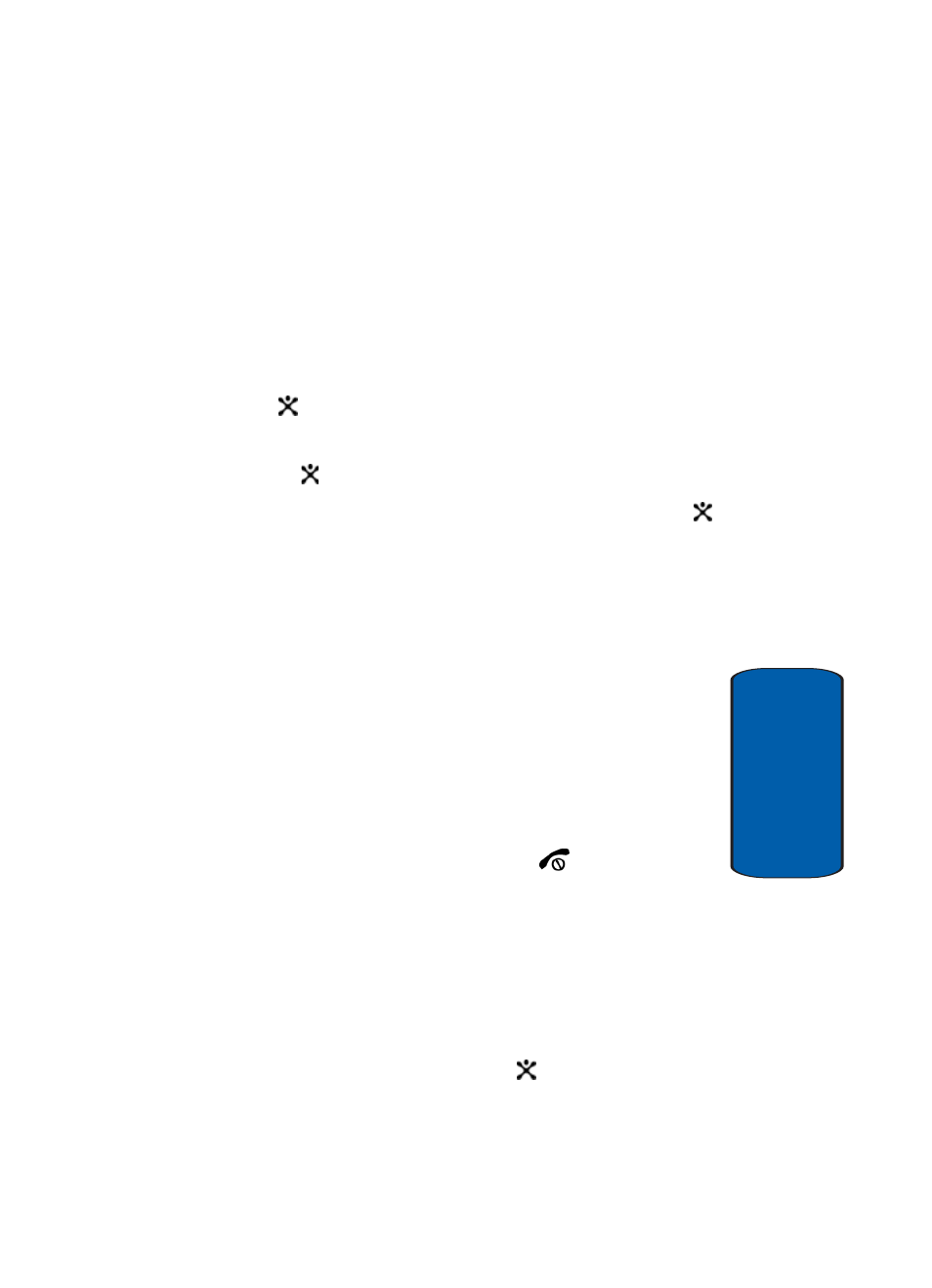
Section 10: Personal Organizer
141
Record Audio
Section 10
Reviewing a Recorded Audio
1. In Idle mode, press the Menu soft key to access menu
mode.
2. Select Games & Applications. The following sub menu
displays.
3. Highlight Record Audio and press the Select soft key or
the
key.
4. Highlight Recorded Audio and press the Select soft key
or the
key. A list of recorded audios display.
5. Scroll to an audio file. Press the Select soft key or the
key to play audio.
6. Press the Options soft key to display the following.
•
Send: allows you to send the recorded audio to other people by
using the MMS feature. For details about sending a multimedia
message, see "Creating and Sending a Multimedia Message"
on page 89
•
Rename: allows you to rename the recording.
•
Delete: deletes the recording.
•
Properties: displays detailed information about the recorded
audio message such as name, size and format.
7. When you have finished, press the
key.
Deleting Recorded Audios
You can delete your recorded audios one by one or all at
one time.
1. Access the Recorded Audio menu and select the audio
file you want to delete.
2. Press the Select soft key or the
key.
