Samsung HL50A650C1FXZA User Manual
Page 78
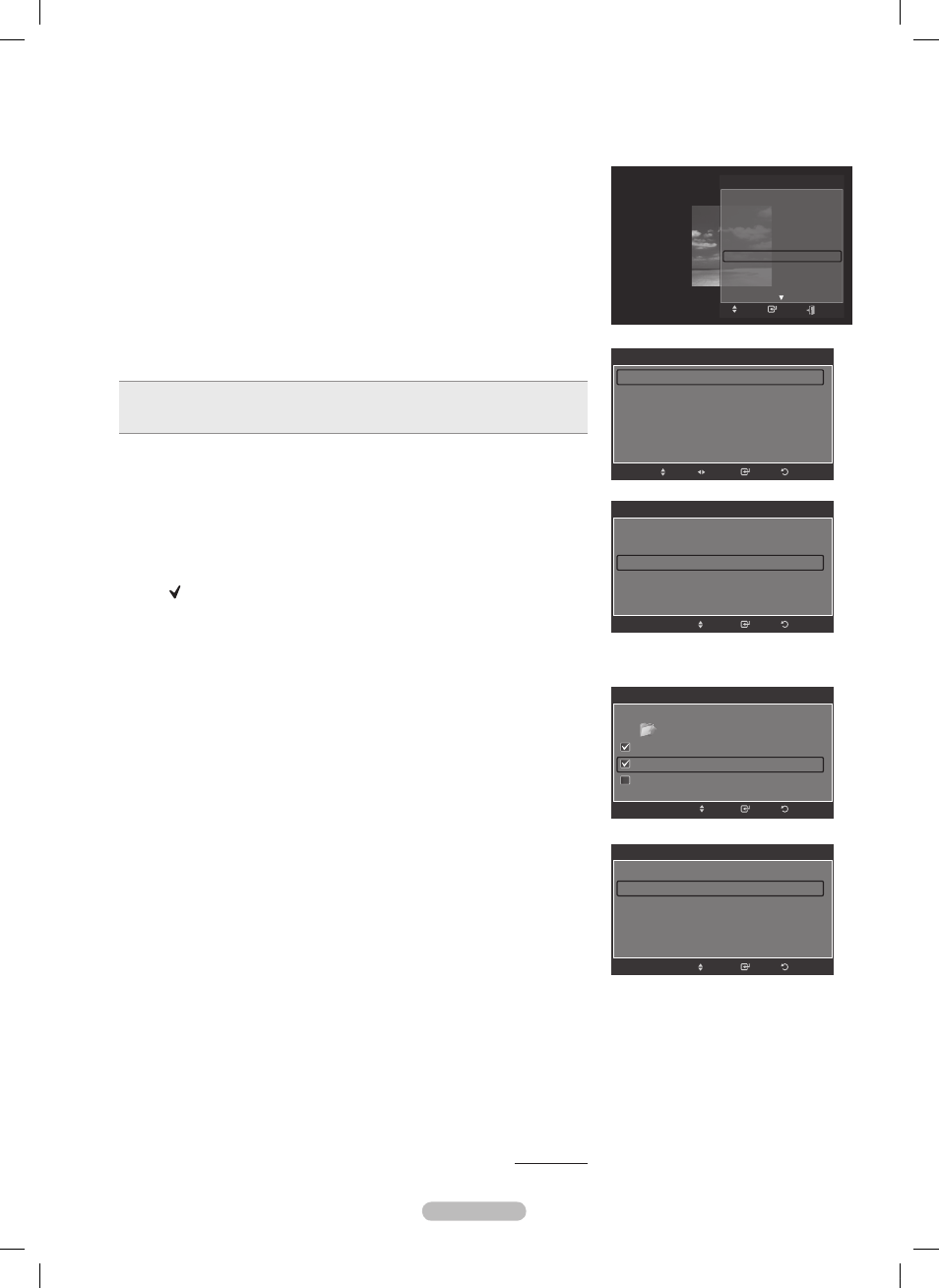
English - 78
Background Music Setting
You can set the background music.
Press the ▲ or ▼ button to select
Background Music Setting, then press
the
ENTER button.
➢
If you turn off the
Background Music, even if the Background Music
Settings have been set up, the background music will not be played.
➢
Loading music files is needed to change BGM mode. Play music files in
music category to load.
➢
Background Music setting menu is displayed.
Press the ◄ or ► button to select the desired BGM(Background music)
mode. (Shuffle, Selected file, Mood)
•
Shuffle: Plays music files in arandom order.
•
Selected file: Plays a selected music file.
•
Mood: Plays music files of a particular mood only.
➢
Selecting the background music file
Press the ◄ or ► button to set
BGM Mode to Selected file.
Press the ▲ or ▼ button to select
Selected Music File, then press the
ENTER button.
Press the ▲ or ▼ button to select a music file, then press the yellow
button.
The mark appears to the left of the selected music.
Repeat the above operation to select multiple music files.
Press the
ENTER button.
➢
Selecting the background music file in mood
Press the ◄ or ► button to set
BGM Mode to Mood.
Press the ▲ or ▼ button to select
BGM Mood. Then press ◄ or ► button
to select the desired BGM mood (Calm, Rhythmical, Sad, Exciting). Press
the
ENTER button.
Wiselink identifies the mood of the music files and groups them
accordingly be analyzing the music files on the USB device
BGM mode option: Energetic, Rhythmical, Sad, Exciting, Calm.
Picture Mode
You can set the Picture mode. (Refer to page 24)
Sound Mode
You can set the Sound mode.(Refer to page 34)
Information
The photo file information including the order of the file in the current directory,
the name, the size, the resolution, the date modified and the path is displayed.
(Refer to page 73)
Safe Remove
You can remove the device safely from the TV.
Press the ▲ or ▼ button to select
Safe Remove, then press the ENTER
button.
The
“Safely removing USB device”. message appears and then the “USB
device can now be safely removed from TV.” appears.
Remove the USB device from the TV.
Continued...
Background Music setting
BGM Mode
◄ Selected file ►
BGM Mood
:
Calm
Select Music File
Return
Enter
Adjust
Move
Background Music setting
BGM Mode
◄ Selected file ►
BGM Mood
:
Calm
Select Music File
Return
Enter
Move
Background Music setting
Return
Enter
Move
Select
../Music/
2 File(s) Selected
Music
01-glen_hansard_and_marketa_irglova-fallin...
02-marketa_irglova_and_glen_hansard-if_yo...
05-glen_hansard-lies
▼
Background Music setting
BGM Mode
:
Mood
BGM Mood
◄
Calm
►
Select Music File
Return
Enter
Move
TOOLS
Move
Enter
Stop Slide Show
Rotate
Zoom
Slide Show Speed : Normal
Background Music :
Off
Background Music Setting
Picture Mode
: Standard
Sound Mode
: Custom
Information
Exit
BP68-00660A-00Eng_4.indd 78
2008-02-11 오후 7:54:20
