Samsung HL50A650C1FXZA User Manual
Page 29
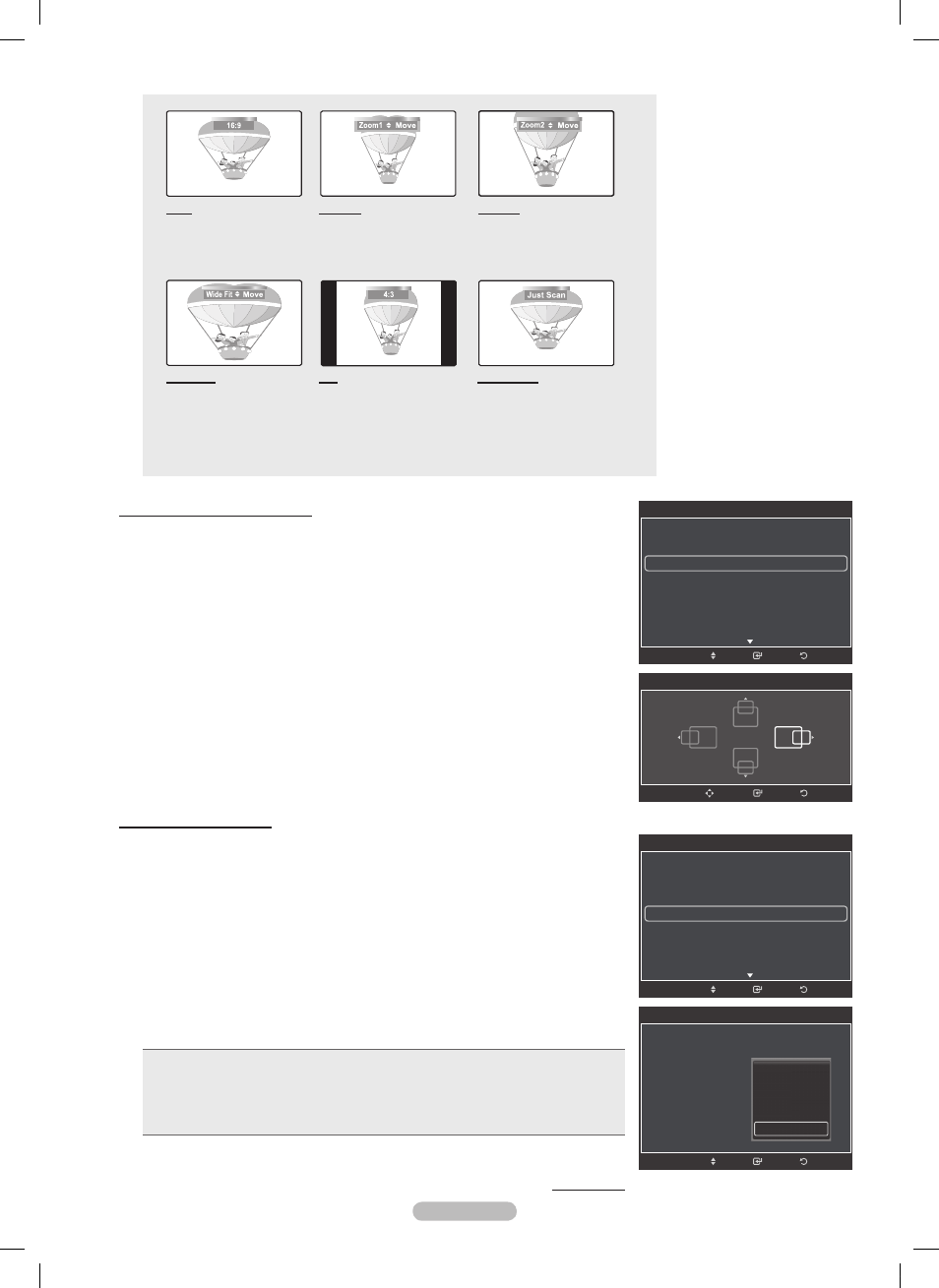
English -
16:
Sets the picture to 16:9
wide mode.
Zoom1
The screen size when
Wide screen is vertically
enlarged.
Zoom
The screen size when
the Zoom1 screen is
vertically enlarged.
Wide Fit
Enlarges the aspect ratio
of the picture to fit the
entire screen.
4:
Sets the picture to 4:3
normal mode.
Just Scan
Use this function to see the full
image without any cutoff when
HDMI (720p/1080i/1080p) or
DTV(1080i),Component(1080i/
1080p) signals are input.
Digital Noise Reduction
If the broadcast signal received by your TV is weak, you can activate the Digital
Noise Reduction feature to help reduce any static and ghosting that may appear
on the screen.
1 Follow the Activating Picture Options instructions numbers 1 and 2.
(Refer to page 27)
Press the ▲ or ▼ button to select Digital NR, then press the ENTER button.
Press the ▲ or ▼ button to select Off, Low, Medium, High or Auto.
Press the
ENTER button.
•
Off: Turns the screen noise reduction function off.
• Low: Reduces screen noise at a low level.
• Medium: Reduces screen noise at a medium level.
• High: Reduces screen noise at a high level.
• Auto: Automatically recognizes and reduces screen noise.
Press the
EXIT button to exit.
Continued...
Adjusting the Screen Position
You can adjust the horizontal and vertical position of the screen.
1 Follow the Activating Picture Options instructions numbers 1 and 2.
(Refer to page 27)
Press the ▲ or ▼ button to select Posion, then press the ENTER button.
Return
Enter
Picture Options
Color Tone
: Cool1
Size
: 16:9
Position
Digital NR
: High
DNle
: Off
HDMI Black Level
: Normal
Film Mode
: Off
Move
Off
Low
Medium
Hight
Auto
Return
Enter
Picture Options
Color Tone
: Cool1
Size
: 16:9
Position
Digital NR
: Auto
►
DNle
: Off
HDMI Black Level
: Normal
Film Mode
: Off
Move
Return
Enter
Picture Options
Color Tone
: Cool1
Size
: 16:9
Position
►
Digital NR
: Auto
DNle
: Off
HDMI Black Level
: Normal
Film Mode
: Off
Move
Return
Enter
Position
Adjust
BP68-00660A-00Eng_1.indd 29
2008-02-11 오후 8:39:30
