Changing channels – Samsung HL50A650C1FXZA User Manual
Page 19
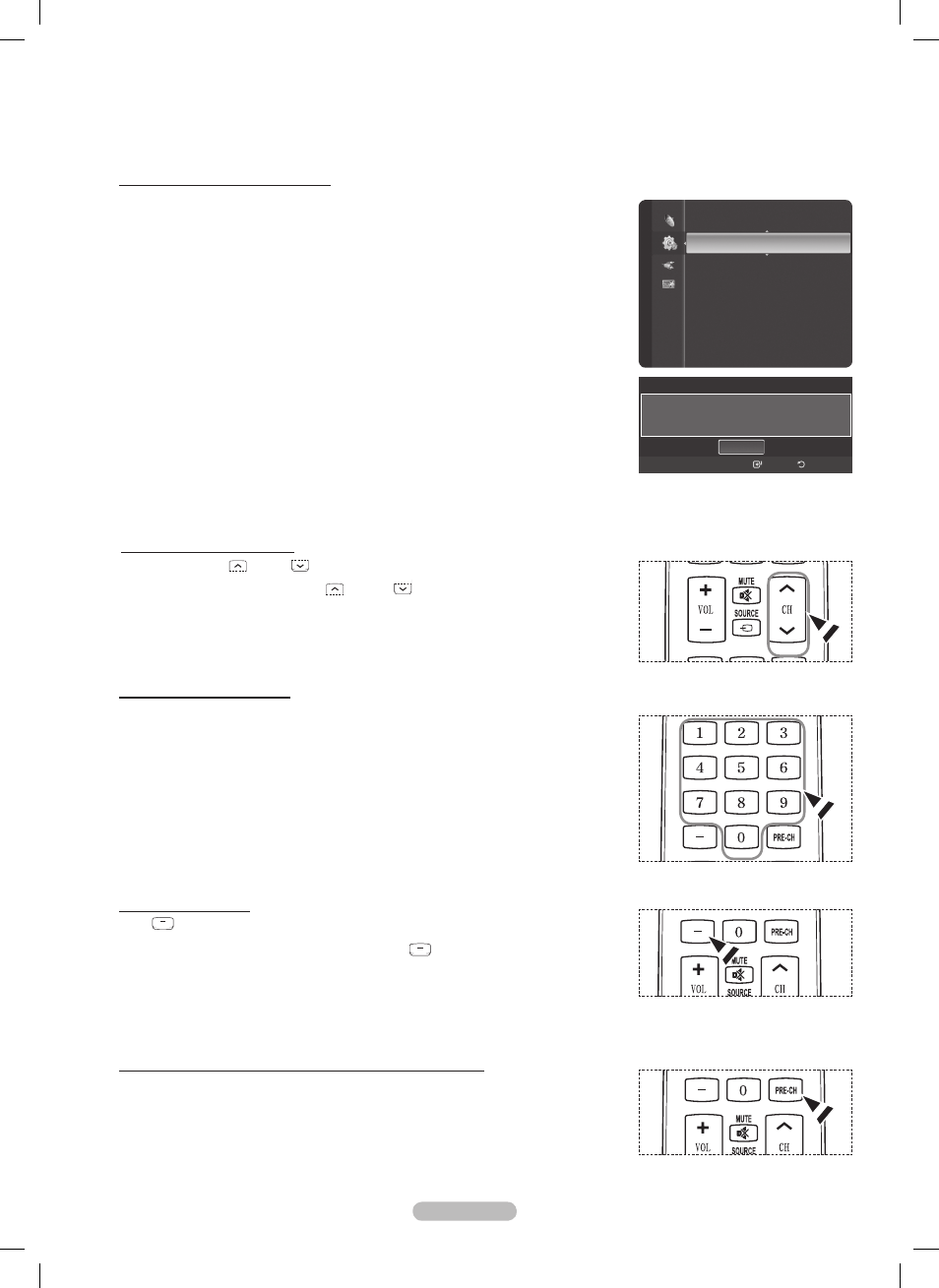
English - 1
If you want to reset this feature...
1 Press the MENU button to display the menu.
Press the ▲ or ▼ button to select
Setup, then press the ENTER button.
Press the ENTER button to select Plug & Play. For further details on setting
up options, refer to the pages 17~18.
➢
The Plug & Play feature is only available in the TV .
Changing Channels
Using the Channel Buttons
1 Press the CH
W.LINK
CH LIST
or
CH
W.LINK
CH LIST
button to change channels.
➢
When you press the
CH
W.LINK
CH LIST
or
CH
W.LINK
CH LIST
button, the TV changes channels
in sequence. You will see all the channels that the TV has memorized.
(The TV must have memorized at least three channels). You will not
see channels that were either erased or not memorized. See page 21 to
memorize channels.
Using the Number Buttons
1 Press the number buttons to go directly to a channel. For example, to select
channel
, press , then .
The TV will change channels when you press the second number.
➢
For quick channel change, press the number buttons, then press the
ENTER
button.
➢
You can press number buttons on Remote control for direct channel access,
press the same Number button again to switch between digital and analog
TV channels broadcast by the same station.
Using the “-” Button
The “
” button is used to select stations that broadcast a digital signal.
1 For example, for Channel 7-1, press , then
, then
1.
➢
HD indicates the TV is receiving a Digital High Definition signal.
SD indicates the TV is receiving a Standard Definition signal.
➢
For quick channel change, press the number buttons, then press the
ENTER
button.
Using the PRE-CH Button to select the Previous Channel
Use the number buttons to quickly tune to any channel.
1 Press the PRE-CH button. The TV will switch to the last channel viewed.
➢
To quickly switch between two channels that are far apart, tune to one
channel, then use the number button to select the second channel.
Then use the
PRE-CH button to quickly alternate between them.
Plug & Play
►
Language
: English
Time
V-Chip
Caption
External Settings
Entertainment
: Off
Setup
Plug & Play
Menu Language, Store Demo, Channels and Time will
be set.
Enter
OK
Return
BP68-00660A-00Eng_1.indd 19
2008-02-11 오후 8:39:21
