Samsung SCH-S380ZKATFN User Manual
Page 65
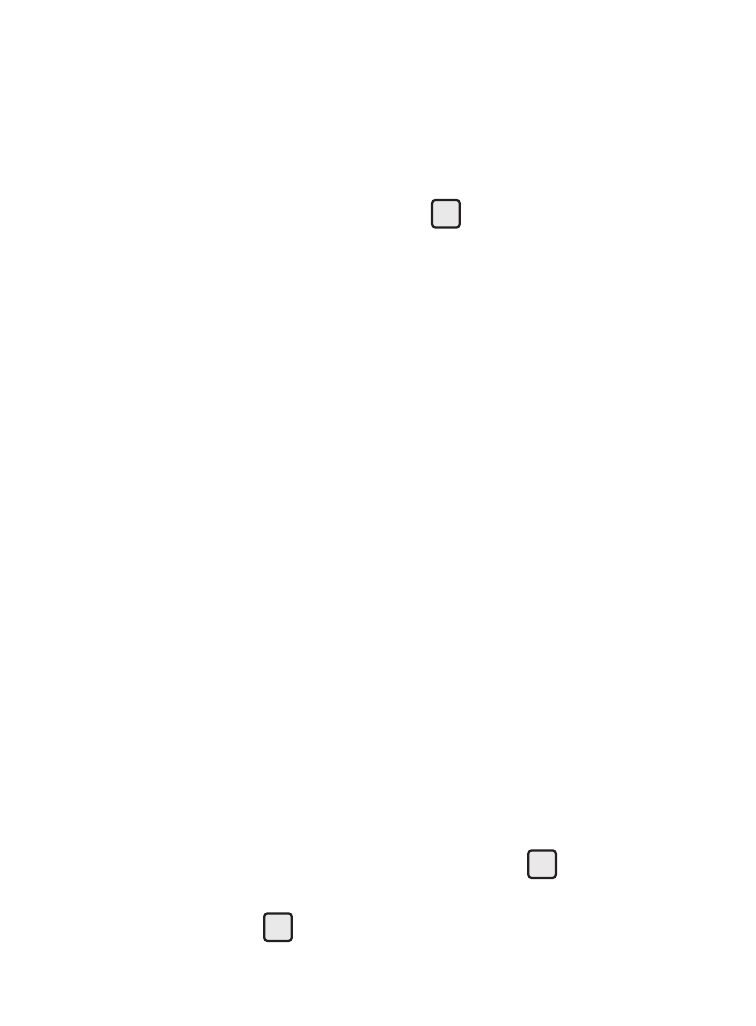
Games & Apps 61
Music Player Controls
•
Volume key:
–
To play a music file louder, press the Volume key Up.
–
To play a music file softer, press the Volume key Down.
•
Navigation key:
–
To pause/resume playing a music file, press
.
–
To stop playing a music file, press the Down navigation key.
–
To restart the music, short press the Left navigation key.
–
To rewind the music, long press the Left navigation key.
–
To move to the next song, short press the Right navigation key.
–
To fast-forward through the current song, long press the Right navigation key.
–
To return to the selected list and choose another music file to play, press the Up
navigation key.
•
Library soft key — Returns you to the Library screen.
•
Options soft key — Shows submenus and options. Select the desired option to
launch the option or to access the submenu.
Playlists
Adding a New Playlist
1.
In standby mode, press Menu
➔
Games & Apps
➔
Music Player.
The Music Player screen appears in the display.
2.
Press the Library soft key, then select Playlists. The Playlists screen
appears in the display.
3.
If no playlists are set up, press the Add soft key to create a playlist.
When one or more playlists are set up, you can highlight a playlist
and press the Play soft key. The Music Player screen appears in the
display and a music file begins playing.
4.
Enter a name for the new playlist and press OK (
).
5.
Highlight and mark the songs you want to add to the playlist by
pressing MARK (
).
