Editing an existing contact entry – Samsung SCH-S380ZKATFN User Manual
Page 45
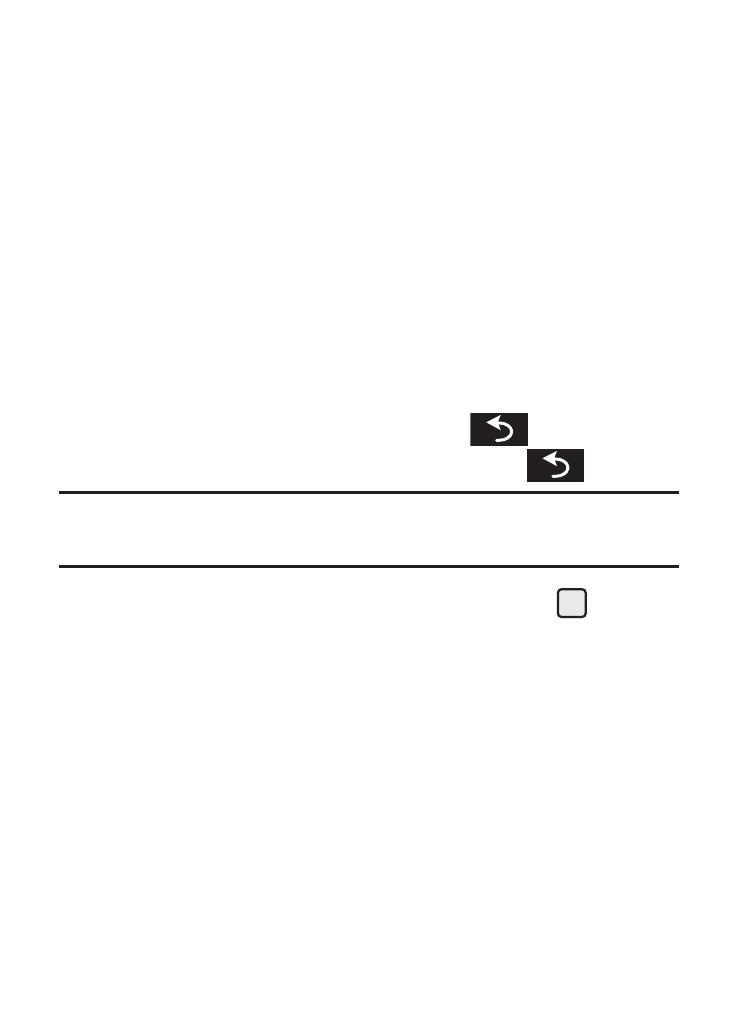
Understanding Your Contacts 41
3.
Select the Search option. The Find screen appears in the display
listing all phone numbers in your Contacts list that contain the
entered digits.
4.
Highlight the desired Contacts entry.
Editing an Existing Contact Entry
Once stored in the Contacts, an entry can be changed quite easily.
1.
Find the desired entry in the Contacts list. For more information,
refer to “Finding a Contacts Entry” on page 39.
2.
Press the Edit soft key. The Edit Contact screen appears in the
display with the contact name highlighted.
3.
Highlight a number stored in this contact entry.
4.
To backspace and delete numbers, press
. To clear all
numbers in the highlighted field, press and hold
.
Note: You can also add numbers to the entry, assign it to a Group, and add
other information.
5.
When you’re finished editing the entry, press SAVE (
). Your
changes are saved and a confirmation message appears in the
display.
Assigning Speed Dial Numbers
When you add or edit an entry to the Contacts list, you have the option of
assigning a Speed Dial number using the Options pop-up menu or of
returning to the Contacts menu and using the Speed Dial option. You can
also change a contact’s Speed Dial number.
1.
Find and highlight the desired entry in the Contacts list.
2.
Press the Edit soft key.
3.
Highlight a number stored in this Contact entry.
