Installing the driver locally, Windows – Samsung SL-C1810W-XAA User Manual
Page 23
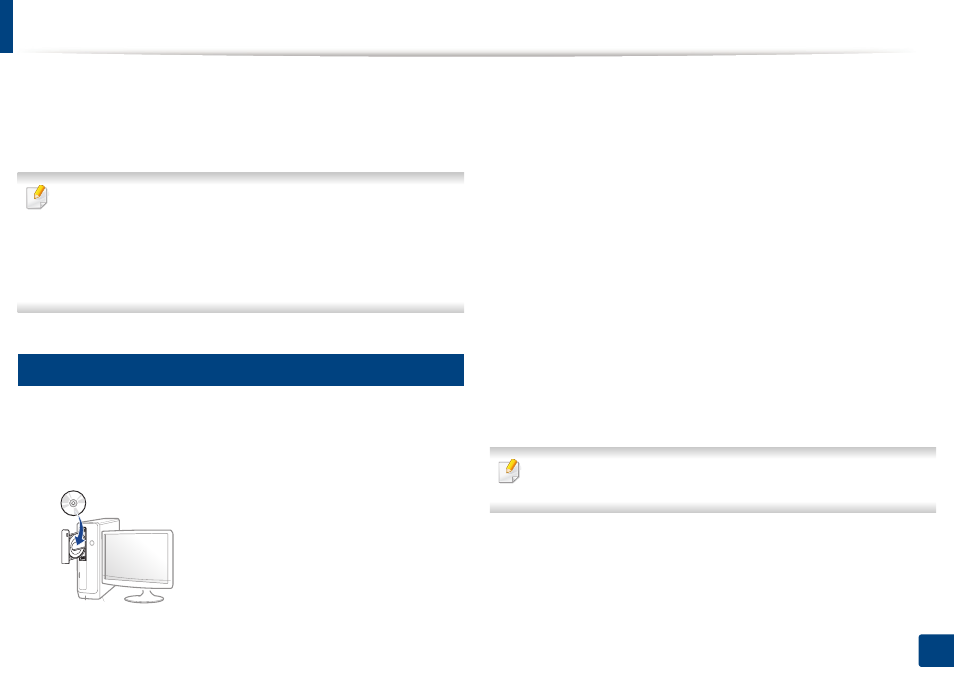
23
1. Introduction
Installing the driver locally
A locally connected machine is a machine directly attached to your computer
using the cable. If your machine is attached to a network, skip the following
steps below and go on to installing a network connected machine’s driver (see
"Installing driver over the network" on page 141).
•
If you are a Mac, Linux, or UNIX operating systems user, refer to the
"Installation for Mac" on page 132
"Installation for Linux" on page 134
"Installing the UNIX printer driver package" on page 147.
•
The installation window in this
User’s Guide
may differ depending on the
machine and interface in use.
•
Only use a USB cable no longer than 3 meters (118 inches).
12
Windows
1
Make sure that the machine is connected to your computer and
powered on.
2
Insert the supplied software CD into your CD-ROM drive.
If the installation window does not appear, click Start > All programs >
Accessories > Run.
X:\Setup.exe replacing “X” with the letter, which represents your CD-
ROM drive and click OK.
•
For Windows 8,
If the installation window does not appear, from Charms, select
Search > Apps and search for Run. Type in X:\Setup.exe, replacing
“X” with the letter that represents your CD-ROM drive and click OK.
If “Tap to choose what happens with this disc.” pop-up window
appears, click the window and select Run Setup.exe.
3
Review and accept the installation agreements in the installation
window. Then, click Next.
4
Select USB connection on the Printer Connection Type screen. Then,
click Next.
5
Follow the instructions in the installation window.
You can select the software applications in the Select Software to Install
Window.
