Playing a disc – Samsung HT-BD2ET-XAA User Manual
Page 27
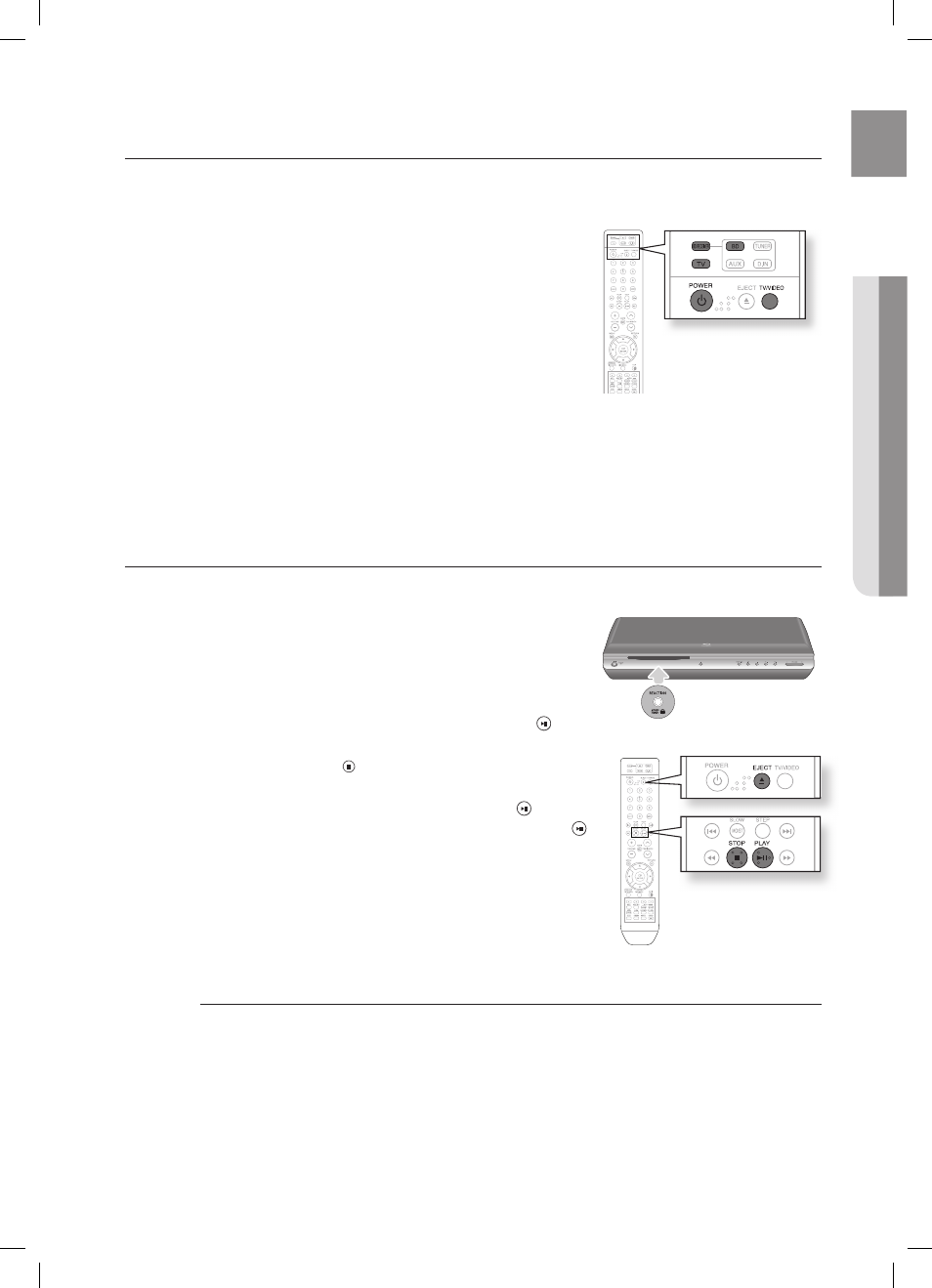
ENG
●
BASIC FUNCTIONS
USING THE REMOTE CONTROL TO OPERATE THE BLU-RAY HOME
THEATER OR YOUR SAMSUNG TV
The Blu-ray Home Theater's remote can be used to control Samsung TVs.
Plug the main unit's power cord into the AC power supply.
Press the BD RECEIVER button to switch to BD RECEIVER
mode to operate the Blu-ray Home Theater.
Press the FUNCTION button on the main unit or BD button
on the remote to enable BD/DVD playback.
Press the TV button to set the remote to TV mode.
Press the POWER button to turn on your Samsung TV with this remote.
Press the TV/VIDEO button to select VIDEO mode on your TV.
1.
.
3.
.
5.
6.
PLAYING A DISC
Insert a disc into the disc slot.
Insert a disc so that the label side faces upward.
Playback starts automatically.
To eject the disc, press the EJECT button.
When you stop disc play, the player remembers where
you stopped, so when you press PLAY/PAUSE ( )
button again, it will pick up where you left off.
Press the STOP ( ) button twice during playback to
disable the Resume function.
To pause playback, press the PLAY/PAUSE ( )
button during playback.
To resume, press the
PLAY/PAUSE( )
button once again.
If the player is left in the stop mode for more than 10 minutes without any pressing any buttons, a screen
saver will appear on your TV. If the player is left in the screen saver mode for more than 30 minutes, the
power will automatically turn off except during playback of an MP3/CDDA and/or JPEG. (Automatic
Power-Off Function)
MP3/CDDA : if no button is pressed for more than 10 minutes, the screen saver appears.
JPEG : the screen saver program or the auto power off function will be deactivated when playing a photo file.
1.
•
•
.
•
•
•
M
HT-BD2E_XAA_0603.indd 27
2008-06-03 �� 4:45:06
