Pc display, Setting up your pc software (based on windows xp), Setting the pc – Samsung LNR3255WX-XAA User Manual
Page 20
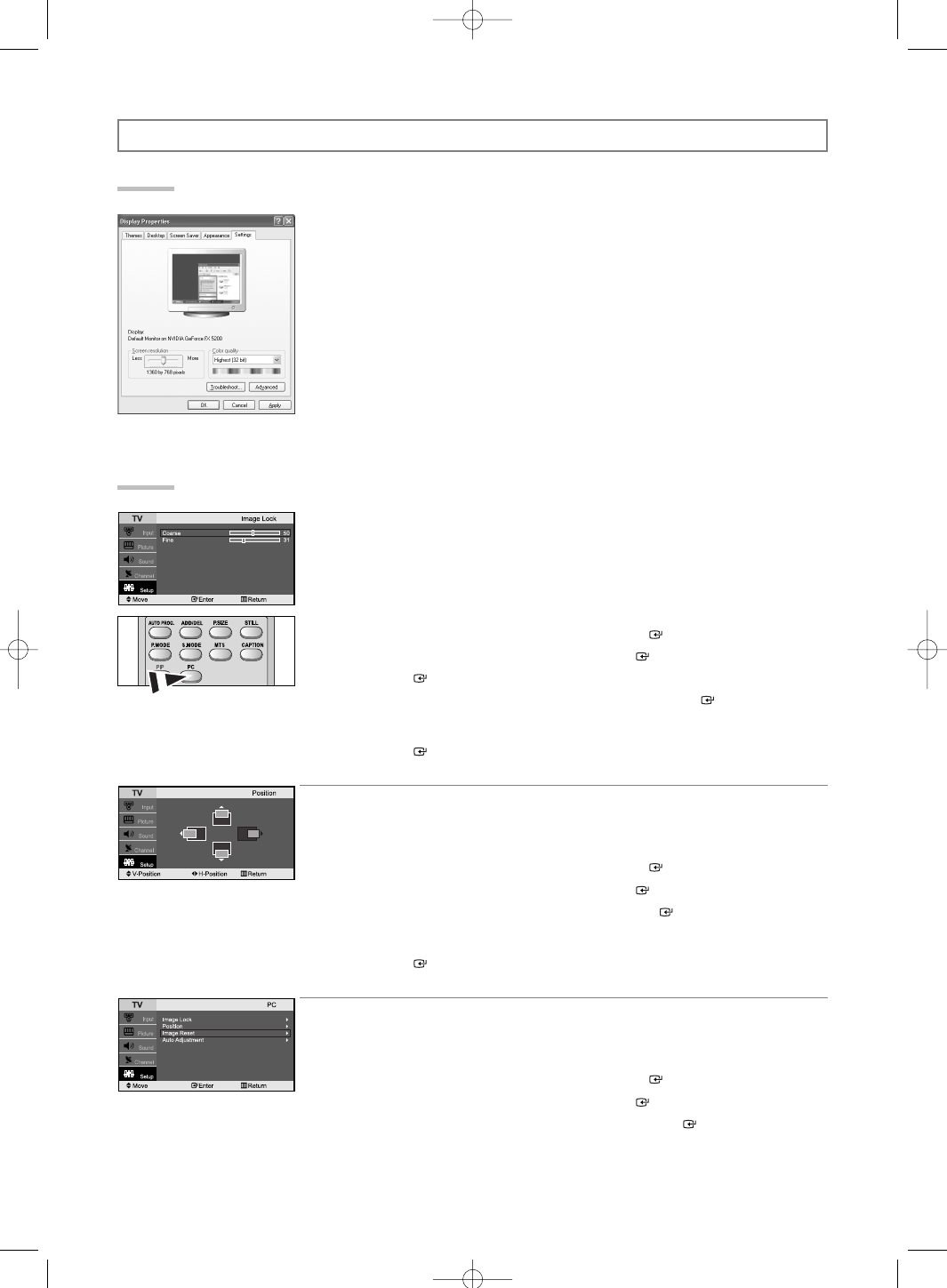
English-18
Setting the PC
Image Lock:
The purpose of picture quality adjustment is to remove or reduce picture noise.
If the noise is not removed by Fine-tuning alone, then adjust the frequency as best as possible (coarse)
and Fine-tune again.
After the noise has been reduced, re-adjust the picture so that it is aligned on the center of screen.
1.
Preset: Press the PC button to select PC mode.
2.
Press the MENU button to display the menu.
Press the
or
button to select “Setup”, then press the ENTER
button.
3.
Press the
or
button to select “PC”, then press the ENTER
button.
4.
Press the ENTER
button to select “Image Lock”.
5.
Press the
or
button to select “Coarse” or “Fine”, then press the ENTER
button.
6.
Press the
or
button to adjust the screen quality, vertical stripes may appear or the
picture may be blurry.
Press the ENTER
button.
7.
Press the EXIT button to exit.
Position:
Adjust the PC’s screen positioning if it does not fit the TV screen.
1.
Preset: Press the PC button to select PC mode.
2.
Press the MENU button to display the menu.
Press the
or
button to select “Setup”, then press the ENTER
button.
3.
Press the
or
button to select “PC”, then press the ENTER
button.
4.
Press the
or
button to select “Position”, then press the ENTER
button.
5.
Press the
or
button to adjust the V-Position (Vertical-Position).
Press the
or
button to adjust the H-Position (Horizontal-Position).
Press the ENTER
button.
6.
Press the EXIT button to exit.
Image Reset:
You can replace all image settings with the factory default values.
1.
Preset: Press the PC button to select PC mode.
2.
Press the MENU button to display the menu.
Press the
or
button to select “Setup”, then press the ENTER
button.
3.
Press the
or
button to select “PC”, then press the ENTER
button.
4.
Press the
or
button to select “Image Reset”, then press the ENTER
button.
5.
Press the EXIT button to exit.
Setting Up Your PC Software (Based on Windows XP)
The Windows display-settings for a typical computer are shown below. The actual screens on your PC may be
different depending upon your particular version of Windows and your particular video card. Even if your
actual screens look different, the same, basic set-up information will apply in almost all cases.
(If not, contact your computer manufacturer or Samsung Dealer.)
1.
First, click on “Control Panel” on the Windows start menu.
2.
When the control panel window appears, click on “Appearance and Themes” and a display
dialog-box will appear.
3.
When the control panel window appears, click on “Display” and a display dialog-box will appear.
4.
Navigate to the “Settings” tab on the display dialog-box.
The correct size setting (resolution): Optimum- 1360 X 768
If a vertical-frequency option exists on your display settings dialog box,
the correct value is “60” or “60 Hz”.
Otherwise, just click “OK” and exit the dialog box.
PC Display
BN68-00860A-00Eng.qxd 7/23/05 2:28 PM Page 18
