Picture control, Using automatic picture settings, Customizing the picture – Samsung LNR3255WX-XAA User Manual
Page 11: Adjusting the color tone
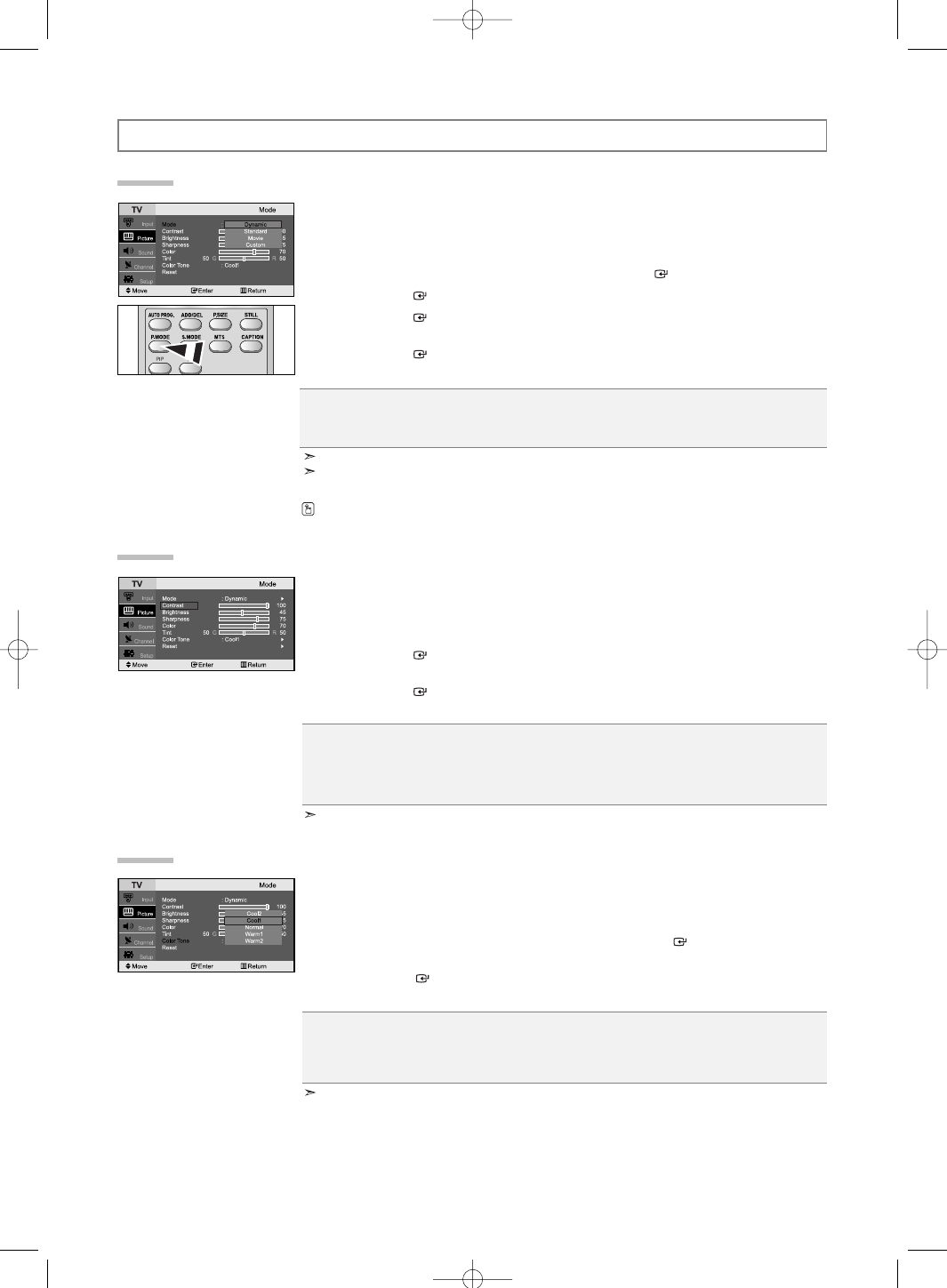
English-9
Using Automatic Picture Settings
Your TV has four automatic picture settings (“Dynamic”, “Standard”, “Movie”, “Custom”) that are preset at the
factory. Each Picture mode can be set to your preference by adjusting particular items such as Contrast, Brightness,
Sharpness, Color, Tint and Color Tone.
1.
Press the MENU button to display the menu.
Press the
or
button to select “Picture”, then press the ENTER
button.
2.
Press the ENTER
button again, to select “Mode”.
3.
Press the ENTER
button again, to select “Mode”.
4.
Press the
or
button to select the desired picture effect.
Press the ENTER
button.
5.
Press the EXIT button to exit.
Picture Control
Cool2: Makes the color temperature bluer than “Cool1” menu.
Cool1: Makes whites bluish.
Normal: Keeps whites white.
Warm1: Makes whites reddish.
Warm2: Makes the color temperature redder than “Warm1” menu.
Adjusting the Color Tone
You can Change the color of the entire screen according to your preference.
1.
To select the desired picture effect, follow the “Using Automatic Picture Settings ” instructions
number 1 to 4 on page 9.
2.
Press the
or
button to select “Color Tone”, then press the ENTER
button.
3.
Press the
or
button to select the desired color tone setting.
Press the ENTER
button.
4.
Press the EXIT button to exit.
Customizing the Picture
Your set has several settings which allow you to control picture quality.
1.
To select the desired picture effect, follow the “Using Automatic Picture Settings ” instructions
number 1 to 4 on page 9.
3.
Press the
or
button to select a particular item.
Press the ENTER
button.
4.
Press the
or
button to decrease or increase the value of a particular item.
Press the ENTER
button.
5.
Press the EXIT button to exit.
The adjusted values are stored according to the selected Picture mode.
The adjusted values are stored according to the selected Picture mode.
Dynamic: Selects the picture for high-definition in a bright room.
Standard: Selects the picture for optimum display in a normal environment.
Movie: Selects the picture for comfortable display in a dark room.
Custom: Select to view your favorite display settings (see “Customizing the Picture”, page 9).
You can also press the
P.MODE button on the remote control to select one of the picture settings.
The Picture mode must be adjusted separately for each input source.
You can return to the factory defaults picture settings by selecting the “Reset”.
(see “Resetting the Picture Settings to the Factory Defaults”, page 10).
Contrast: Adjusts the lightness and darkness between objects and the background.
Brightness: Adjusts the brightness of the whole screen.
Sharpness: Adjusts the outline of objects to either sharpen them or make them more dull.
Color: Adjusts the colors, making them lighter or darker.
Tint: Adjusts the color of objects, making them more red or green for a more natural look.
BN68-00860A-00Eng.qxd 7/23/05 2:28 PM Page 9
