Text message menu options – Samsung SCH-I760ZKAVZW User Manual
Page 70
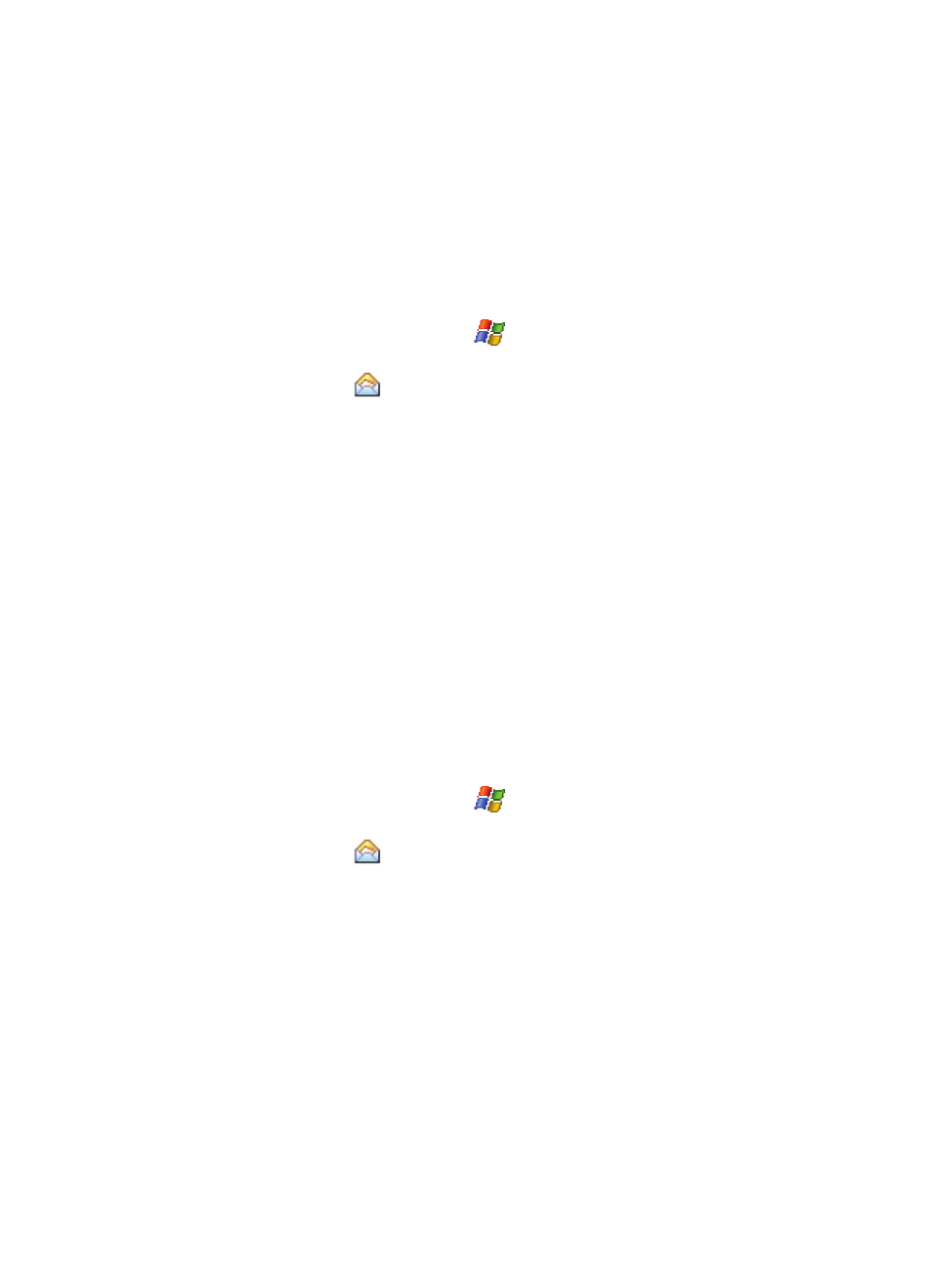
67
Text Message Menu Options
New Text Messages Options
Several message features are available under Menu when creating a new text
message.
1.
Open your handset in landscape mode.
2.
From the Today screen, tap Start (
) located in the upper left corner of
the screen.
3.
Tap Messaging (
) to reveal the Messaging screen.
4.
Tap Text Messages.
5.
Tap the Menu soft key and tap New.
6.
Tap New to reveal the following options:
• Add Recipient: Browse for and attach a recipient from your contacts.
• Check Names: Check contacts for the name of the recipient.
• My Text: Choose from up to 9 pre-loaded messages. You can add 10 additional
messages.
• Save to Drafts: Saves the message to the draft folder.
• Spell Check: Spell check your message.
• Cancel Message: Cancels the new message.
• Message Options: Request Message Delivery Notification, Priority, and
Callback Number for the message.
Received Text Messages Options
Several message features are available for received text messages.
1.
Open your handset in landscape mode.
2.
From the Today screen, tap Start (
) located in the upper left corner of
the screen.
3.
Tap Messaging (
) to reveal the Messaging screen.
4.
Tap Text Messages. The Text Message screen then displays your unread
SMS text messages on screen. The Text Message screen (as a whole) has
the following options available:
• New: Allows you to create a new message.
• Reply: Sends a reply to the sender and/or all other recipients, or forwards the
message to other people.
• Mark as Read/Unread: Allows you to mark the message as unread or read.
Unread messages are boldfaced on the message list.
• Move: Allows you to move the message to other folders.
