Dormant mode – Samsung SCH-I760ZKAVZW User Manual
Page 108
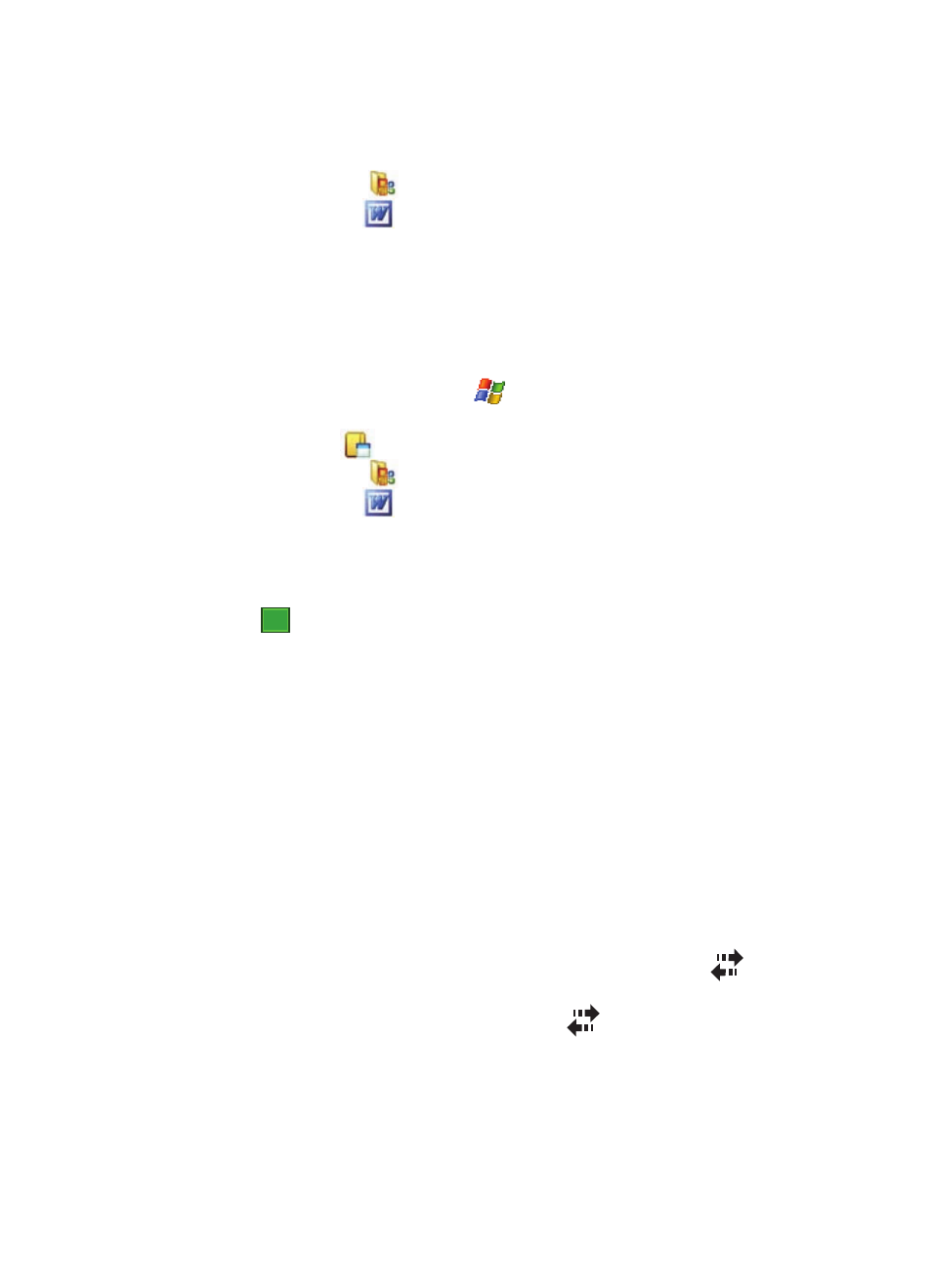
105
3.
Tap Office Mobile (
).
4.
Tap Word Mobile (
).
5.
Tap and hold the document you want to delete.
6.
From the on screen pop-up menu, tap Delete.
7.
Tap Yes to confirm the deletion.
Beaming a Document
To beam a document to another Windows Mobile device user:
1.
From the Today screen, tap Start (
) located in the upper left corner of
the screen.
2.
Tap Programs (
).
3.
Tap Office Mobile (
).
4.
Tap Word Mobile (
).
5.
Tap and hold the document you want to beam.
6.
From the on screen pop-up menu, tap Beam File.
7.
Tap the device you want to send the file to.
8.
Tap
when finished to exit the screen.
Dormant Mode
With your i760 you can seamlessly transition to a voice call and then resume your
data connection after your call ends using Dormant mode. Dormant mode allows you
to maintain data connections so you can easily continue to instant message,
download email, or browse the Web after receiving a call.
There are two communication protocols used to exchange data in a wireless
network, 1X and EVDO. Your i760 supports both protocols; however, certain
features, such as Dormant Mode, are only available in areas supporting the high-
speed 1X and EVDO data protocol and are not available if the area in which your are
using your phone uses the 2G data protocol.
When you launch Window Live Messenger or Internet Explorer, your i760 establishes
a data session so you can send and receive information while using these programs.
When an active data session is established, you will see the data session icon
at the top of your screen.
To suspend your data session and resume it later, tap the
icon. The message,
“Data session now dormant” displays.
ok
