Roaming-networks – Samsung SCH-I760ZKAVZW User Manual
Page 51
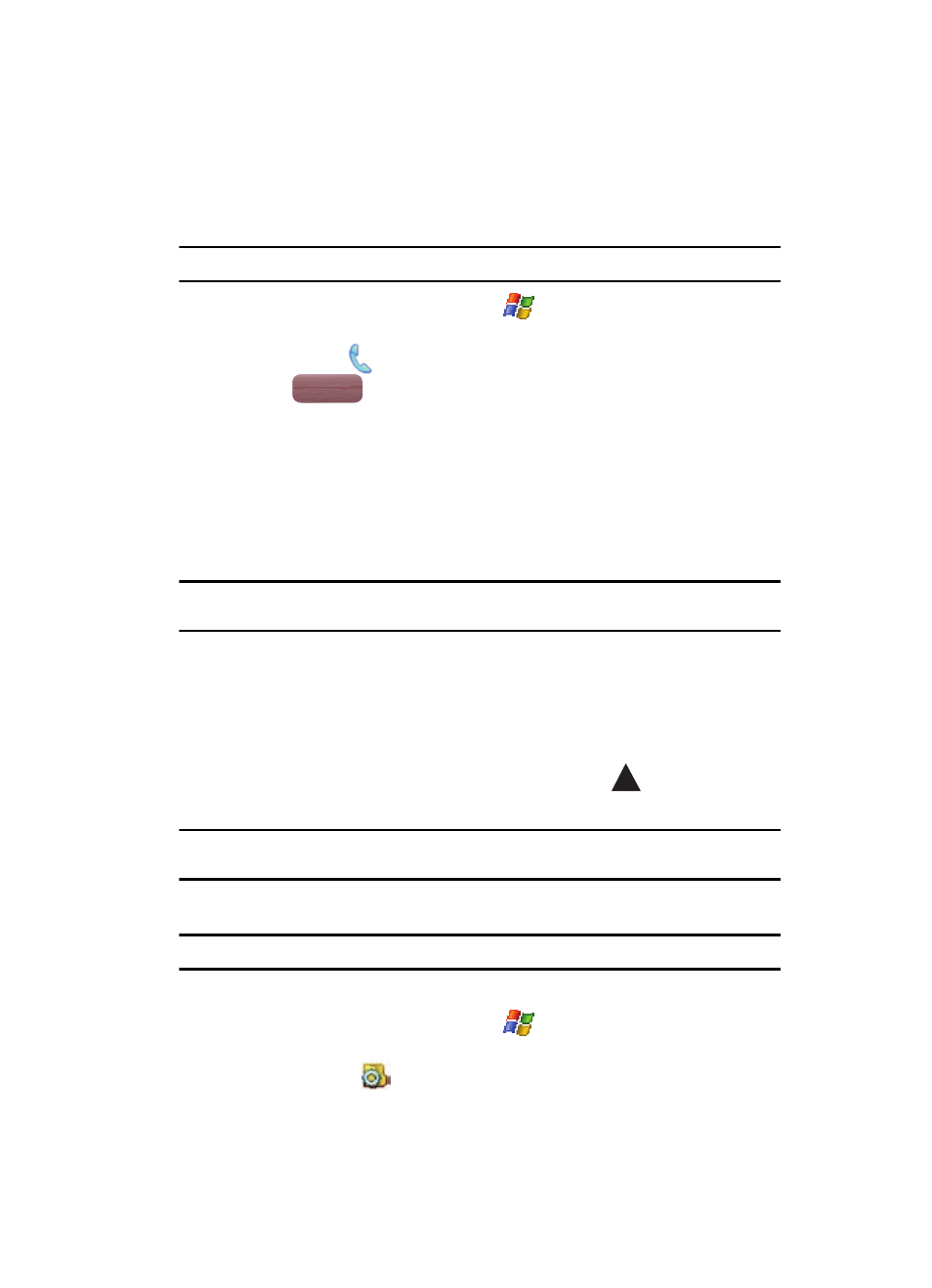
Call Functions
48
Roaming-Networks
Sending a Text Message using Call History
Text messages can be sent to other users that support SMS capabilities.
Note: Contact your service provider for more information on SMS messaging services.
1.
From the Today screen, tap Start (
) located in the upper left corner of
the screen.
2.
Tap Phone (
).
3.
Tap .
4.
Use the navigation key to highlight the number to whom you are sending a
message.
5.
Tap the Menu soft key and select Send Text Message....
6.
Highlight Send Text Message to open the Text Message screen with the
recipient already filled in.
7.
Use your QWERTY keypad to enter the message text.
Note: Each text message can contain a maximum of 160 characters. Any characters (text) over that limit
will be moved onto consecutive text messages to the same recipient.
8.
Tap the Send soft key when your finished and send the message.
Roaming-Networks
What is Roaming
Your phone can roam on other digital networks. Roaming occurs when you travel
outside a pre-designated coverage area. The roaming icon (
) appears on when
in roaming is active, and extra charges may apply when making or receiving a call.
Note: Some features may be unavailable while roaming. Roaming also consumes additional power from the
battery requiring more frequent charges.
Changing your Roaming Network Options
Note: Contact your service provider for information regarding preferred systems.
To change your Roaming option:
1.
From the Today screen, tap Start (
) located in the upper left corner of
the screen.
2.
Tap Settings (
). By default, the Personal tab is highlighted.
Call History
Call History
