Samsung SCH-I760ZKAVZW User Manual
Page 102
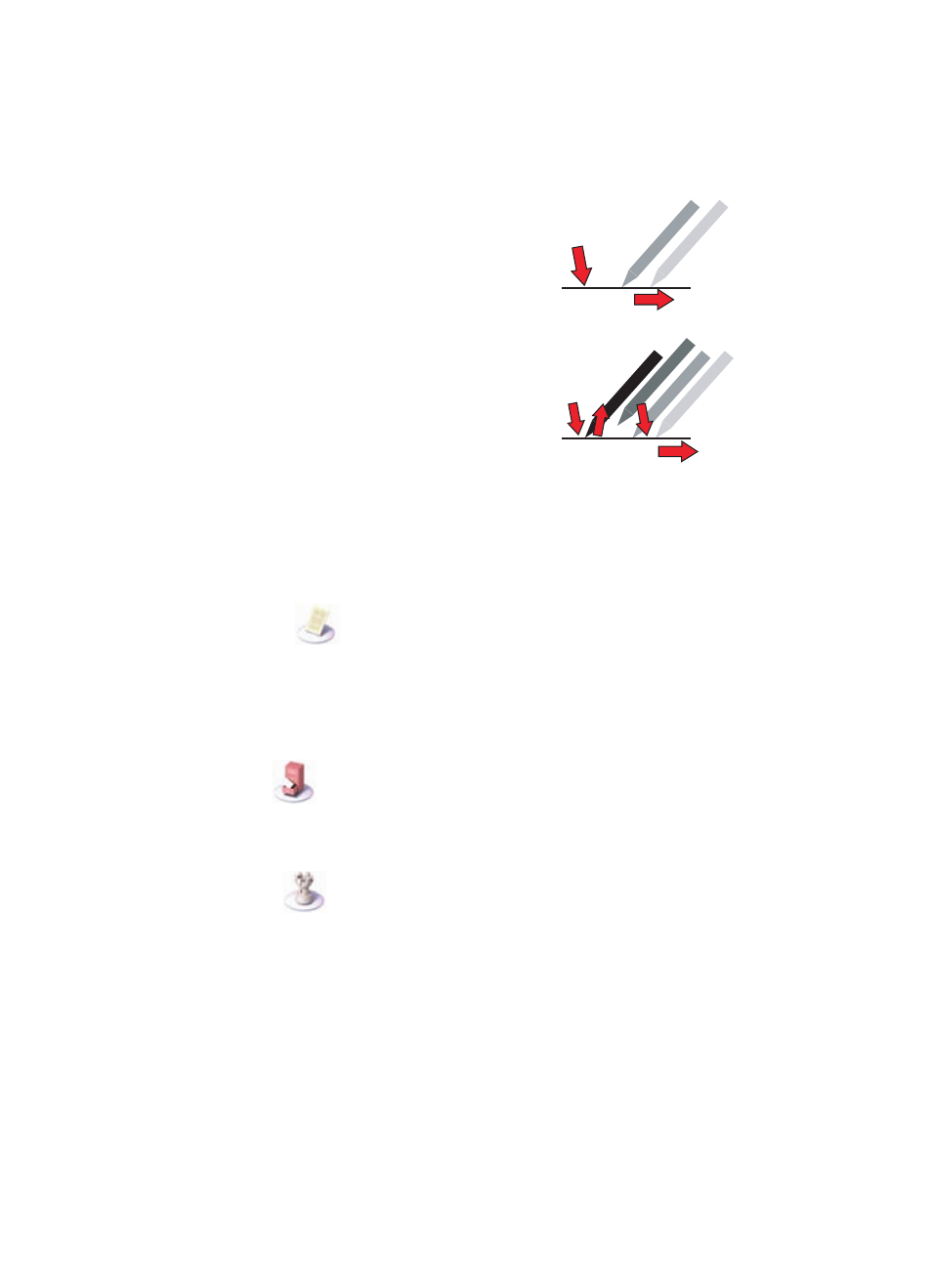
99
Further, you can 'throw' the document across the
screen, and it will continue moving after you have
released the pen. This gives you time to start
another stroke. This inertia can be used to save
time while you pan around the document.
You can also zoom the size of the document, so
that more or less of it is visible at a different size.
The tap-and-stroke gesture for this is to tap your
pen briefly near the middle of the screen then touch
and hold it again in the same place (a “double-
tap”). Now, stroke your pen up to zoom in, or down
to zoom out. Release your pen when you reach the
scale you like. Using this, you can view small print
details on diagrams, or can get an overview of a whole page.
Views
There are four main views in Picsel Browser that allow you to choose the documents
you want to view. These can all be selected from the main browser menu.
Reflow Layout
The Reflow Layout allows you to see your documents. You can pan (scroll) or zoom
to read any part of a document. You can also move between the pages of longer
documents by stroking your stylus along the bottom of the screen, like turning the
pages of a book. You can also rotate the document view between landscape and
portrait format to suit your reading style.
Folder View
The Folder View allows you to explore documents stored on your i760 or on the
optional memory cards. You can look inside folders for other documents, or you can
change the order and appearance of the lists using special options on the menu.
History View
The History View records all of the documents you have looked at in the past. You
can use this to remember where you've been or to return to the pages without
finding an individual file again. You can also adjust the amount of time the history is
recorded for, or delete everything from it by using Preferences, which are described
below.
Pan (Scroll):
Zoom:
1.
1.
1.
1.
2.
2.
2.
2.
3.
3.
4.
4.
