Dividing a video – Samsung HMX-T10ON-XAA User Manual
Page 77
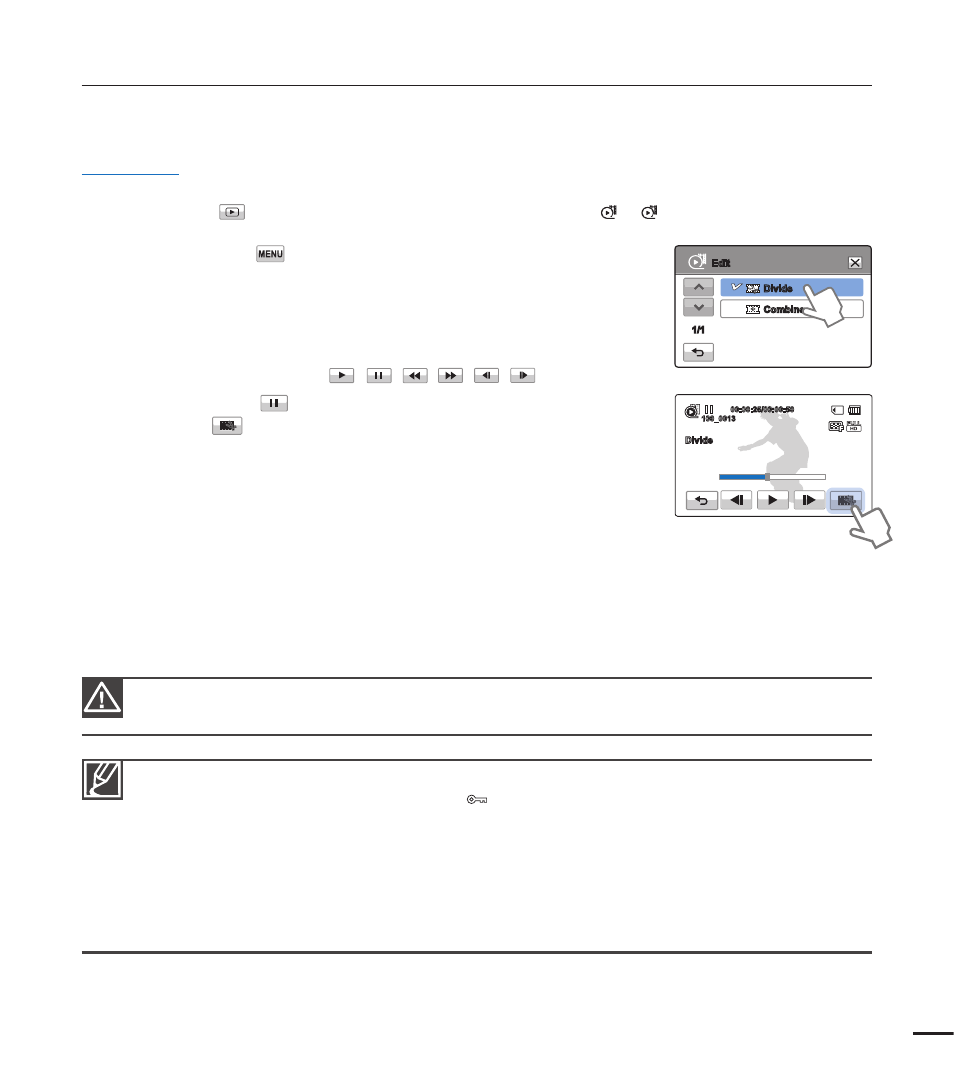
DIVIDING A VIDEO
You can divide a video into two, and easily delete a section you no longer need. As this function
edits the original fi le, make sure to back up the original before dividing it.
PRECHECK!
Insert a memory card.
¬page 28
Select the Play (
) tab on the LCD screen to select the Video play (
HD
/
SD
) mode.
¬page 40
1. Touch the Menu (
) tab
“Edit” “Divide”.
2. Touch the video you want to edit.
The selected video is displayed as paused.
3. Search for the point of division by touching the playback
control tabs.
Playback control tabs:
/
/
/
/
/
4. Touch the pause (
) tab at the point of division, and then touch
the Cutting (
) tab.
A message appears asking for your confi rmation.
5. Touch “Yes”.
The video you selected is divided into two video clips.
The second clip of the divided video is displayed as the last
thumbnail.
After the division, you can partially delete an unnecessary section or combine it with other
videos.
•
•
•
•
•
•
•
•
You can also operate this function in the full and single image display modes.
You can not divide fi les that are protected (
) . Cancel the protect function fi rst.
¬page 70
The divided video may drift before or after the division point by approximately 2 seconds.
The Divide function is not available under the following conditions:
- If the total recorded time of the video is less than 6 seconds.
- If you try to divide sections without leaving 3 seconds at the beginning and the end.
- If the remaining memory space on your memory card is less than 15MB.
- When the number of fi les on the card reaches 9999.
You can not divide photos.
•
•
•
•
•
Do not eject a memory card or power off the camcorder while editing a video recorded on the storage
media. Doing so may damage the storage media or data.
71
Divide
Combine
Edit
1/1
100_0013
00:00:25/00:00:50
Divide
