Convenient functions, Operating a tv with the remote control – Samsung HT-X20T-XAA User Manual
Page 27
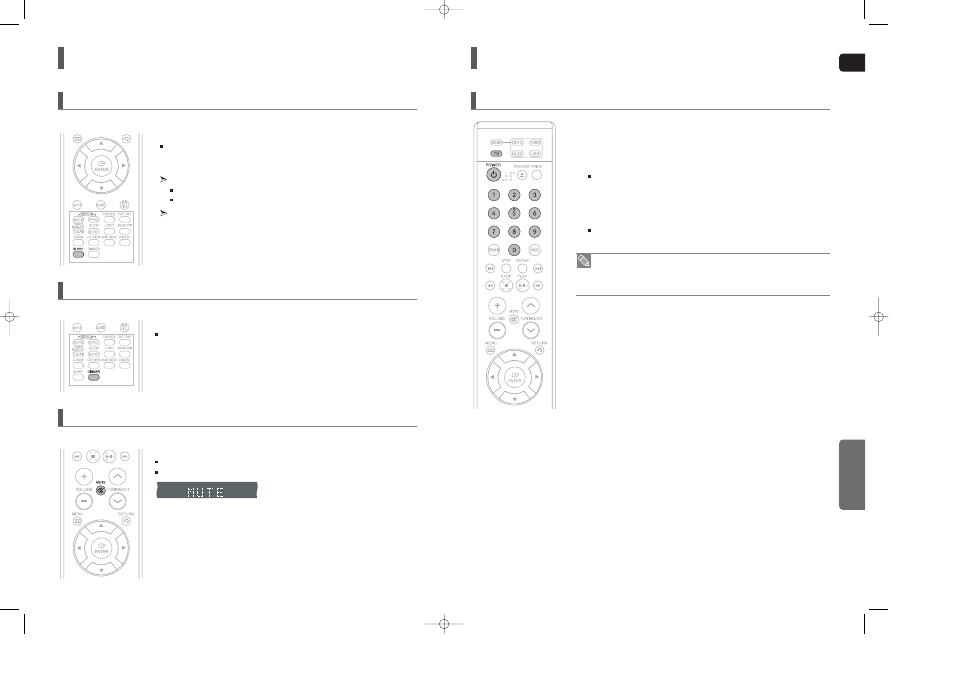
ENG
53
Convenient Functions
You can set the time that the Home Theater will shut itself off.
Press the
SLEEP
button.
<
SLEEP
> will be displayed. Each time the button is pressed, the preset time changes as follows :
10 ➝ 20➝ 30➝ 60➝ 90➝ 120➝ 150➝ OFF.
To confirm the sleep timer setting, press the
SLEEP
button.
The remaining time before the Home Theater will shut itself off is displayed.
Pressing the button again changes the sleep time from what you have set earlier.
To cancel the sleep timer, press the
SLEEP
button until <
OFF
> appears on
the display.
Sleep Timer Function
You can adjust the brightness of the display on the main unit so it won't interfere with your movie viewing.
Press the
DIMMER
button.
Each time the button is pressed, the brightness of front display will be adjusted.
Adjusting Display Brightness
This is useful when answering a doorbell or telephone call.
Press the
MUTE
button.
<
MUTE
> appears in the display.
To restore the sound, press the MUTE button again.
Mute Function
52
Operating a TV with the Remote Control
1
Press the
TV
button to set the remote to TV mode.
2
Press the
POWER
button to turn on the TV.
3
While holding down POWER, enter the code corresponding
to your brand of TV.
If there is more than one code listed for your TV in the table, enter one at a time to deter-
mine which code works.
Example: For a Samsung TV
While holding down
POWER
, use the number buttons to enter 00, 15, 16, 17 and 40.
4
If the TV turns off, the setting is complete.
You can use the TV POWER, VOLUME, CHANNEL, and Numeric buttons (0~9).
When Operating a TV with the Remote Control
• The Remote control may not work on some brands of TVs. Also, some operations may
not be possible depending on your brand of TV.
• If you do not set the remote control with the code for your brand of TV, the remote control
will work on a Samsung TV by default.
MISCELLANEOUS
X20(40~63P) SEA 2007.3.31 2:59 PM Page 52
