Using the playback function, Divx playback, Con’t) – Samsung HT-X20T-XAA User Manual
Page 14: If the disc has more than one subtitle file, Subtitle display, Displaying disc information
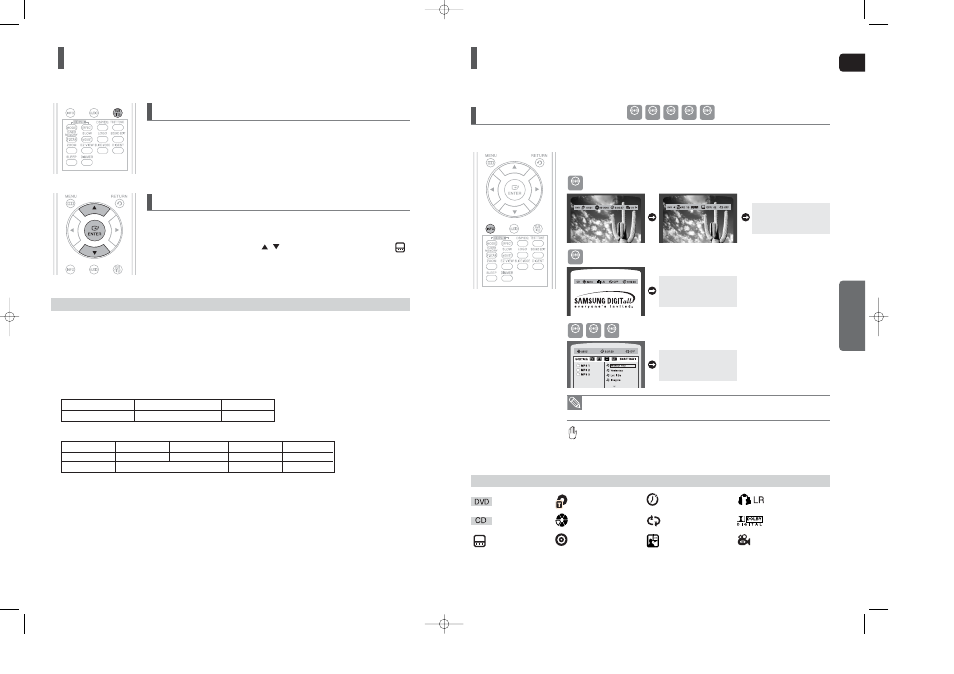
ENG
OPERA
TION
27
26
If the disc has more than one subtitle file, the default subtitle may not match the
movie and you will have to select your subtitle language as follows:
1
In Stop mode, press the Cursor
,
button, select the desired subtitle (
)
from the TV screen, and then press the
ENTER
button.
2
When you select the desired DivX file from the TV screen, the movie will be
played normally.
If the Disc has more than One Subtitle File
Format
AVI
WMV
Supported Versions
DivX3.11~DivX5.1, XviD
V1/V2/V3/V7
DivX is a video file format developed by Microsoft and is based on MPEG4 compression technology to provide audio and
video data over the Internet in real-time.
MPEG4 is used for video encoding and MP3 for audio encoding so that the users can watch a movie at near DVD-quality
video and audio.
DivX(Digital internet video eXpress)
1. Supported Formats
This product only supports the following media formats. If both video and audio formats are not supported, the user may
experience problems such as broken images or no sound.
2. Caption Function
•
You must have some experience with video extraction and editing in order to use this feature properly.
•
To use the caption function, save the caption file (*.smi) in the same file name as that of the DivX media file (*.avi)
within the same folder.
Example. Root Samsung_007CD1.avi
Samsung_007CD1.smi
•
Up to 60 alphanumeric characters or 30 East Asian characters (2 byte characters such as Korean and Chinese) for the
file name.
Supported Video Formats
Format
MP3
WMA
AC3
DTS
Bit Rate
80~384kbps
56~128kbps
128~384kbps
1.5Mbps
Sampling Frequency
44.1khz
44.1/48khz
44.1khz
•
DivX files, including audio and video files, created in the DTS format can only support up to 6Mbps.
•
Aspect Ratio : Although the default DivX resolution is 640x480 pixels (4:3), this product supports up to 720 x 480 pixels
(16:9). TV screen resolutions higher than 800 will not be supported.
•
When you play a disc whose sampling frequency is higher than 48khz or 320kbps, you may experience shaking on
the screen during playback.
Supported Audio Formats
Press the
SUBTITLE
button.
■
Each time you press the button, your selection will toggle between
and
■
If the disc has only one subtitle file, it will be played automatically.
■
See number 2 (Caption Function) below for more details concerning Subtitle usage with DivX
discs.
Subtitle Display
DivX Playback
(Con’t)
Using the Playback Function
Press the
INFO
button.
■
Each time the button is pressed, the display changes as follows:
The information
Display disappears
from the screen
The information
Display disappears
from the screen
The information
Display disappears
from the screen
Screen Display
CD display
DVD display
TITLE display
ELAPSED TIME display
SUBTITLE display
TRACK (FILE) display
AUDIO LANGUAGE display
REPEAT PLAYBACK display
ANGLE display
DOLBY DIGITAL display
STEREO (L/R) display
CHAPTER display
Displaying Disc Information
You can view disc playback information on the TV screen.
DVD
CD
MP3
JPEG
DivX
DVD
CD
MP3
JPEG
DivX
• Depending on the disc, the disc information display may appear different.
• Depending on the disc, you can also select DTS, DOLBY DIGITAL, or PRO LOGIC.
appears on the TV screen!
If this symbol appears on the TV screen when pressing a button, that operation is not pos-
sible with the disc currently being played.
X20(1~39P) SEA 2007.3.31 2:22 PM Page 26
