Dvd camcorder: before recording, Videocámara con dvd: antes de grabar, English – Samsung SC-DC164-XAA User Manual
Page 41: Español
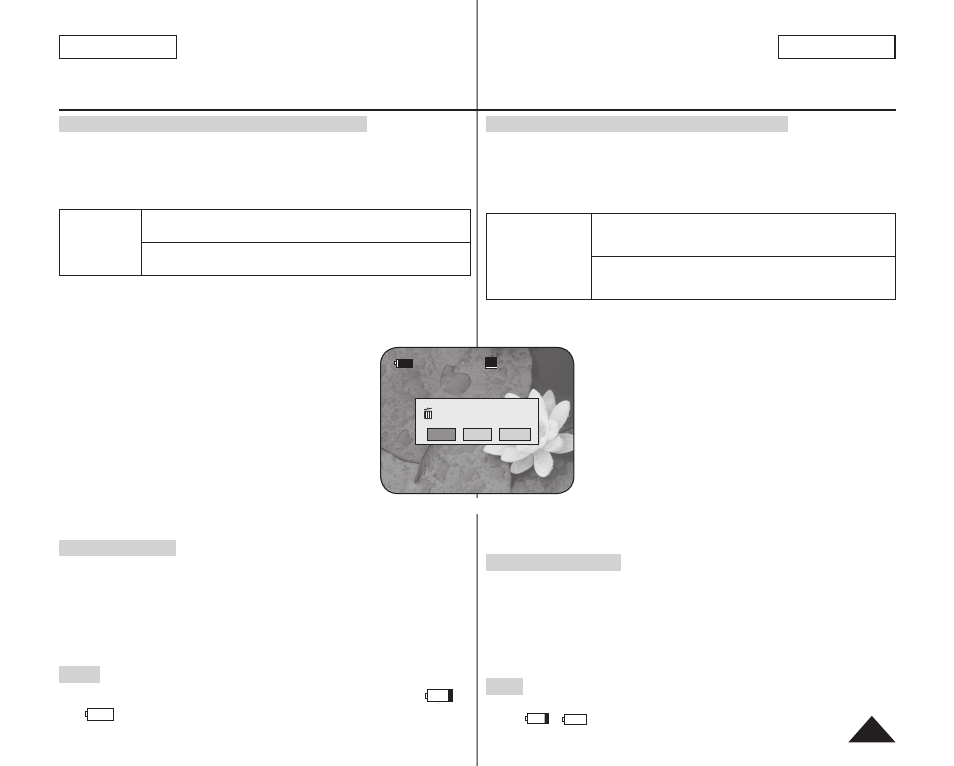
SP
Disc is not formatted.
Format?
Video
VR
Cancel
ENGLISH
41
ESPAÑOL
DVD Camcorder: Before Recording
When using a New Disc: Formatting a New Disc
Formatting may be required if a new disc is inserted.
Recognition of the disc will start.
For a DVD-R/+R DL disc: Formatting will automatically begin.
For a DVD-RW disc: You are prompted with the
formatted. Format?> message.
Differences
between
Video and VR
mode
Video (Video Mode) : If the disc has been fi nalized, you will be able
to play the disc on most DVD Players/Recorders.
VR (VR Mode) : You can edit the disc on a DVD Camcorder, but
playback is only possible on a DVD Recorder that supports VR mode.
Move the
[Joystick] left or right to select or
[Joystick(OK)].
Please refer to page 11 for disc type descriptions and usage.
Upon completion, the
If you select
warning message will appear. Formatting a new
disc is required to record on it. To format later,
use the
For a DVD+RW disc: You are prompted with the
Move the
[Joystick] left or right to select
then press
[Joystick(OK)].
Upon completion the
appear.
If you select
warning message will appear. Formatting a new
disc is required to record on it. To format later,
use the
Removing a Disc
1. Push the
[OPEN] switch in the direction of the arrow.
The disc cover will partially open.
2. Gently open the cover the rest of the way by hand.
3. Remove the disc.
While pushing down the center portion of the disc spindle, pick
up the disc by the edges to remove.
4. Gently push the section marked
[PUSH CLOSE] on the disc cover
to close it.
Note
The Finalize/Format functions are not available at battery level
and
.
Refer to page 12 for Finalized disc compatibility.
Videocámara con DVD: Antes de grabar
Al utilizar un nuevo disco: Formateo de discos
Será necesario formatear un disco nuevo al introducirlo.
Se iniciará el reconocimiento del disco.
Para un disco DVD-R/+R DL: Se iniciará automáticamente el formateo.
Para un disco DVD-RW: Aparecerá el mensaje
Format?>
Diferencias entre el
modo Video y VR
Video (Modo Video): Si el disco se ha fi nalizado, podrá
reproducir el disco en la mayoría de los Reproductores/
Grabadoras de DVD.
VR (Modo VR): Puede editar el disco en una Videocámara
con DVD, pero la reproducción sólo es posible en un
Grabador de DVD que admita el modo VR.
Mueva el
[Joystick] a la izquierda o a la derecha para seleccionar
o
Consulte la página 11 para las aplicaciones por modo.
Al fi nalizar aparecerá el mensaje
Si selecciona
formatted!>. Formatear un nuevo disco es necesario
para grabar en él. Para formatearlo posteriormente,
utilice el menú
Para un disco DVD+RW: Aparecerá el mensaje
format? All fi les will be deleted!>.
Mueva el
[Joystick] a la izquierda o a la derecha para
seleccionar
Al fi nalizar aparecerá el mensaje
Si selecciona
formatted!>.
Formatear un nuevo disco es necesario para grabar en él. Para
formatearlo posteriormente, utilice el menú
Extracción de un disco
1. Presione el interruptor
[OPEN] en la dirección de la fl echa.
La cubierta del disco se abrirá parcialmente.
2. Abra suavemente la cubierta con la mano el espacio restante.
3. Retire el disco.
Mientras presiona la parte central de la pletina, sujete el disco por los
bordes para retirarlo.
4. Empuje suavemente la sección marcada como
[PUSH CLOSE] en la
cubierta del disco para cerrarla.
Nota
La función Format/Finalize (Formato/Finalizar) no está disponible en el nivel de
batería
o
.
Consulte la página 12 para conocer la compatibilidad de un disco fi nalizado.
