Editing a video, Trimming a video, Capturing an image from video – Samsung EC-WB35FZBPBUS User Manual
Page 83: Trimming a video capturing an image from video
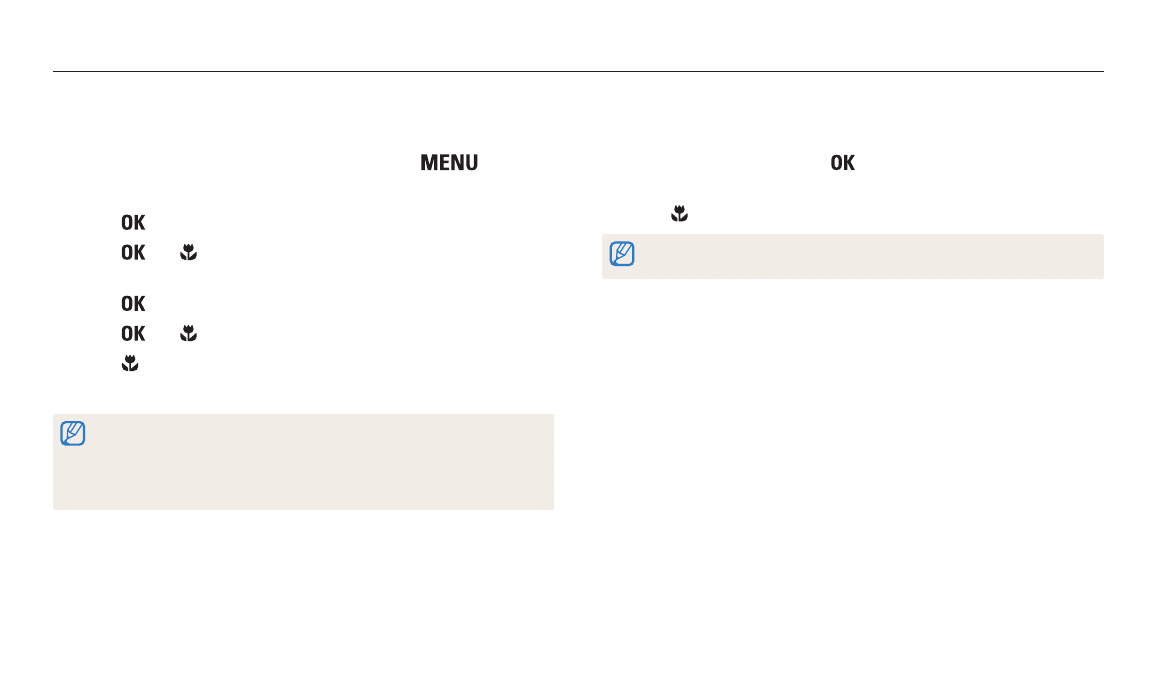
Playback/Editing
82
Editing a video
While playing back a video, you can trim the video or capture an image from the video.
Trimming a video
1
In Playback mode, select a video, and then press [
].
2
Select Trim Movie.
3
Press [
] to start playing the video.
4
Press [
]
→ [ ] at the point where you want the trimming to
begin.
5
Press [
] to resume playing the video.
6
Press [
]
→ [ ] at the point where you want the trimming to end.
7
Press [ ] to trim.
8
When the pop-up message appears, select Yes.
•
The original video should be at least 10 seconds long.
•
You can trim videos anywhere between 2 seconds from the beginning and 2
seconds from the end of the video.
•
The camera will save the edited video as a new file and leave the original video
intact.
Capturing an image from video
1
While viewing a video, press [
] at the point where you want to
capture an image.
2
Press [ ].
•
The resolution of the captured image will be the same as the original video.
•
The captured image is saved as a new file.
