Selecting a resolution and quality, Selecting a resolution – Samsung EC-WB35FZBPBUS User Manual
Page 50
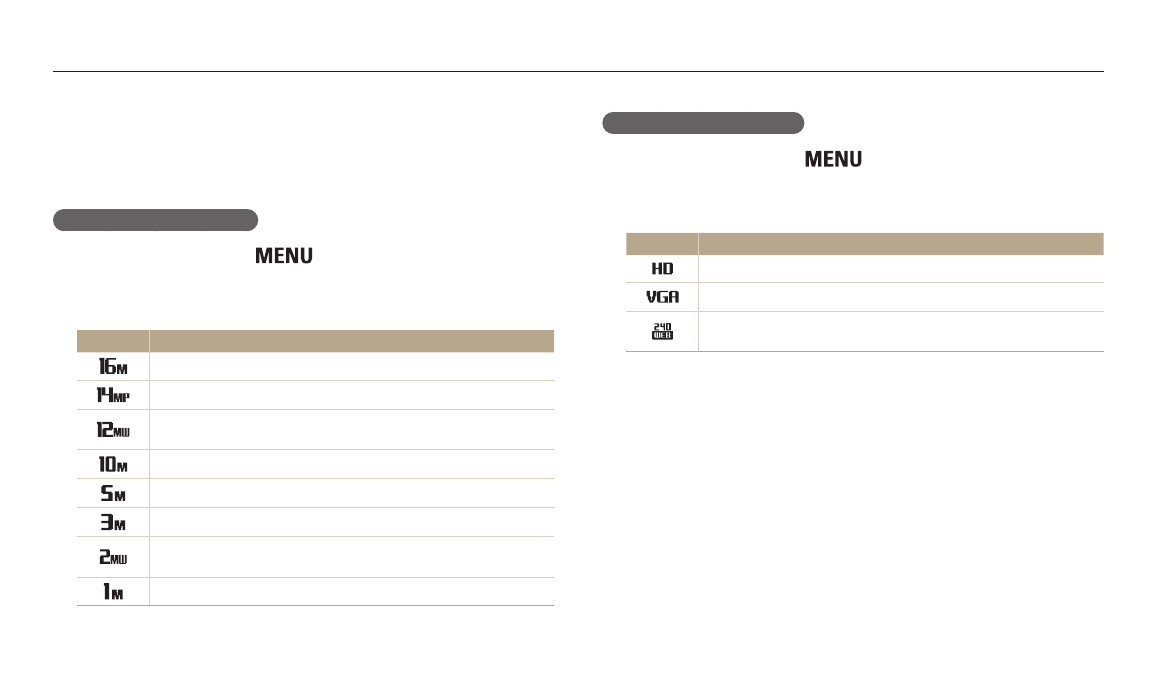
Shooting options
49
Selecting a resolution and quality
Learn how to change the image resolution and quality settings.
Setting the video resolution
1
In Shooting mode, press [
].
2
Select Movie Size.
3
Select an option.
Icon
Description
1280 X 720: HD files to play back on an HDTV.
640 X 480: SD files to play back on an analog TV.
For Sharing: Post to a sharing service via a wireless network
(30 seconds maximum).
Selecting a resolution
As you increase the resolution, your photo or video will include more pixels, so it
can be printed on larger paper or displayed on a larger screen. When you use a high
resolution, the file size will also increase.
Setting the photo resolution
1
In Shooting mode, press [
].
2
Select Photo Size.
3
Select an option.
Icon
Description
4608 X 3456: Print on A1 paper.
4608 X 3072: Print on A1 paper in wide ratio (3:2).
4608 X 2592 : Print on A1 paper in panorama ratio (16:9) or play
back on an HDTV.
3648 X 2736: Print on A2 paper.
2592 X 1944: Print on A4 paper.
1984 X 1488: Print on A5 paper.
1920 X 1080: Print on A5 paper in panorama ratio (16:9) or play
back on an HDTV.
1024 X 768: Attach to an email.
