Asus EVOLUTION P5E64 WS User Manual
Page 96
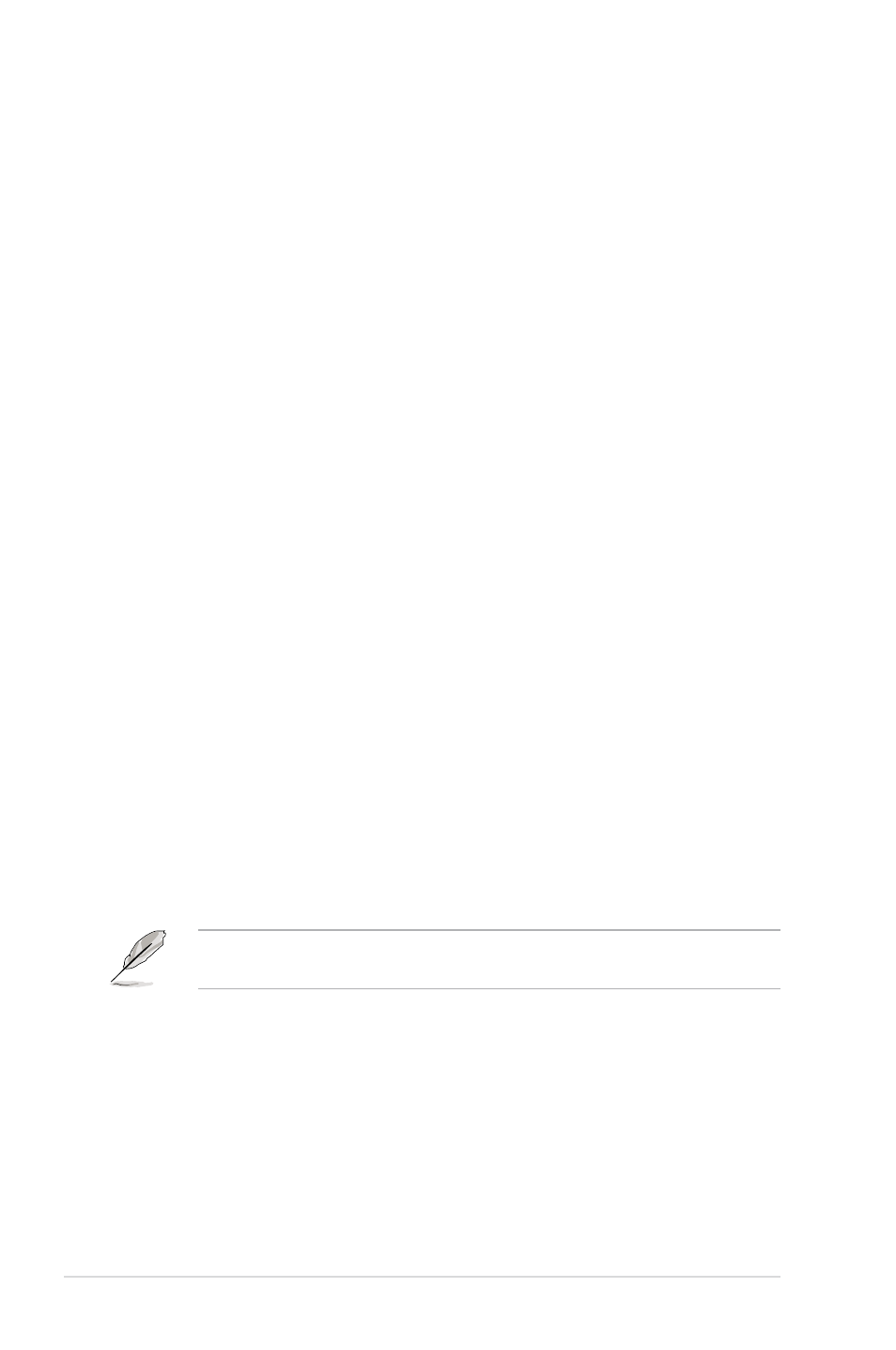
4-26
Chapter 4: BIOS setup
CPU Ratio Setting [Auto]
This item allows you to set the ratio between CPU Core Clock and FSB Frequency.
The value is adjusted by typing the desired values using the numeric keypad and
press the
To restore the default setting, type [auto] using the keyboard and press the
key. If an invalid ratio is set in CMOS, then actual and setpoint values may differ.
C1E Support [Enabled]
Allows you to enable or disable Enhanced Halt State support.
Configuration options: [Disabled] [Enabled]
CPU TM function [Enabled]
This function enables the overheated CPU to throttle the clock speed to cool down.
Configuration options: [Disabled] [Enabled]
Vanderpool Technology [Enabled]
The Vanderpool Technology allows a hardware platform to run multiple operating
systems separately and simultaneously, enabling one system to virtually function
as several systems.
Configuration options: [Disabled] [Enabled]
Execute Disable Bit [Enabled]
Allows you to enable or disable the No-Execution Page Protection Technology.
Setting this item to [Disabled] forces the XD feature flag to always return to zero
(0).
Configuration options: [Disabled] [Enabled]
Max CPUID Value Limit [Disabled]
Setting this item to [Enabled] allows legacy operating systems to boot even without
support for CPUs with extended CPUID functions.
Configuration options: [Disabled] [Enabled]
The following item appears only when you set the CPU Ratio Setting item to
[Auto]
Intel(R) SpeedStep (TM) Tech. [Enabled]
When set to [Disabled], the CPU runs at its default speed. When set to [Enabled],
the CPU speed is controlled by the operating system.
Configuration options: [Enabled] [Disabled]
