4 configuring sound source, Configuring sound source, Screen adjustment – Samsung LU28D590DS-ZA User Manual
Page 54
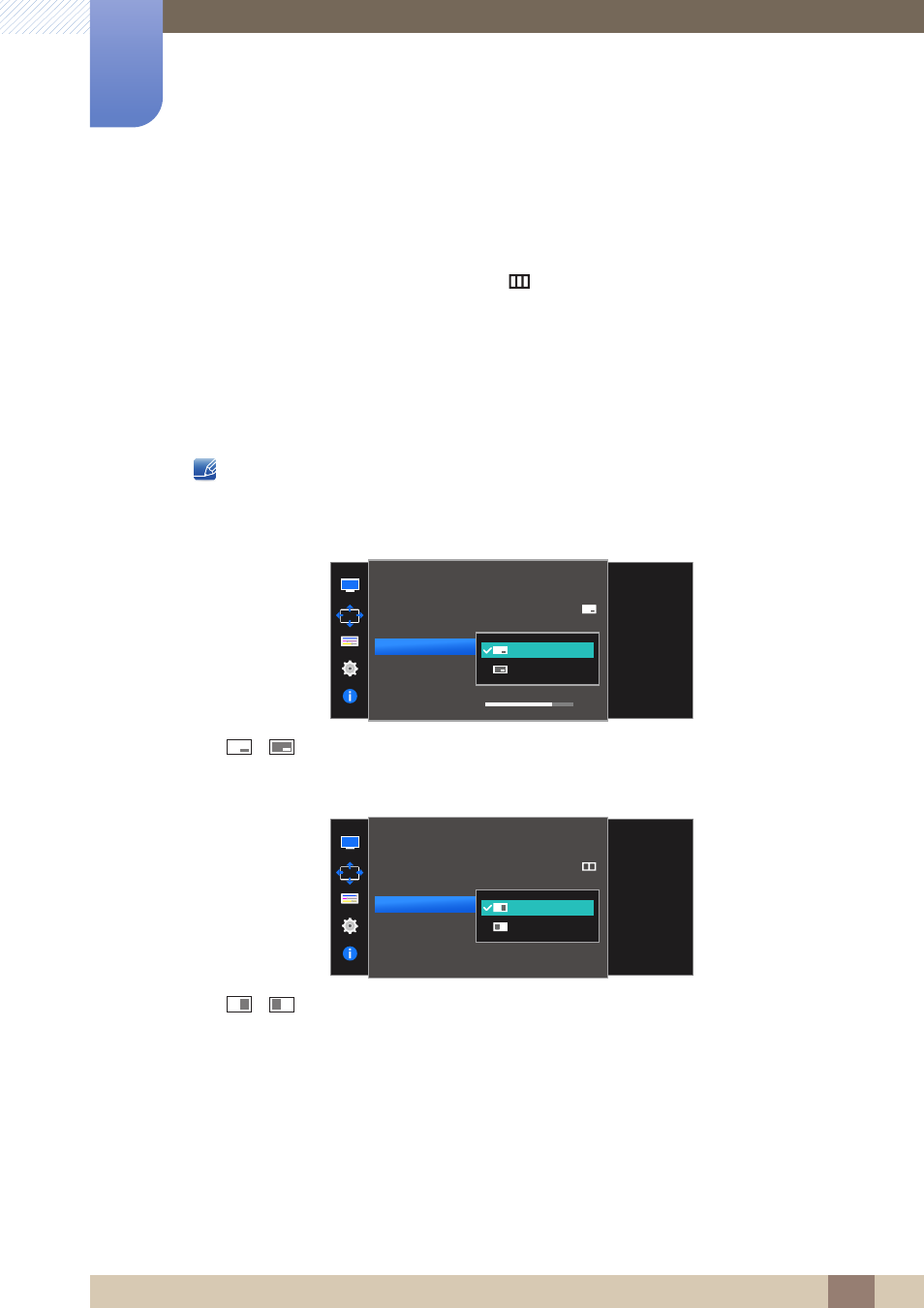
54
Screen Adjustment
4
4 Screen Adjustment
4.3.4
Configuring Sound Source
Set which screen you want to hear the sound for.
1
When the Function Key Guide appears, select [
] by moving the JOG button UP.
Next, press the JOG button.
2
Move to
Screen
controlling the JOG button UP/DOWN and press the JOG button.
3
Move to the
PIP/PBP
controlling the JOG button UP/DOWN and press the JOG button.
4
Move to the
Sound Source
controlling the JOG button UP/DOWN and press the JOG button.
The following screen will appear.
The white area of the icon means that the
Sound Source
comes from the main screen/sub-screen
or the left/right screen.
/
/
5
Move to the desired option controlling the JOG button UP/DOWN and press the JOG button.
6
The selected option will be applied.
PIP
PBP
PIP/PBP
Set which screen you
want to hear the
sound for.
PIP/PBP Mode
Size
Position
Sound Source
Source
Image Size
Contrast
2Q
PIP/PBP
Set which screen you
want to hear the
sound for.
PIP/PBP Mode
Size
Position
Sound Source
Source
Image Size
Contrast
2Q
75/75
