Screen setup, 1 brightness, 1 configuring brightness – Samsung LU28D590DS-ZA User Manual
Page 35: Brightness, Configuring brightness
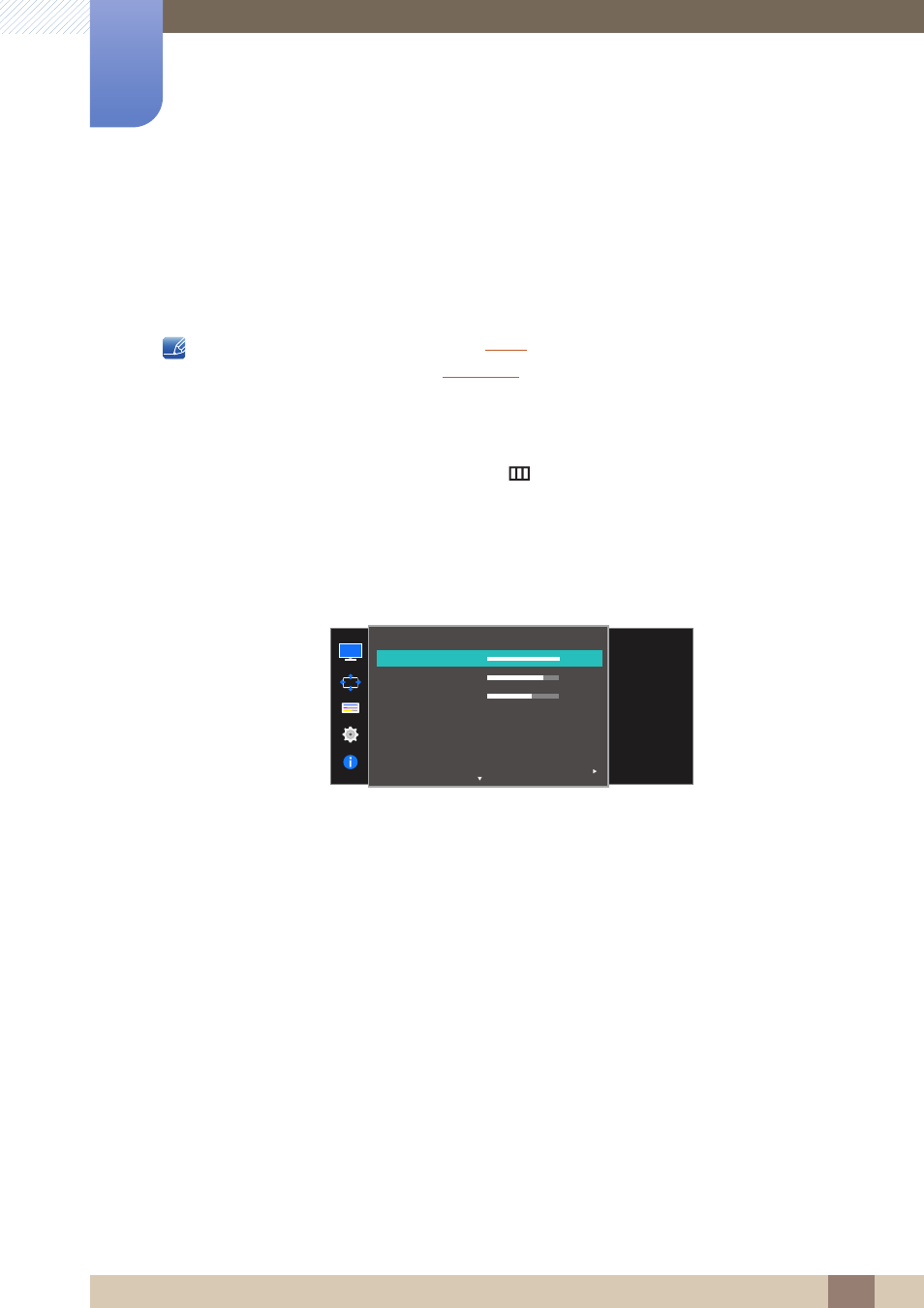
35
3 Screen Setup
3
Screen Setup
Configure the screen settings such as brightness.
A detailed description of each function is provided. Refer to your product for details.
3.1
Brightness
You can adjust the general brightness of the picture. (Range: 0~100)
A higher value will make the picture appear brighter.
This menu is not available when
Dynamic Contrast
mode.
This menu is not available when
is enabled.
3.1.1
Configuring Brightness
1
When the Function Key Guide appears, select [
] by moving the JOG button UP.
Next, press the JOG button.
2
Move to
Picture
controlling the JOG button UP/DOWN and press the JOG button.
3
Move to
Brightness
controlling the JOG button UP/DOWN and press the JOG button.
The following screen will appear.
4
Adjust the
Brightness
controlling the JOG button LEFT/RIGHT.
5
The selected option will be applied.
Picture
Adjust the brightness
level. Values closer to
100 mean a brighter
screen.
Brightness
Contrast
Sharpness
Game Mode
Color
100
75
60
Off
Custom
Off
SAMSUNG
M A G I CBright
SAMSUNG
M A G I CAngle
