7 color, 1 configuring color, Color – Samsung LU28D590DS-ZA User Manual
Page 43: Configuring color, Screen setup
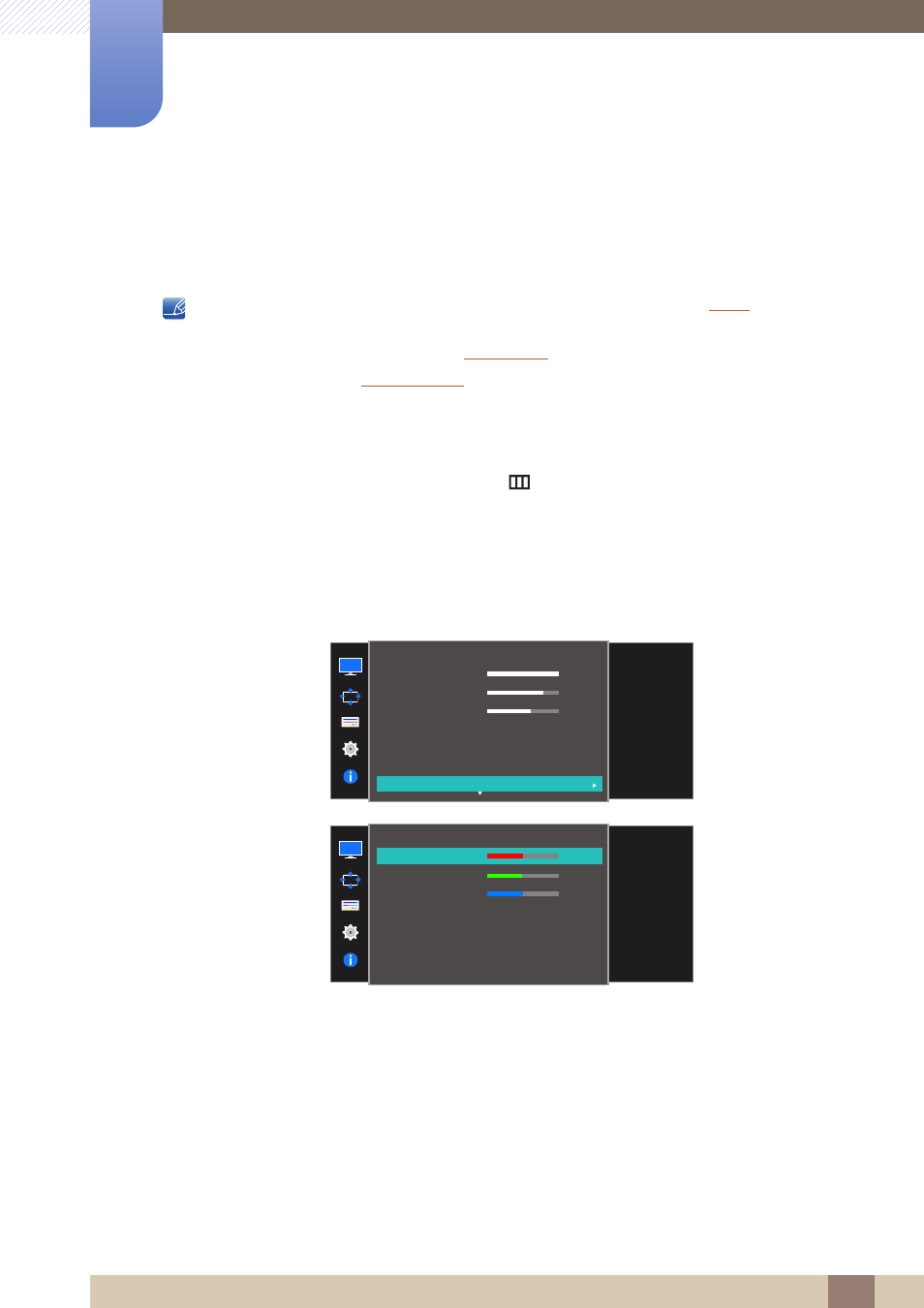
43
Screen Setup
3
3 Screen Setup
3.7
Color
A detailed description of each function is provided. Refer to your product for details.
Adjust the tint of the screen. This menu is not available when
is set to
Cinema
or
Dynamic Contrast
mode.
This menu is not available when
Not available when
On
.
3.7.1
Configuring Color
1
When the Function Key Guide appears, select [
] by moving the JOG button UP.
Next, press the JOG button.
2
Move to
Picture
controlling the JOG button UP/DOWN and press the JOG button.
3
Move to
Color
controlling the JOG button UP/DOWN and press the JOG button.
The following screen will appear.
Red
: Adjust the red saturation level. Values closer to 100 mean greater intensity for the color.
Green
: Adjust the green saturation level. Values closer to 100 mean greater intensity for the color.
Blue
: Adjust the blue saturation level. Values closer to 100 mean greater intensity for the color.
Color Tone
: Select a color tone that best suits your viewing needs.
Cool 2
: Set the color temperature to be cooler than
Cool 1
.
Cool 1
: Set the color temperature to be cooler than
Normal
mode.
Normal
: Display the standard color tone.
Warm 1
: Set the color temperature to be warmer than
Normal
mode.
SAMSUNG
100
75
60
Off
Custom
Off
Wide
Configure color
settings.
SAMSUNG
M A G I CBright
SAMSUNG
M A G I CAngle
Picture
Brightness
Contrast
Sharpness
Game Mode
Color
100
75
60
Off
Custom
Off
Color
Red
Green
Blue
Color Tone
Gamma
Adjust the red
saturation level.
Values closer to 100
mean greater
intensity for the color.
50
50
50
Normal
Mode1
