5 setting the asus ai selector utility, Table 1 ai selector settings – Asus Motherboard A8N-SLI SE User Manual
Page 152
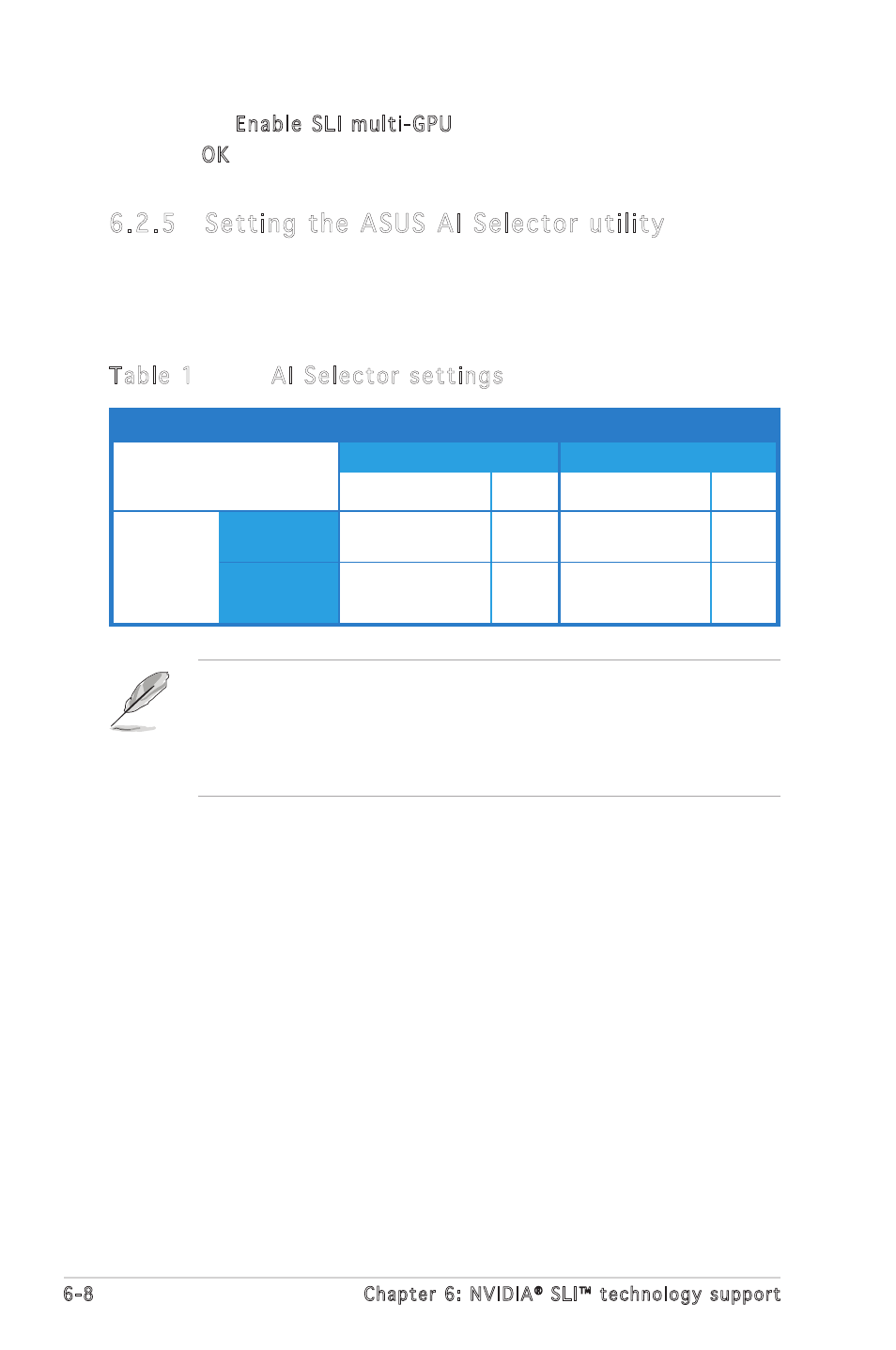
6-8
Chapter 6: NVIDIA
®
SLI™ technology support
8. Click the Enable SLI multi-GPU check box.
9. Click OK when done.
6.2.5 Setting the ASUS AI Selector utility
From the AI Selector utility, select Dual Video Cards then click Yes to
restart your system. Refer to Table 1 below for the AI Selector card
settings.
Table 1
AI Selector settings
AI Selector setting PCIEX16_1 (blue) slot PCIEX16_2 (black) slot
Card Type
Speed Card Type Speed
Single Video Card
Qualified PCIe x16
x16
-
-
graphics card
SLI mode
Qualified SLI-ready
x8
Qualified SLI-ready
x8
Dual Video
graphics cards
graphics card
Card
Multi-monitor,
Qualified PCIe x16
x8
Qualified PCIe x8, x4,
RAID or LAN
graphics card
graphics card, x2, x1
setup
RAID or LAN card
• When the SLI mode is disabled, the multi-monitor mode is
automatically enabled. Use the NVIDIA nView utility to configure
your multi-monitor setup.
• See section “5.8 Using the ASUS AI Selector utility” on page 5-35
for details.
