Asus Motherboard A8N-SLI SE User Manual
Page 124
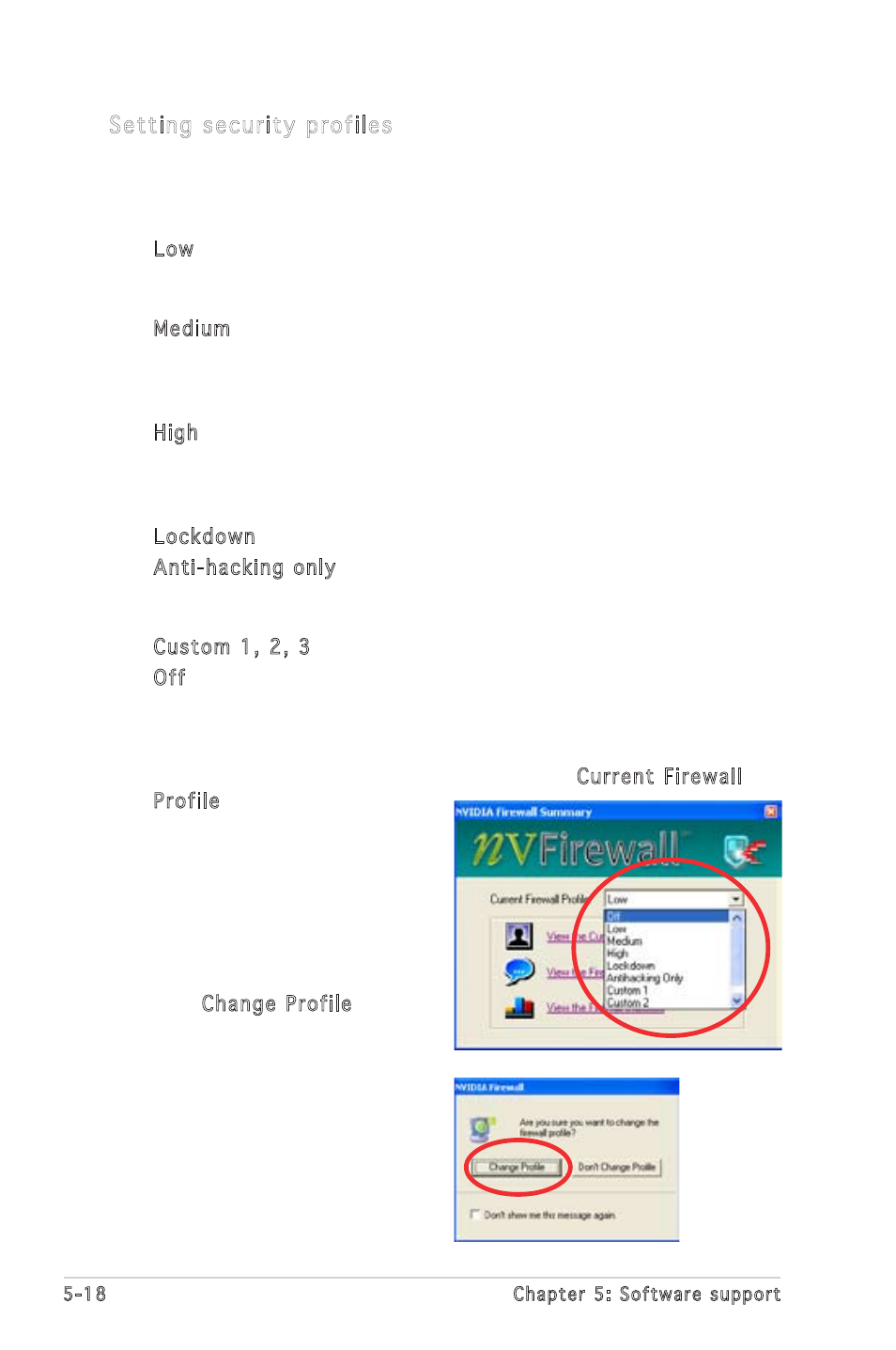
5-18
Chapter 5: Software support
Setting security profiles
The NVFirewall™ application allows several security profiles to match your
system security needs. The following describes the NVFirewall™ security
profiles:
• Low - allows safe incoming connections and deny those that are
known to be dangerous connections. This profile also enables some
anti-hacking features.
• Medium - blocks most incoming connections. Incoming connections
to some ports must be set to allow file transfers using some online
messaging applications. This profile also enables some anti-hacking
features.
• High - allows the least traffic through. Only outbound connections
are allowed. This profile also includes the “stealth modeʼ feature that
makes your system invisible to intruders. This also enables some
anti-hacking features.
• Lockdown - blocks all incoming and outgoing connections.
• Anti-hacking only - this profile enables all anti-hacking features but
disables the firewall. This security profile is useful if you want to use a
third-party firewall application.
• Custom 1, 2, 3 - these are reserved for customized profiles.
• Off - deactivates the firewall.
To set a security profile:
1. From the NVFirewall™ summary menu, click the Current Firewall
Profile combo list box then
select a security profile.
The following confirmation box
appears.
2. Click Change Profile to apply
settings or Donʼt Change Profile
to return to previous menu.
