Hzzyx, Using the title menu, Playing the title list – Samsung BD-D5300-ZA User Manual
Page 41: Using the popup menu, Searching for a desired scene, Skipping chapters
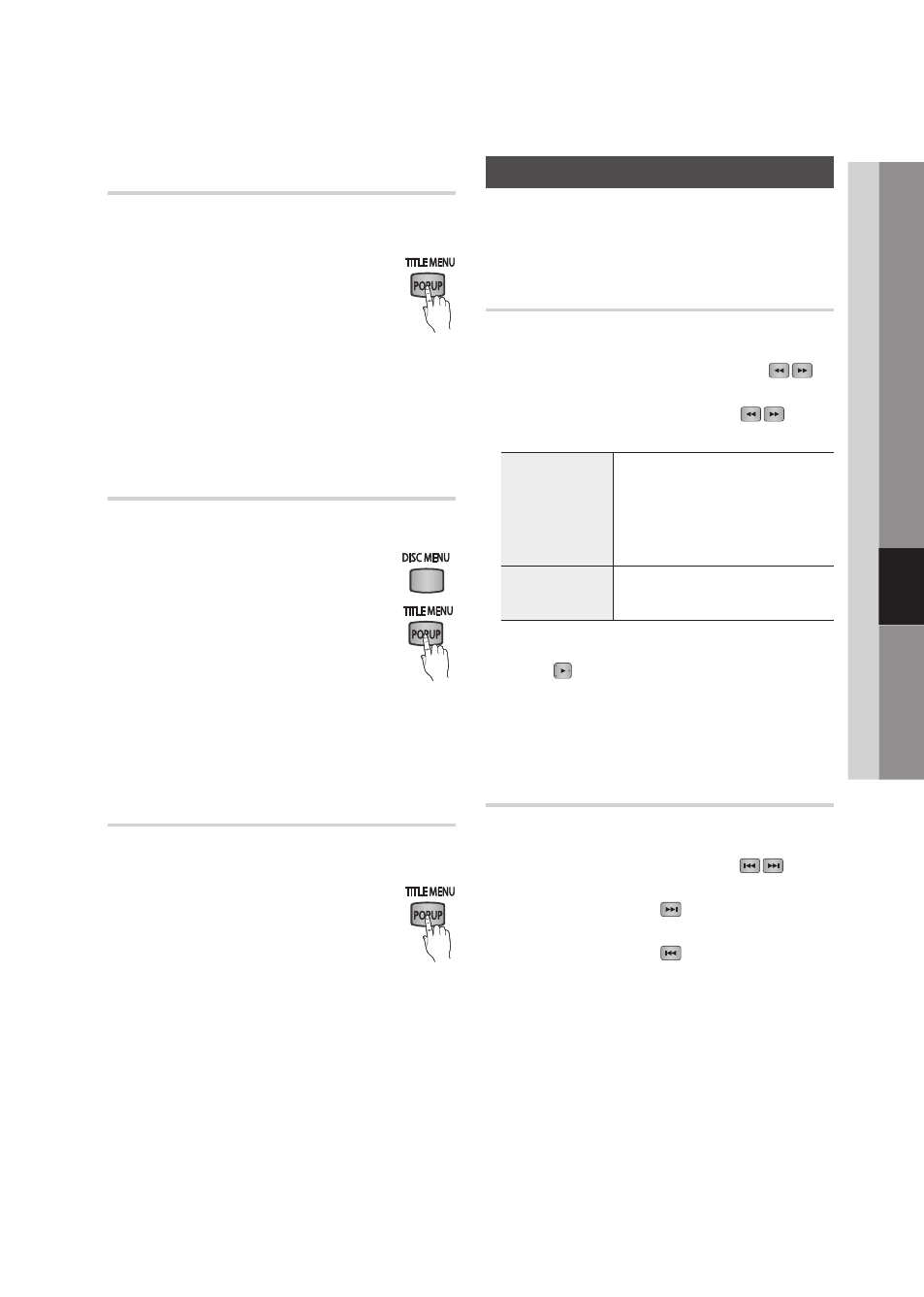
English
41
06
Basic Functions
Using the Title Menu
Z
During playback, press the
1. TITLE
MENU button on the remote control.
Press the ▲▼◄► buttons to make
2.
the desired selection, then press the
ENTER button.
✎
NOTE
Depending on the disc, the menu items may differ
▪
and this menu may not be available.
Playing the Title List
z
During playback, press the
1. DISC
MENU or TITLE MENU button.
Press the ▲▼ buttons to select an
2.
entry you want to play from the Title
List, and then press the ENTER
button.
✎
NOTE
If your disc has
▪
a playlist, press the GREEN (B) button
to go to the playlist.
Using the Popup Menu
h
During playback, press the
1. POPUP
MENU button on the remote control.
Press the ▲▼◄► buttons or
2. ENTER
button to select the desired menu.
✎
NOTE
Depending on the disc, the menu items may differ
▪
and this menu may not be available.
Using the Search and Skip Functions
During play, you can search quickly through a
chapter or track, and use the skip function to
jump to the next selection.
Searching for a Desired Scene
hzZyx
During playback, press the
•
SEARCH (
)
button.
Each time you press the SEARCH (
)
button, the playback speed will change as follows:
BD-ROM,
BD-RE/-R,
DVD-RW/-R,
DVD+RW/+R,
DVD-VIDEO
) 1
© ) 2 © ) 3 ©
) 4
© ) 5 © ) 6 © ) 7
( 1
© ( 2 © ( 3 ©
( 4
© ( 5 © ( 6 © ( 7
DivX, MKV, MP4
) 1
© ) 2 © ) 3
( 1
© ( 2 © ( 3
To return to normal speed playback, press the
•
PLAY (
) button.
✎
NOTE
The player does not play sound in search mode.
▪
Skipping Chapters
hzZyx
During playback, press the
•
SKIP (
)
button.
If you press the SKIP (
) button, the disc
moves to the next chapter.
If you press the SKIP (
) button, the disc
moves to the beginning of the chapter. One
more press makes the disc move to the
beginning of the previous chapter.
