Samsung BD-D5300-ZA User Manual
Page 21
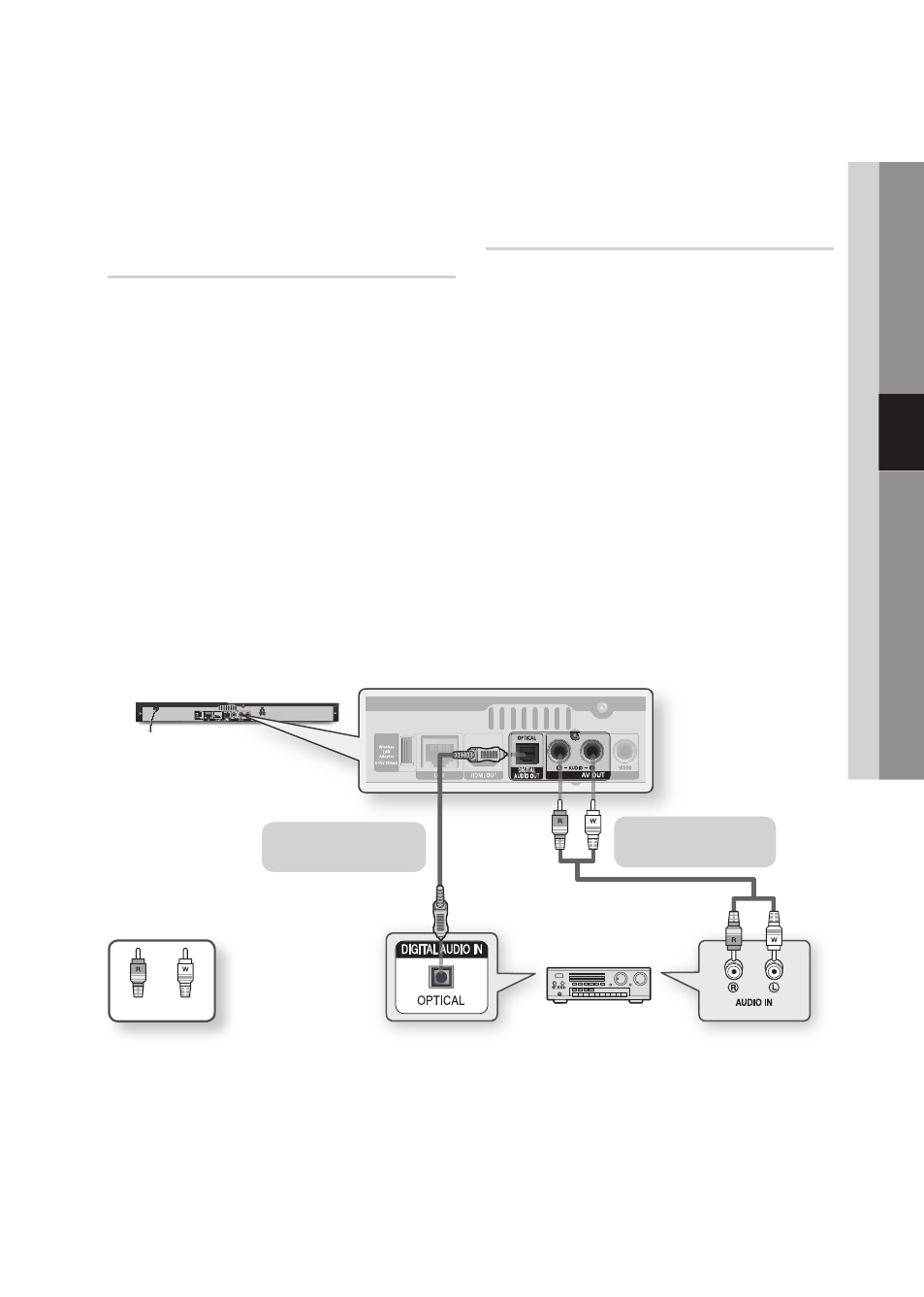
English
21
04
Connections
Case 2 : Connecting to an Audio
System (AV receiver with Dolby
Digital or DTS decoder) - Better
Quality
Using an optical cable, connect the
1. DIGITAL
AUDIO OUT (OPTICAL) terminal on the
rear of the player to the DIGITAL AUDIO IN
(OPTICAL) terminal of your AV receiver.
Using the video signal cable(s), connect the
2.
HDMI or VIDEO OUT terminals on the rear of
the player to the HDMI or VIDEO IN terminal
of your TV. (See pages 18~19)
Turn on the
3.
player, TV, and AV receiver.
Press the input select button of the
4.
AV receiver
to select the external input and hear sound
from the player. Refer to your AV receiver’s
user manual to set the AV receiver’s audio
input.
Press the input selector on your TV remote
5.
control to select the video source (HDMI or
Video.)
Case 3 : Connecting to an Audio
System (Stereo Amplifier)
- Good Quality
Using the audio cables, connect the
1. AUDIO
OUT (red and white) terminals on the rear of
the player to the AUDIO IN (red and white)
terminals of your Stereo Amplifier.
Using the video signal cable(s), connect the
2.
HDMI
or VIDEO OUT terminals on the rear of
the player to the HDMI or VIDEO IN terminal
of your TV. (See pages 18~19)
Turn on the
3.
player, TV and Stereo Amplifier
Press the input select button of the
4.
Stereo
Amplifier to select the external input in order
to hear sound from the player. Refer to your
Stereo Amplifiers user manual to set the
Stereo Amplifier’s audio input.
Press the input selector on your TV remote
5.
control to select the video source (HDMI or
Video.)
✎
NOTE
If you use the Digital Audio connection described in Case 2, you will hear only front two speakers with Digital Output
▪
setting as PCM.
White
Red
Case 2 : Optical cable
(not included)
Case 3 : Audio cable
(not included)
