Bd-live internet connection, Initial settings, Anynet+(hdmi-cec) – Samsung BD-D5300-ZA User Manual
Page 35: Bd data management
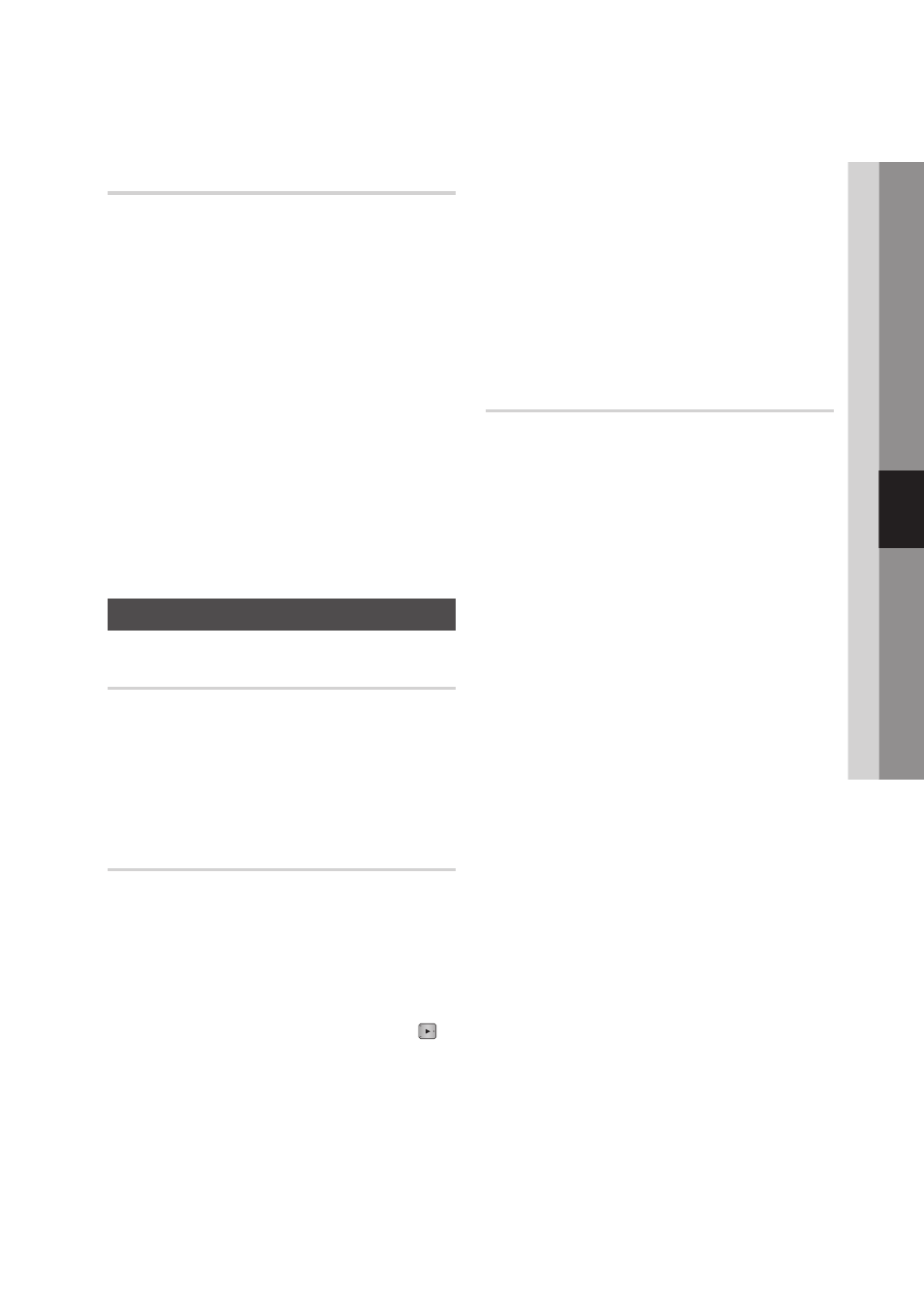
English
35
05
Setup
BD-LIVE Internet Connection
Set to allow or prohibit an Internet connection
when you use the BD-LIVE service.
Allow (All)
•
: The Internet connection is allowed
for all BD-LIVE contents.
Allow (Valid Only)
•
: The Internet connection is
allowed only for BD-LIVE contents containing a
valid certificate.
Prohibit
•
: No Internet connection is allowed for
any BD-LIVE content.
✎
NOTE
What is a valid certificate?
▪
When the player uses BD-LIVE to send the disc data
and a request to the server to certify the disc, the
server uses the transmitted data to check if the disc is
valid and sends the certificate back to the player.
The Internet connection may be restricted while you
▪
are using BD-LIVE contents.
System
Initial Settings
By using the Initial Settings function, you can set
the language, Network Settings, etc.
For more information about the Initial Settings
function, refer to the Initial Settings section of this
user manual.
(See pages 24~39)
Anynet+(HDMI-CEC)
Anynet+ is a convenient function that offers linked
operations with other Samsung players that have
the Anynet+ feature.
To operate this function, connect this player to a
Samsung TV with an HDMI cable.
With Anynet+ on, you can operate this player
using a Samsung TV remote control and start
disc playback simply by pressing the PLAY (
)
button on the TV’s remote control.
For more information, please see the TV user
manual.
Off
•
: Anynet+ functions will not work.
On
•
: Anynet+ functions will work.
✎
NOTE
This function is not available if the HDMI cable does
▪
not support CEC.
If your Samsung TV has an
▪
Anynet+ logo, then it
supports the Anynet+ function.
Depending on your TV, certain HDMI output
▪
resolutions may not work.
Please refer to the user manual of your TV.
BD Data Management
Enables you to manage the downloaded contents
you accessed through a Blu-ray disc that supports
the BD-LIVE service and stored on a flash drive.
You can check the device’s information including
the storage size, delete the BD data, or change
the Flash memory device.
BD Data Management Screen Information :
Total Size
•
: Total memory size of the device.
Available Size
•
: Available memory in the device.
✎
NOTE
In the external memory mode, disc
▪
playback may
be stopped if you disconnect the USB device in the
middle of playback.
Only those USB devices formatted in FAT file
▪
system (DOS 8.3 volume label) are supported. We
recommend you use USB devices that support USB
2.0 protocol with 4 MB/sec or faster read/write
speed.
The Resume Play function may not work after
▪
you
format the storage device.
The total memory available to BD
▪
Data Management
may differ, depending on the conditions.
