Pairing for the first time – Samsung UN85S9VFXZA User Manual
Page 20
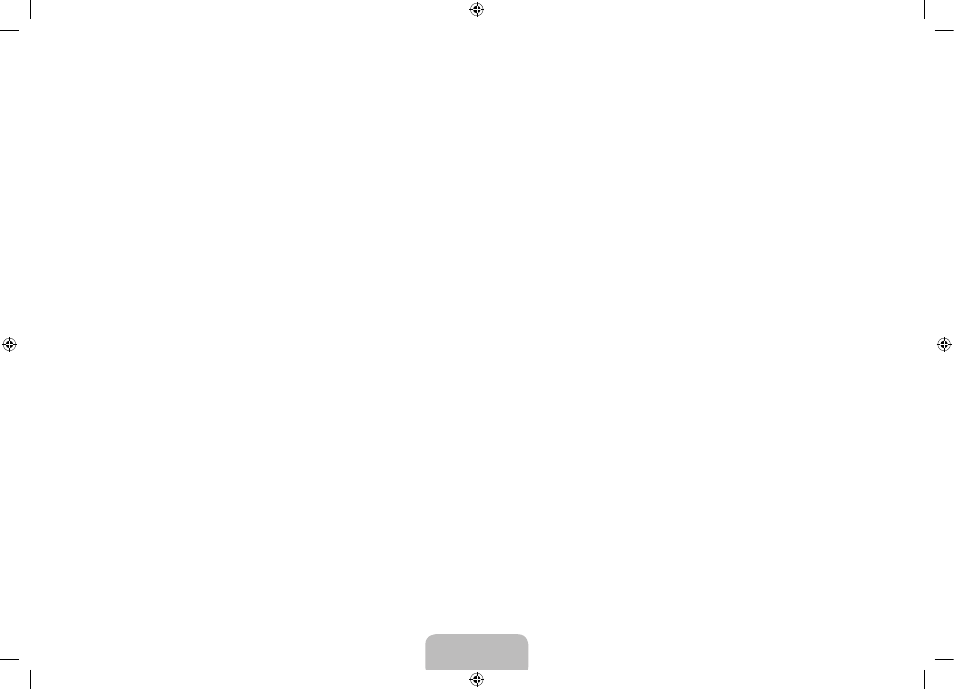
Pairing for the first time
1. Turn on the TV and wait until the TV is fully on.
2. Press the pairing button on the 3D glasses shortly. The 3D glasses will
power on and pairing will start.
3. The message “3D glasses are connected to TV.” will be displayed on the
TV screen when the pairing is successfully completed.
4. Enjoy 3D video after configuring the 3D function settings on the TV.
• After the first pairing, putting on the 3D glasses will automatically power
on the glasses. To power off, take off the glasses.
• If the pairing fails, the 3D glasses will power off.
• If the first attempt to pair fails, turn the TV off and on again, and then go
to Step 2.
• The LED will blink green and red alternately for 1 seconds if pairing is in
progress.
How to pair again: Press the pairing button on the 3D glasses for more than
1 seconds.
Pairing is needed again in the following occasions:
− Pairing may be needed again after you have had your 3D TV repaired.
− If you want to play 3D content on another Samsung 3D TV model that
belongs to the D, E, or F series released in 2011 through 2013.
Watching 3D Video
Some 3D modes may not be available depending on the format of the image
source.
To watch in 3D, you must wear 3D Active Glasses and turn the glasses on by
pressing the power button.
1. Go to the 3D screen. (Picture > 3D)
2. Select the 3D Mode. The 3D Mode screen appears.
3. Set the 3D Mode of the image you want to view.
English - 20
English - 21
[UN85S9VF-ZA]BN68-05628A-00ENG.indb 20
2013-10-29 �� 1:30:53
