Samsung SC-M105S-XAC User Manual
Page 9
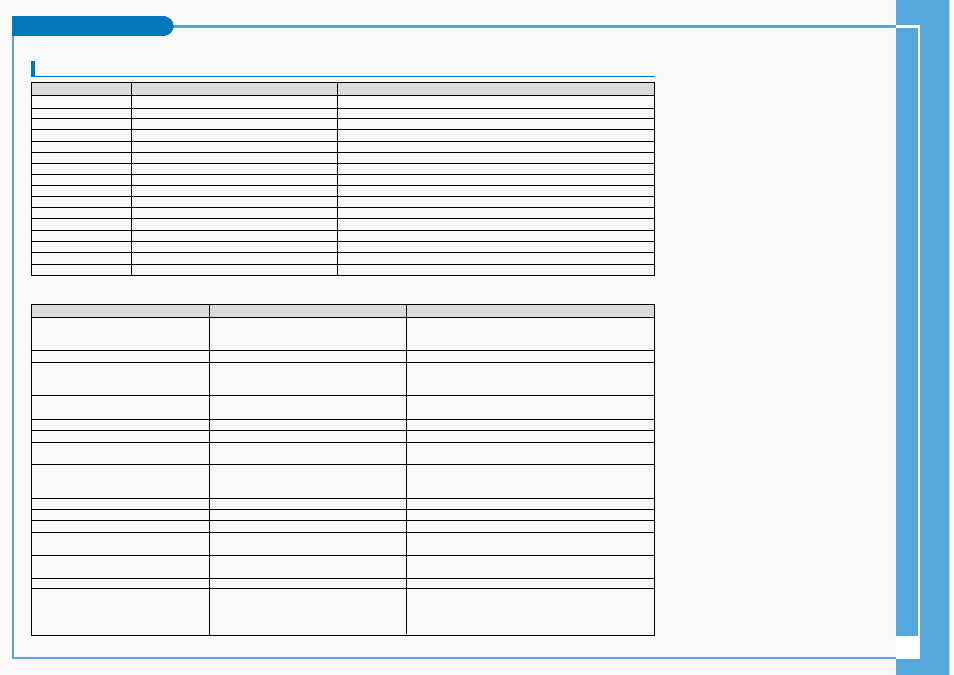
9
Troubleshooting
Self Diagnosis Display
Not enough free space for saving files
The file is corrupted
The paper is insufficient.
The paper is caught in the printer.
Ink is low.
The file is wrong.
The error is occurred while transferring data.
Battery is low.
The hold key is locked.
The memory card is corrupted.
Format the memory card.
Failed to write.
Failed to read.
The format is not supported.
Memory Stick is protected to write.
The video file is corrupted.
Not enough free space
Corrupted file
Paper error
Printer error
Ink error
Wrong error
USB transfer error
Low battery
Holding the key
Card error
Not formatted
Write error
Read error
Not supported format
Write protected
MPEG decoding error
Check the space of internal memory or the Memory Stick.
Delete the corrupted file.
Check the paper in the printer. If there is no paper, insert paper.
Check that paper is caught in the printer. Pull out the caught paper.
Check if the ink or toner is low.
Check that the file is JPEG.
Disconnect the USB cable and connect it again.
Charge the battery pack or connect the AC Adapter.
Unlock the hold key and operate the CAM.
Format the Memory Stick or replace it with a new one.
Format the Memory Stick.
Check the memory space or format the memory.
Delete the file.
The AVI or JPEG file that is not supported.
Unlock the Memory Stick.
Delete the corrupted file.
Informs that…
Action
Display
✤
If these instructions do not solve your problem, contact your nearest Samsung dealer or authorized service center/personnel.
Symptom
Possible Causes
Measure
Connect the AC adapter properly
Replace the dead battery pack
Warm up the battery or move to warmer place
Set the DATE/TIME
Set focus to AUTO
Use strobe or lit the place
Clear the lens and check the focus
Insert the Memory Stick properly
Clear the Memory Stick slot
Set proper white balance
Turn off the digital special effects
Remove the protection tab of Memory Stick
Remove the lock on the file
Adjust the brightness and angle of LCD
Low temperatures might produce a dark LCD display
This is not a malfunction
Close the LCD monitor to turn if off, or turn your device off to cool down
Select ‘Video Mode’ and select ‘Play’
Select ‘Photo Mode’ and select ‘View’
Delete files from the Memory Stick
Format the Memory Stick on the CAM
Select different Light mode
Select ‘Video Mode’
Operating any button will turn the camera on
Pressing the button once again will operate its function
No power is supplied
DATE/TIME is wrong
Focus does not adjust automatically
The Memory Stick will not load properly
Color balance of picture is not natural
Digital zoom does not work
Files stored in the Memory Stick cannot be deleted
Images on the LCD monitor appear dark
Rear of the LCD monitor is hot
Play, rewind and fast forwarding do not work
Memory Stick cannot be played back (Photo mode)
No picture is taken when is fully pressed
Built-in Light will not come on
Cannot Record a video
LCD screen turns off
The power is not connected properly
The battery is dead
The battery is too cold
The DATE/TIME is not set
Focus is set to manual mode
Recording was done in a dark place
Lens is covered with condensation
Memory stick is in wrong position
Something is stuck in the Memory Stick slot
White balance adjustment is required
Digital special effect is applied
Memory Stick is protected
File is locked
Ambient is too bright
Ambient temperature is too low
Prolonged use of LCD monitor
The Photo Mode is selected
The Video Mode is selected
Not enough free memory space is remained
Memory card is formatted by different devices
Light is forced to cancel
Light is not available for recording
The ‘Photo Mode’ is selected
To save power consumption, the LCD screen and
Camera s power turns off if there is no button operation
for a certain period of time (depending on operation
mode), which is not a malfunctioning
