Configuration menu – Asante Technologies 2072 User Manual
Page 32
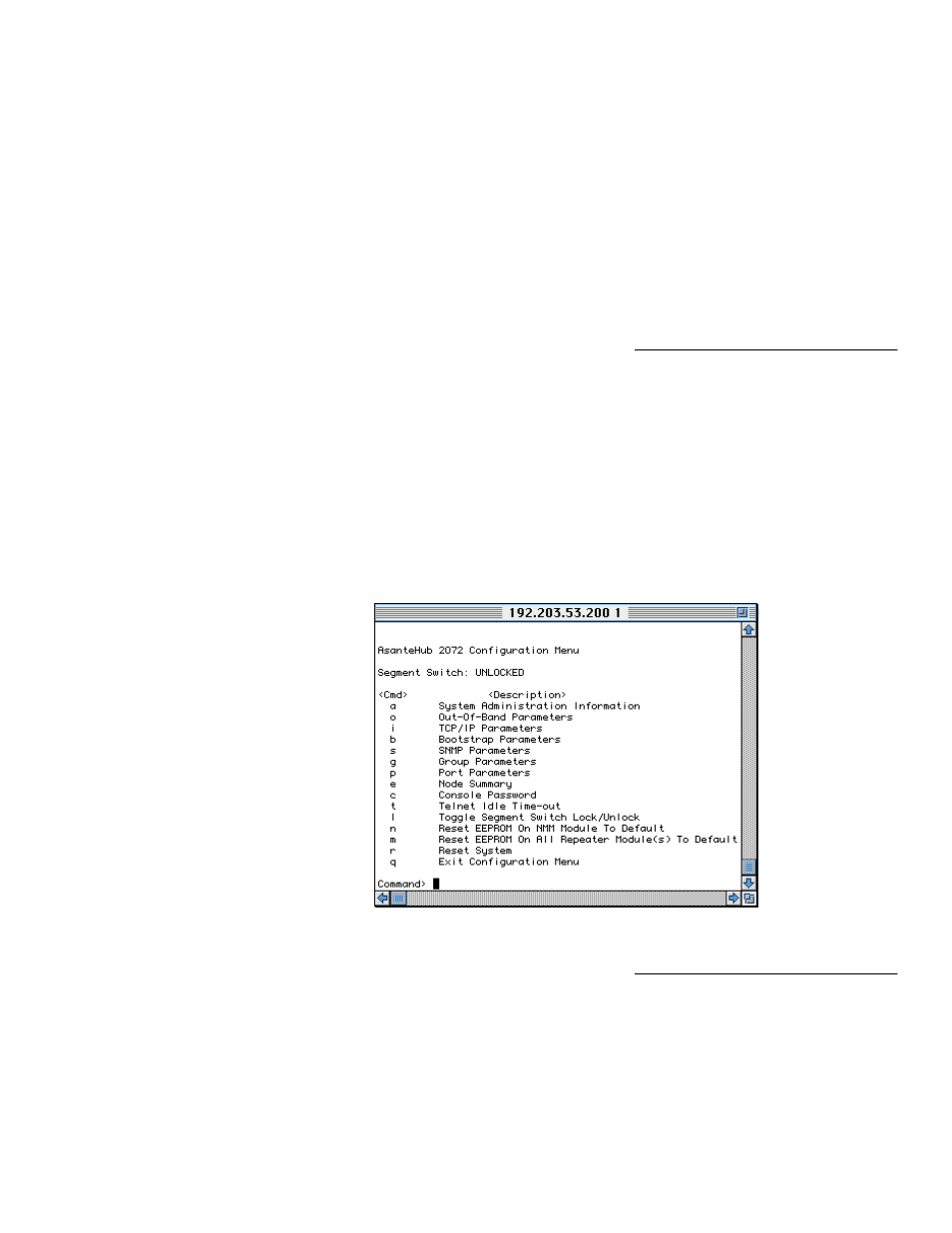
Page 31
Configuration Menu
Configuration
Menu
This section shows you how to access the Asanté Remote Manage-
ment System Configuration menu and then describes the menu
choices you can use to configure your hub.
All examples show Telnet running on a Macintosh. We start with a
Telnet session established with an AsantéHub
2072
.
Accessing the
Configuration Menu
Use the following procedure to get to the Configuration menu.
1
From the Asanté Remote Management System Main
menu, press
c
for Configuration. The prompt “Enter
Password” appears.
2
Type the default password
Asante
(the password is
case-sensitive) and press
return.
The Configuration
menu appears.
Figure 23 shows an example of the Configuration
menu for an AsantéHub
2072
.
Figure 23
Configuration Menu example
Configuration Menu
Descriptions
The following paragraphs describe the Configuration menu
choices you can use to configure your hub.
- IC38480 (2 pages)
- IntraCore IC39240 (3 pages)
- FRIENDLYNET FS4116R (6 pages)
- 3624/48 (145 pages)
- FS5016 (2 pages)
- IntraCore IC35160T (5 pages)
- FM2008/2009 (86 pages)
- INTRACORE IC35516-T (22 pages)
- 5212 (146 pages)
- INTRACORE 3724PWR (154 pages)
- FS4008P (10 pages)
- IntraCore IC3624 (2 pages)
- FH100TX16 (19 pages)
- Asante FriendlyNET FS4124R (2 pages)
- IntraCore IC3624PWR (2 pages)
- IntraCore (1 page)
- 5324 (133 pages)
- 8000 (168 pages)
- FH208B (36 pages)
- 3500 (36 pages)
- IntraCore IC3648 (2 pages)
- L2 (1 page)
- FX4000 (16 pages)
- GX4-800GBIC (8 pages)
- 3500 Series (85 pages)
- 65120 (47 pages)
- FS4004DS (44 pages)
- 6200 (188 pages)
- Asante FriendlyNET FS4116R (2 pages)
- IC35516G (5 pages)
- IntraCore 3548-2GT Series (4 pages)
- 100TX (74 pages)
- 5308F (152 pages)
- GX5-2400W (41 pages)
- FM2008/9 (4 pages)
- GX4 (10 pages)
- 3524 Series (82 pages)
- 6000 Series (102 pages)
- 7000 (39 pages)
- FS4016P (12 pages)
- IC3624PWR (87 pages)
- 39240 (148 pages)
- 35160 (79 pages)
- FM2017 (28 pages)
