Samsung SGH-D347ZSACIN User Manual
Page 87
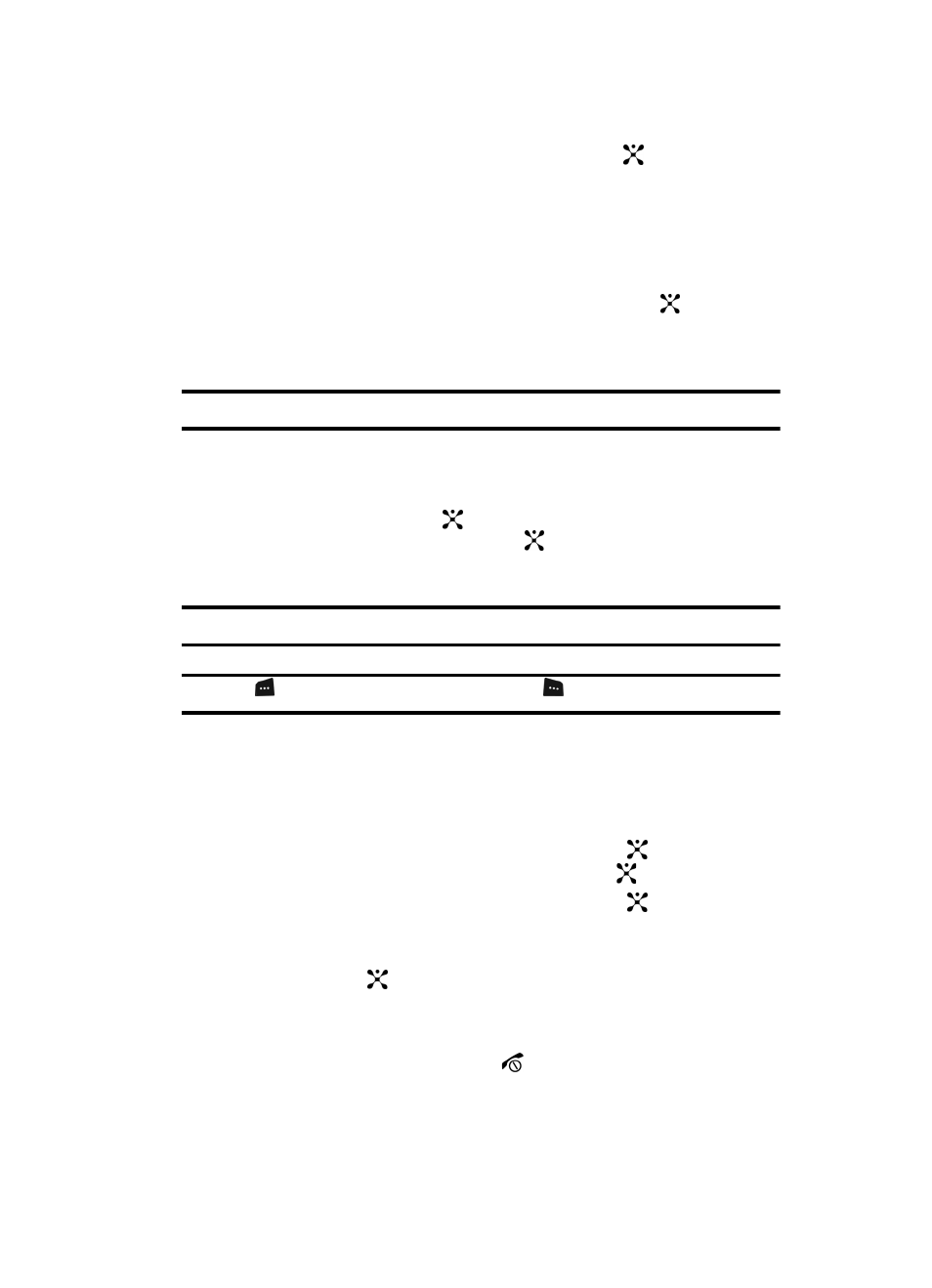
Section 9: Personal Assistant
84
3.
Highlight Alarm and press the Select soft key or the
key. The following
options display:
• Wake-up Call: the alarm rings to wake you up at the specified time.
• Alarm 1: primary alarm setting.
• Alarm 2: secondary alarm setting.
• Auto Power: the alarm rings even when the phone is turned off.
4.
Select an alarm type and press the Select soft key or the
key. Set the
following options:
• Alarm: use the Left or Right Navigation key to turn alarm on or off.
Note: Your phone is preset to a 12-hour format. To change the time format, see "Time & Date" on page 60.
• Alarm Time: use the alphanumeric keypad enter a time for the alarm to sound.
• AM/PM: use the Left or Right Navigation key to select AM or PM.
• Repeat: use the Left or Right Navigation key to select alarm frequency.
• Alarm Tone: press the
key, select Downloads, Favorites, or Defaults alarm
tones. Press the Select soft key or the
key to select a tone.
5.
Press the Save soft key to save changes.
Note: To stop the alarm when it rings, open the phone and press any key.
Note: Press
Confirm to turn off the alarm, press Snooze
to silence the phone for 5 minutes.
Setting Auto Power Alarms
You can set the phone to ring the alarm when the time for an alarm comes, if the
phone is switched off.
1.
In Idle mode, press the Menu soft key to access menu mode.
2.
Select My Stuff and press the Select soft key or the
key. Highlight
Applications and press the Select soft key or the
key.
3.
Highlight Alarm and press the Select soft key or the
key. Select Auto
Power.
4.
Using the Up or Down Navigation key, highlight On and press the Select
soft key or the
key to activate the Autopower feature.
If the menu option is set to Off, and the phone is switched off at the
specified time, the alarm does not ring.
5.
When you have finished, press the
key.
