Graphics – Samsung SGH-D347ZSACIN User Manual
Page 81
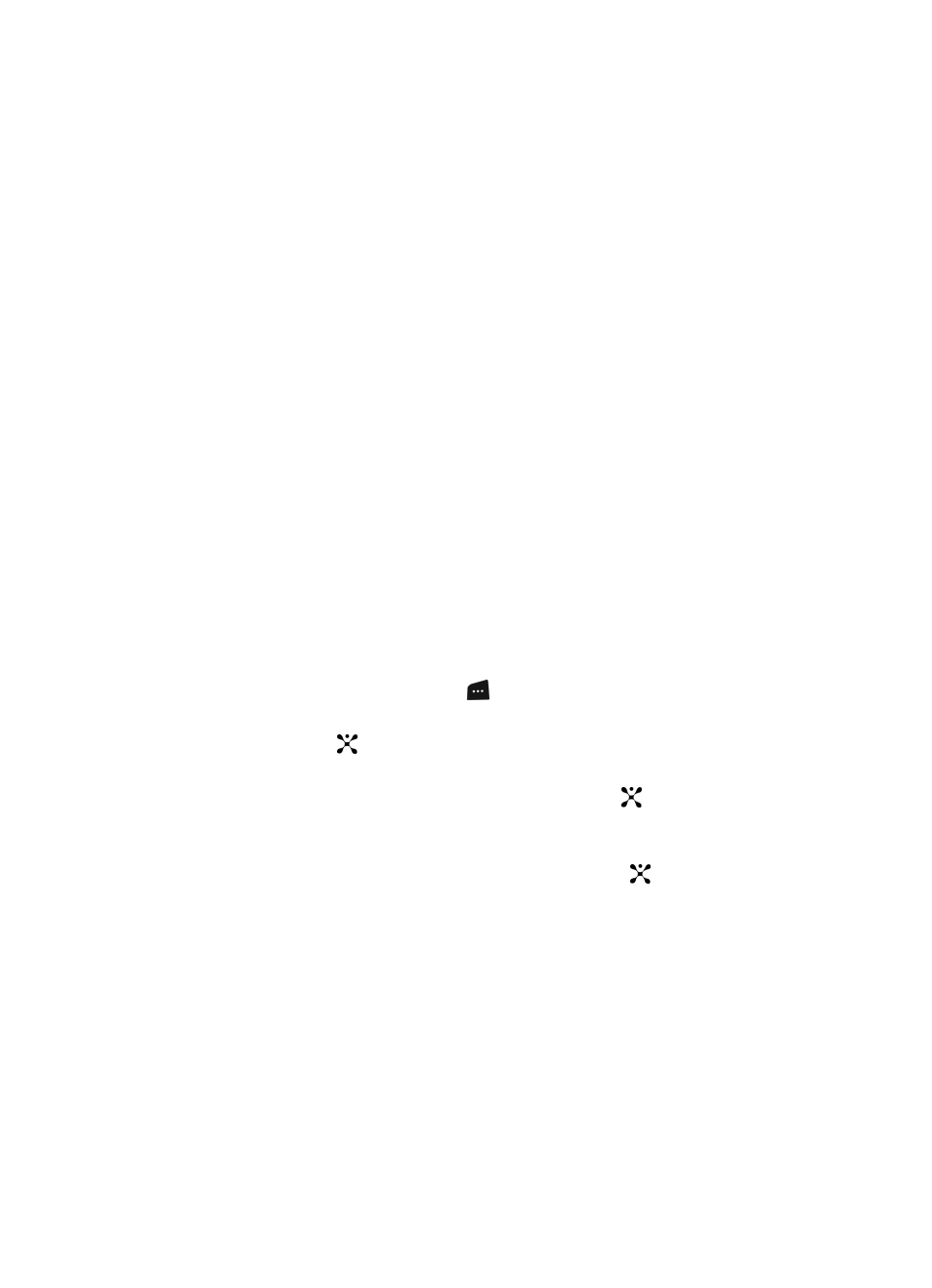
Section 9: Personal Assistant
78
•
Play
: plays the audio file.
•
Record
: records another audio file.
•
Go to Recorded Audio
: launches the recorded audio files
•
Send via (Multimedia Message or Bluetooth)
: sends the audio
using MMS or Bluetooth.
•
Delete
: deletes the selected (or all) audio file(s).
•
Rename
: allows you to rename the recorded audio file.
•
Move to Favorite Audio
: moves the recorded audio file to the
Favorite Audio Files folder.
•
Share for Bluetooth
: allows the file (selected or all) to be viewed
by a paired bluetooth device.
•
Protection
: allows you to protect the audio file from being deleted.
•
Properties
: shows the name, date, format, length, size, and
protection.
Graphics
The Graphics menu option allows you to shop graphics using the WAP browser. You
can download new, and save to your favorite photos folder. To access the Graphics
menu option, use the following steps:
1.
In Idle mode, press the Menu
soft key to access Menu mode.
2.
Use the Navigation keys to highlight My Stuff and press the Select soft
key or the
key.
3.
Highlight the Graphics menu option to launch the WAP browser and select
a file to download. Press the Select soft key or the
key.Follow the on-
screen options. The files downloaded will be stored in the Downloaded
Graphics folder.
4.
Highlight Photos and press the Select soft key or the
key to launch the
photos you have previously taken. Press the Options soft key to choose
from the following:
•
View
: allows you to view the selected photo.
•
Send via
: allows you to send the photo via MMS or Bluetooth.
•
Set as
: allows you to set the selected photo as a Wallpaper or
Caller ID.
•
Delete
: allows you to delete the selected or all photos.
