Creating and sending new messages – Samsung SGH-D347ZSACIN User Manual
Page 50
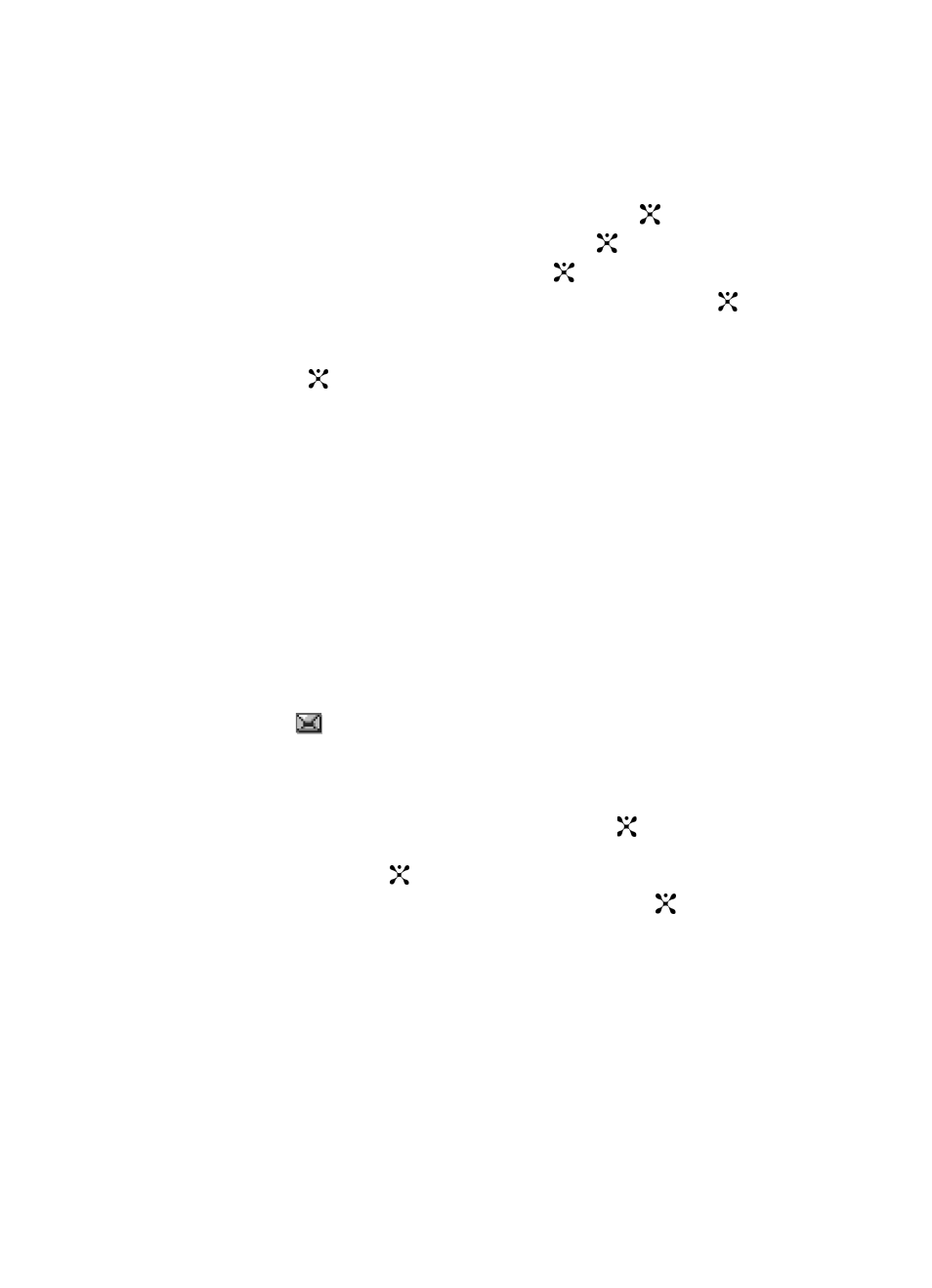
47
Default Community Settings
1.
When the Idle screen displays, press the Menu soft key.
2.
Highlight Messaging, and press the Select soft key or the
key.
3.
Select Settings and press the Select soft key or the
key.
4.
Select IM and press the Select soft key or the
key.
5.
Select Choose Your Community and press the Select soft key or the
key. This is the service that will load when you press the IM soft key.
6.
Use the Navigation keys to highlight your option, and press the Select soft
key or the
key to save your selection.
Using IM
1.
When the Idle screen displays, press the IM soft key.
2.
Use the on-screen application specific functions and options to use the IM
applications.
Creating and Sending New Messages
Text Messages
Short Message Service (SMS) allows you to send and receive short text messages to
and from other mobile phones. In addition, your phone supports the Enhanced
Messaging Service (EMS), which enables you to include simple pictures, melodies,
and animated images in your messages. To use this feature, you must subscribe to
your service provider’s message service.
The Message icon (
) displays when you have received new text messages. When
the memory is full, an error message displays and you cannot receive any new
messages. Use the Delete option in each message box to delete obsolete messages.
1.
In Idle mode, press the Menu soft key to access Menu mode.
2.
Select Messaging and press the Select soft key or the
key. Using the
Up or Down Navigation key, highlight Create New Message and press the
Select soft key or the
key.
3.
Highlight Text Message and press the Select soft key or the
key. The
New screen appears.
4.
Create your message.
5.
When you have finished writing your message, press the Options soft key.
Choose from the following options:
•
Send Message
: allows you to send the message.
