Canceling a print job – Samsung SF-565P-XAA User Manual
Page 70
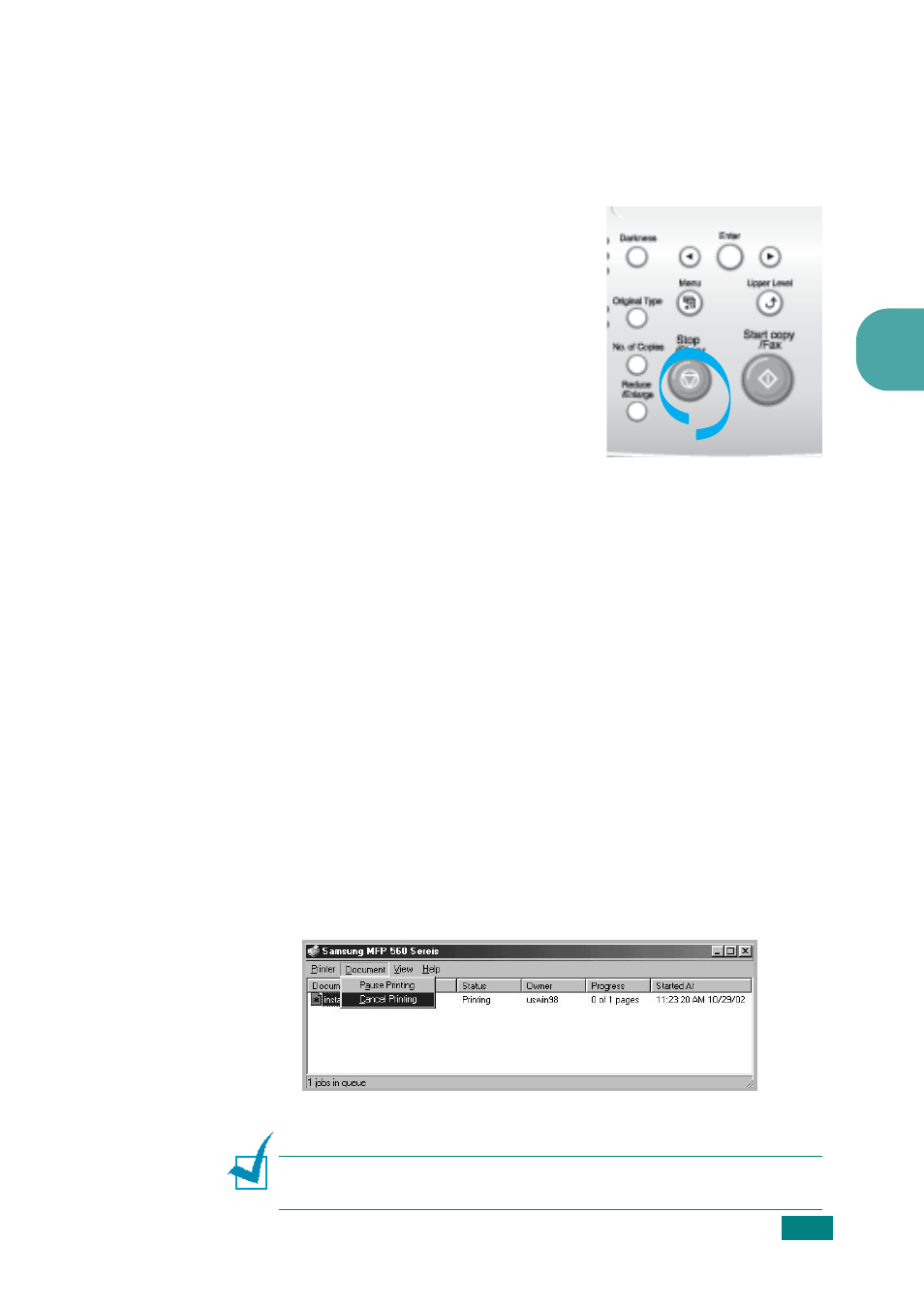
P
RINTING
3.5
3
Canceling a Print Job
There are two ways to cancel a print job:
To stop a print job from the control panel:
Press the
Stop/Clear
button.
Your machine finishes printing the
page that is moving through the
machine and deletes the rest of the
print job. Pressing the button cancels
only the current job. If more than one
print job is in the machine’s memory,
you need to press the button once for
each job.
To stop a print job from the Printers folder:
If the print job is waiting in a print queue or print spooler, such
as the Printer group in Windows, delete the job as follows:
1
Click the Windows Start menu.
2
For Windows 2000, Select Settings and then Printers.
For Windows XP/2003, select Printers and Faxes.
For Windows Vista/2008, select Control Panel
Hardware and
Sound
Printers.
For Windows 7, select Control Panel
Hardware and
Sound
Devices and Printers.
For Windows Server 2008 R2, select Control Panel
Hardware
Devices and Printers.
3
Double-click the Samsung MFP 560 Series icon.
4
From the Document menu, select Cancel.
N
OTE
: You can access this window simply by double-clicking the
printer icon at the bottom right corner of the Windows desktop.
S
Windows XP
