Playing videos, Trimming a video during playback – Samsung EV-NX300MBSTUS User Manual
Page 116
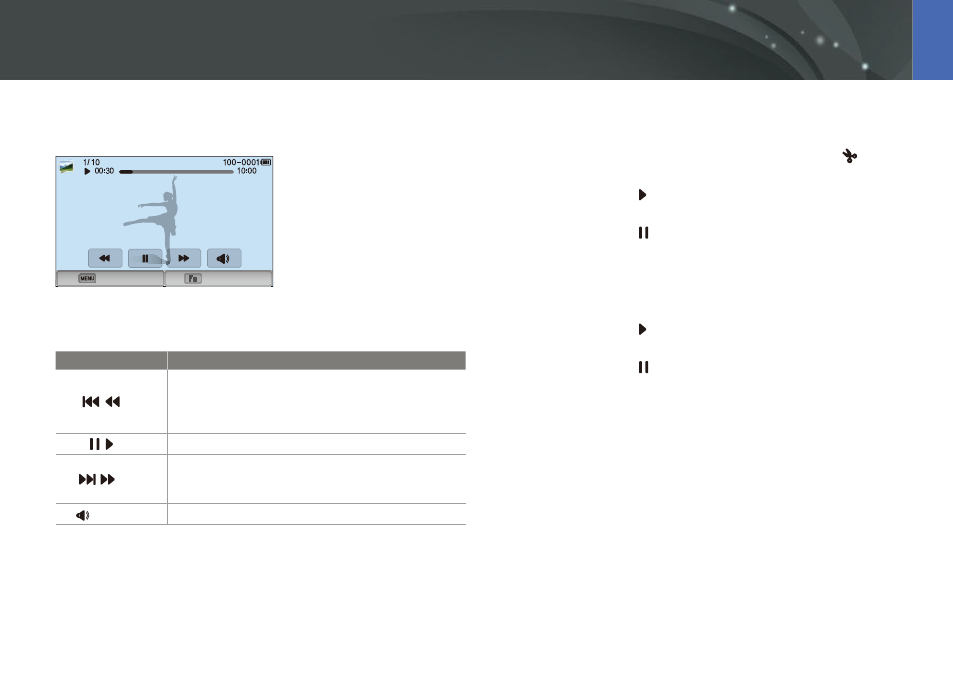
115
Playback/Editing
In Playback mode, you can play a video, capture an image from a video, or
crop a video to save as another file.
Stop
Capture
Video viewing controls
Icon/Button
Description
/
/[
C]
View previous file/Scan backward. (Each time you
touch the icon or press the button while playing the
video, you change the scan speed in this order: 2X, 4X,
8X.)
/ /[
o]
Pause or resume playback.
/
/[
F]
View next file/Scan forward. (Each time you touch the
icon or press the button while playing the video, you
change the scan speed in this order: 2X, 4X, 8X.)
/[
D/I]
Adjust the volume or mute the sound.
Trimming a video during playback
1
In Playback mode, scroll to a video, and then touch
.
2
Press [
o] or touch to start playing the video.
3
Press [
o] or touch at the point where you want the trimming
to begin.
4
Press [
f] or touch Start Point.
5
Press [
o] or touch to resume playing the video.
6
Press [
o] or touch at the point where you want the trimming
to end.
Playing videos
