Auto rotating, Creating a print order (dpof), Auto rotating creating a print order (dpof) – Samsung EV-NX300MBSTUS User Manual
Page 115: Viewing photos 4
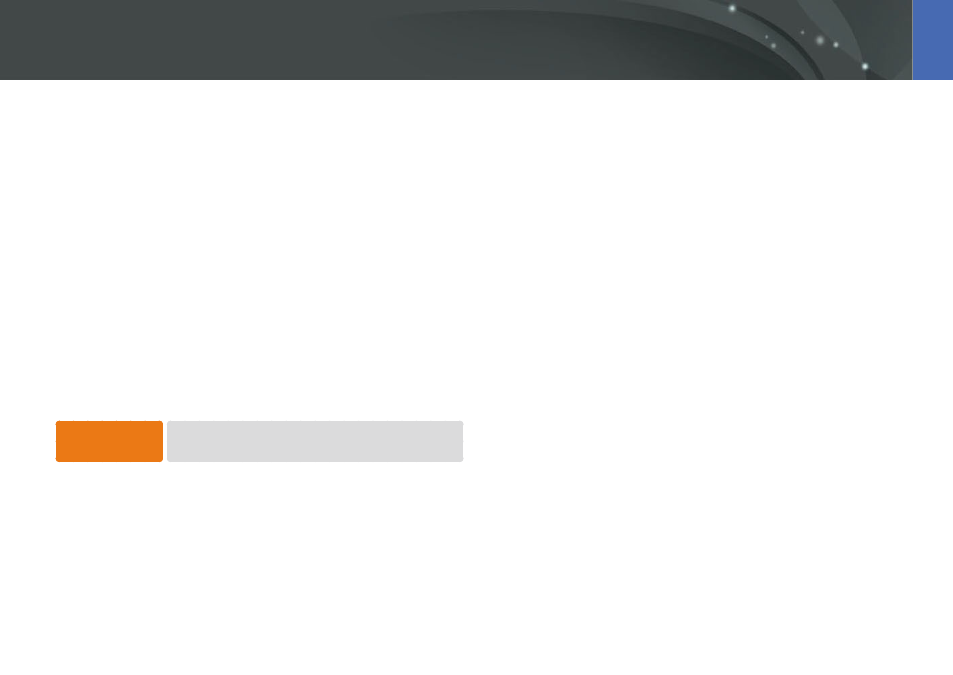
114
Playback/Editing >
Viewing photos
4
Press [
m].
5
Select Start Slide Show.
6
View the slide show.
•
Press [
o] to pause.
•
Press [
o] again to resume.
•
Press [
m] to stop the slide show and return to Playback mode.
•
Press [
D/I] to adjust the volume level.
Auto rotating
When Auto Rotate is activated, the camera automatically rotates photos to
match the orientation in which they were captured.
To set auto rotate
options,
In Playback mode, press [
m]
ĺ
z
ĺ
Auto Rotate
ĺ
an option.
Creating a print order (DPOF)
DPOF (Digital Print Order Format) lets you set the number of copies to be
printed.
The camera saves the DPOF information in the MISC folder of your memory
card. If you have set DPOF information for your images, you can take the
memory card to a digital printing shop for printing. You cannot set the
print order of RAW format files.
Photos with dimensions that are wider than the paper may be cut off
on the left and right edges. Ensure that your photo dimensions are
compatible with the paper you select.
1
In Playback mode, select a photo, and then press [
m].
2
Select
z
ĺ
DPOF.
3
Press [
D/I] to set the number of copies.
•
To select another photo, press [
C/F].
4
Press [
o] to save.
