Samsung SCH-U490NKAVZW User Manual
Page 94
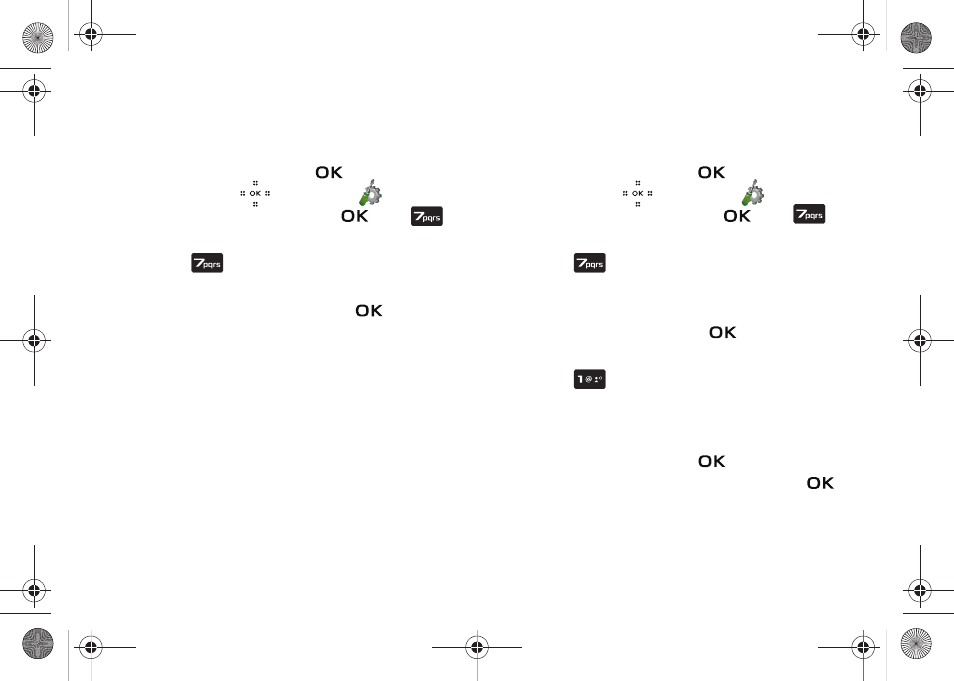
90
Security
The Security menu allows you to lock your phone, set
restrictions, and other security options.
1.
Slide the phone up and touch
MENU. Touch the
Directional key
to highlight the
Settings & Tools menu and touch
. Press
Phone Settings.
2.
Press
Security.
3.
Enter the lock code (factory settings are the last four digits
of your telephone number) and touch
. The following
options appear in the display:
• Edit Codes: Allows you to change the Lock Code for Phone Only or
Calls & Services.
• Restrictions: Allows you to restrict the Location Setting (Lock/
Unlock Setting), Calls (Outgoing or Incoming calls), and Messages
(Outgoing or Incoming messages).
• Phone Lock Setting: Allows you to set the phone to Unlocked or
lock the phone On Power Up.
• Lock Phone Now: Allows you to lock the handset.
• Restore Phone: All settings are reset to factory default settings
and all user data is erased including pictures, music, messages,
contacts, and downloaded applications stored on the phone.
Edit Codes
The default lock code is the last four digits of your phone number.
Use Edit Code to change the code to a lock code of your choice.
1.
Slide the phone up and touch
MENU. Touch the
Directional key
to highlight the
Settings & Tools menu and touch
. Press
Phone Settings.
2.
Press
Security. You’re prompted to enter the lock
code. The default lock code is the last four digits of your
telephone number.
3.
Enter the Lock Code and touch
. Several security
menus appear in the display.
4.
Press
Edit Codes. The following options display:
• Phone Only: Allows you to edit the lock code for only the handset.
• Calls & Services: Allows you to edit the lock code for all Calls &
Services.
5.
Highlight an option and touch
. At the “ENTER NEW
CODE” prompt, enter the new lock code and touch
.
At the prompt, confirm new lock code.
Violin.book Page 90 Tuesday, March 3, 2009 2:12 PM
