Understanding the display screen – Samsung SCH-U490NKAVZW User Manual
Page 19
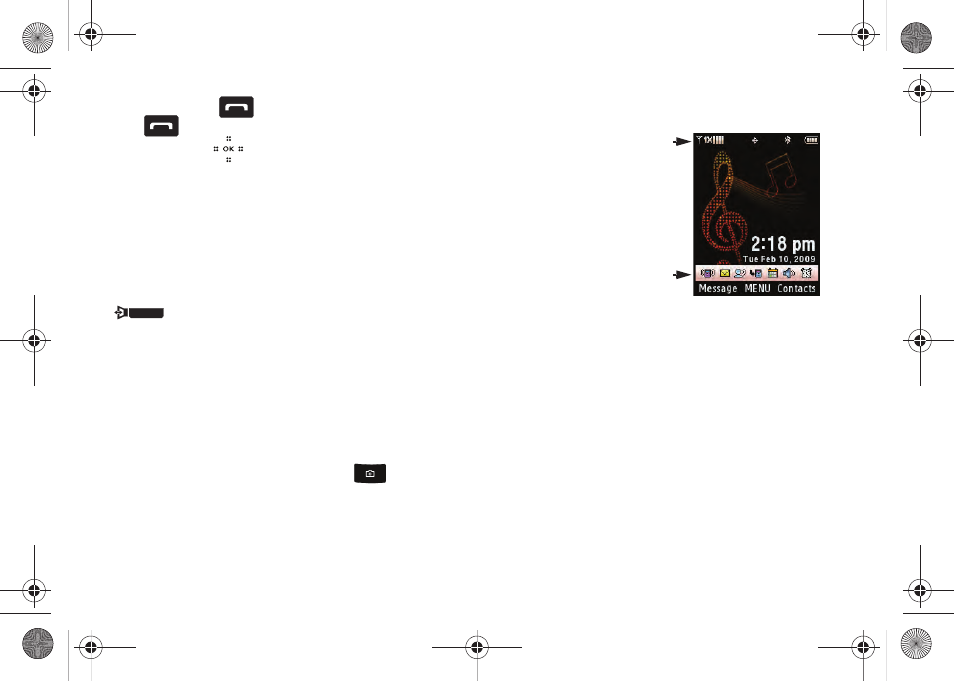
Understanding Your Phone 15
•
Press the Send key
to pick up a waiting call. Press the Send
key
again to switch back to the other call.
Directional Keys
Use the Directional keys (up, down, left, right) to browse menus,
sub-menus, and lists. Each key also acts as a shortcut to launch
applications. The Directional keys can be customized to launch
your favorite application. For more information, refer to “Set
Shortcuts” on page 88.
Speakerphone Key
With the slider open, press and hold the Speakerphone key
(on the right side of the phone) to switch from using
the earpiece to the speakerphone before or during a call. Use the
volume keys to adjust the volume. Press and hold the
Speakerphone key to enable and disable the speakerphone
option.
After the call has ended the speakerphone function turns off
automatically.
Camera Key
Slide the phone up and press the Camera key
to activate
the camera. While in camera mode press the Camera key to take
a photo.
Understanding the Display Screen
The annunciator line of your
phone’s display contain icons
that indicate network status,
battery power, signal strength,
connection type and more.
The Status bar of the home
screen shows icons that
indicate feature and function
status.
Violin.book Page 15 Tuesday, March 3, 2009 2:12 PM
