Creating and sending a voice message – Samsung SCH-U490NKAVZW User Manual
Page 65
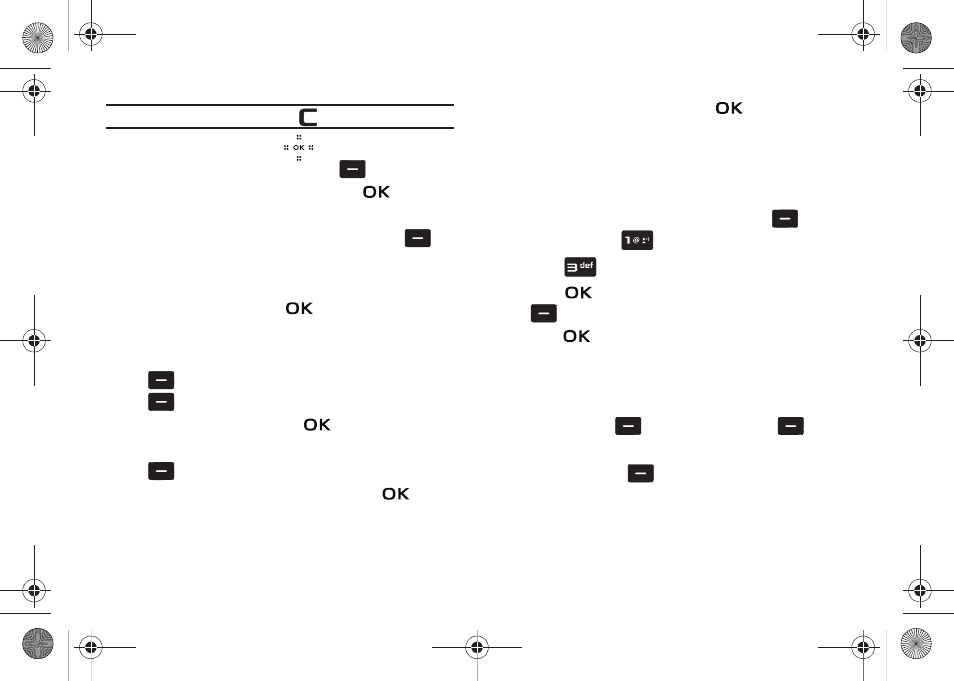
Messaging 61
Note: If you do not select an option touch the
to return to your message.
5.
Touch the Directional key
down to highlight the
Picture field. Touch the left soft key
My Pics to add
a picture, and follow the prompts. Touch
to attach
the highlighted image.
6.
Highlight the Sound field. Touch the left soft key
Sounds
to select a sound.
Highlight the desired sound or highlight Record New to
record a sound and touch
.
7.
Highlight the Subject field. In the Subject field, compose
your message using the keypad. Touch the left soft key
Abc to change entry mode. Touch the right soft key
Options to Add Quick Text. Highlight the desired
Quick Text phrase, and touch
.
8.
Highlight the Name Card field. Touch the left soft key
Add to select My Name Card or an entry from your
Contacts list. Follow the prompts and touch
to
insert.
9.
Once all fields are complete, touch
to send the
message to the intended recipient(s).
Creating and Sending a Voice Message
You can send voice messages to another mobile phone or to an
Email address.
1.
Slide the phone up and touch the left soft key
Message. Press
New Message.
2.
Press
Voice Message.
3.
Touch
to start recording. Touch the left soft key
Pause if needed. After completing your recording,
touch
STOP to end the recording.
4.
At the NEW VOICE MSG screen, enter the phone number or
Email address of the recipient. At any point while entering
your recipient(s) phone number or Email address, touch
the left soft key
123 or the right soft key
Add
soft keys for additional options.
ᮣ
Touch the left soft key
123 to change Text Mode. Choose
T9 Word, Abc, ABC, 123, Symbols or Domain Extensions
modes of text entry.
Violin.book Page 61 Tuesday, March 3, 2009 2:12 PM
