Basic troubleshooting – Samsung EC-ST65ZZBPSUS User Manual
Page 8
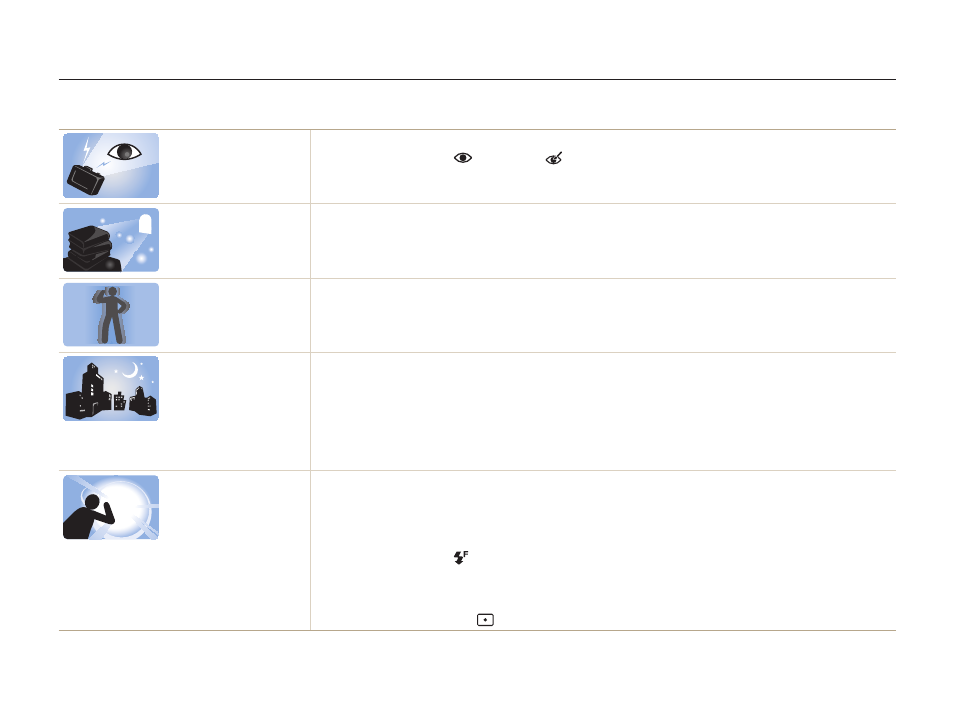
7
Basic troubleshooting
Learn to solve common problems by setting shooting options.
The subject’s eyes
appear red.
Red eye occurs when the subject's eyes reflect light from the camera flash.
•
Set the flash option to
Red-eye or
Red-eye Fix. (p. 55)
•
If the photo has already been captured, select Red-eye Fix in the edit menu. (p. 96)
Photos have dust
spots.
If dust particles are present in the air, you may capture them in photos when you use the flash.
•
Turn off the flash or avoid capturing photos in a dusty place.
•
Set ISO sensitivity options. (p. 57)
Photos are blurred.
Blurring can occur if you capture photos in low light conditions or hold the camera incorrectly.
•
Use the OIS function or half-press [Shutter] to ensure the subject is focused. (p. 29)
•
Photos are blurred
when shooting at
night.
As the camera tries to let in more light, the shutter speed slows. This can make it difficult to hold the
camera steady long enough to take a clear picture and may result in camera shake.
•
Select Night Shot mode. (p. 37)
•
•
Set ISO sensitivity options. (p. 57)
•
Use a tripod to prevent your camera from shaking.
Subjects come out
too dark because of
backlighting.
When the light source is behind the subject or when there is a high contrast between the light and dark
areas, the subject may appear too dark.
•
Avoid shooting toward the sun.
•
Select Backlight in Scene mode. (p. 36)
•
Set the flash option to
Fill in. (p. 55)
•
•
Set the Auto Contrast Balance (ACB) option. (p. 68)
•
Set the metering option to
Spot if a bright subject is in the center of the frame. (p. 68)
