Basic recording, Adjusting the lcd english – Samsung SC-L770-XAA User Manual
Page 30
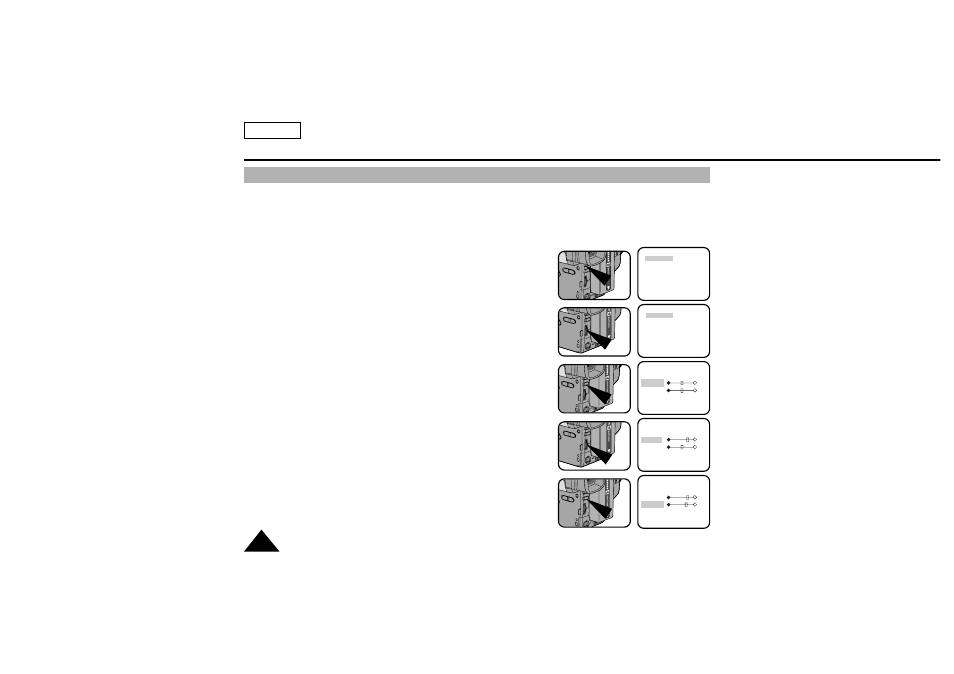
Basic Recording
Adjusting the LCD
ENGLISH
30
✤
Your camcorder is equipped with a 2.5 inch color Liquid Crystal Display (LCD) screen, which allows you to view
recording or playback directly.
✤
Depending on the conditions in which you are using the camcorder (indoors or outdoors for example),
you can adjust:
■
Brightness
■
Color
1. Make sure that the battery pack is in place.
2. Set the power switch to CAMERA mode. (see page 22)
3. Open the LCD monitor, then the LCD will turn on.
4. Press the MENU ON/OFF button, the MENU list will be displayed.
5. Turn the UP/DOWN dial to LCD ADJUST.
6. Press ENTER.
■
The LCD ADJUST MENU will be displayed.
7. Turn the UP/DOWN dial to adjust the LCD brightness.
8. Press ENTER.
■
The cursor will move to the next item.
MENU
LCD ADJUST
DIS ..............................OFF
D.ZOOM ......................OFF
PIP ..............................OFF
DISPLAY ......................ON
WHITE BAL..................AUTO
WL REMOCON ............ON
NEXT: MENU
MENU
LCD ADJUST
DIS ..............................OFF
D.ZOOM ......................OFF
PIP ..............................OFF
DISPLAY ......................ON
WHITE BAL..................AUTO
WL REMOCON ............ON
NEXT: MENU
LCD ADJUST
[17]
BRIGHT
COLOR
[17]
EXIT: MENU
LCD ADJUST
[20]
BRIGHT
COLOR
[17]
EXIT: MENU
LCD ADJUST
[20]
BRIGHT
COLOR
[19]
EXIT: MENU
