Videos – Samsung SGH-T479RNATMB User Manual
Page 95
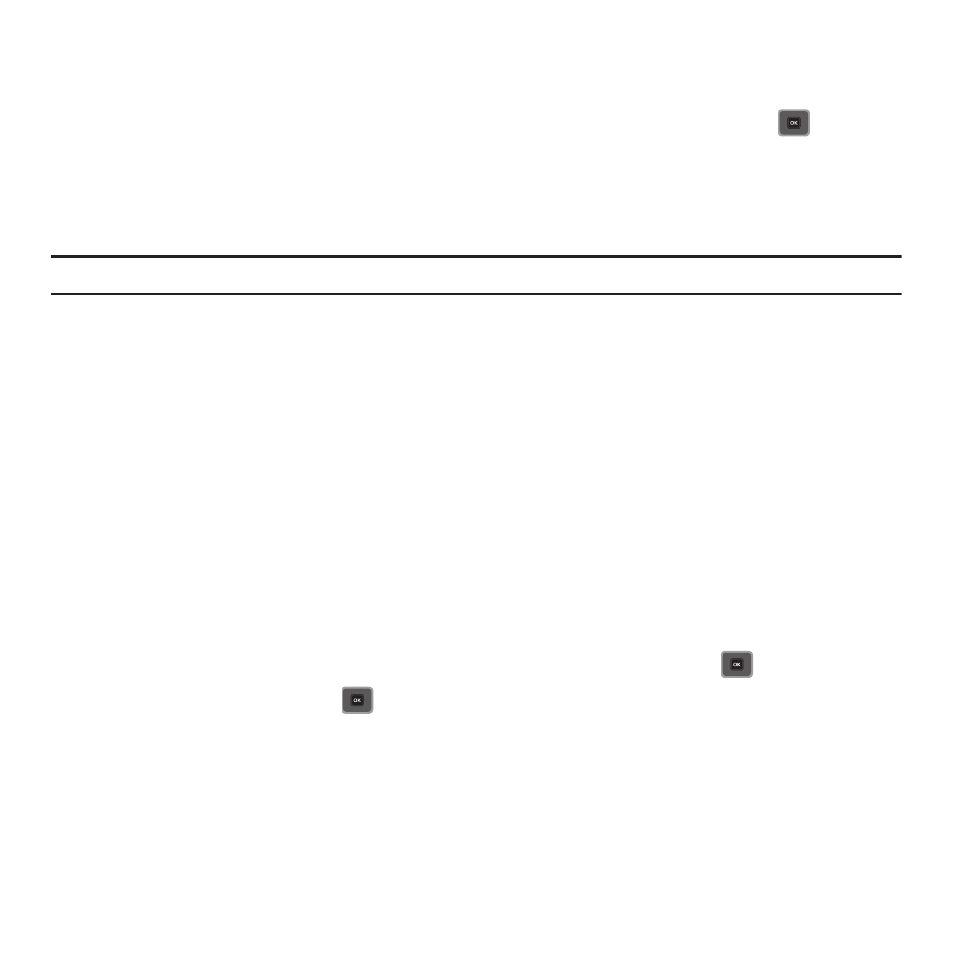
Media 92
Voice recorder
In this menu, you can record an audio file up to one minute long and then immediately send it as a message.
1.
From Idle mode, press Menu
➔
Media
➔
Sounds
➔
Voice list
➔
Voice recorder and press
to access
the recorder.
2.
Press Record and begin recording your voice message.
3.
Press Stop when you are finished recording.
Note: The message automatically saves to the Voice list.
4.
Press Options and select one of the following options:
• Send via: allows you to send this voice recording as a Message, Email, Exchange email, or to another Bluetooth enabled
device.
• Set as: allows you to set this voice recording as a Ringtone, Individual ringtone, Alarm tone, Message tone, or Calendar
reminder.
• Delete: deletes the selected voice recording.
• Properties: displays Basic details about this voice recording, such as: Name, Format, Size, Forwarding, Date created, and
Location.
Videos
In this menu, you can view the list of videos downloaded from the web server or received in picture messages. You
can also view a video saved to your Videos folder or memory card.
This menu allows you to access your saved videos.
1.
From Idle mode, press Menu
➔
Media
➔
Videos and press the Select soft key or
.
2.
Highlight a video file and press
to play it.
– or –
Before you play the video press Options and select one of the following:
• Send via: sends the video using a Message, Email, Exchange email, or to a Bluetooth enabled device.
• Delete: deletes the Selected, Multiple, or All video files.
• Move: allows you to move the Selected or Multiple videos to another location.
