Samsung SGH-T479RNATMB User Manual
Page 117
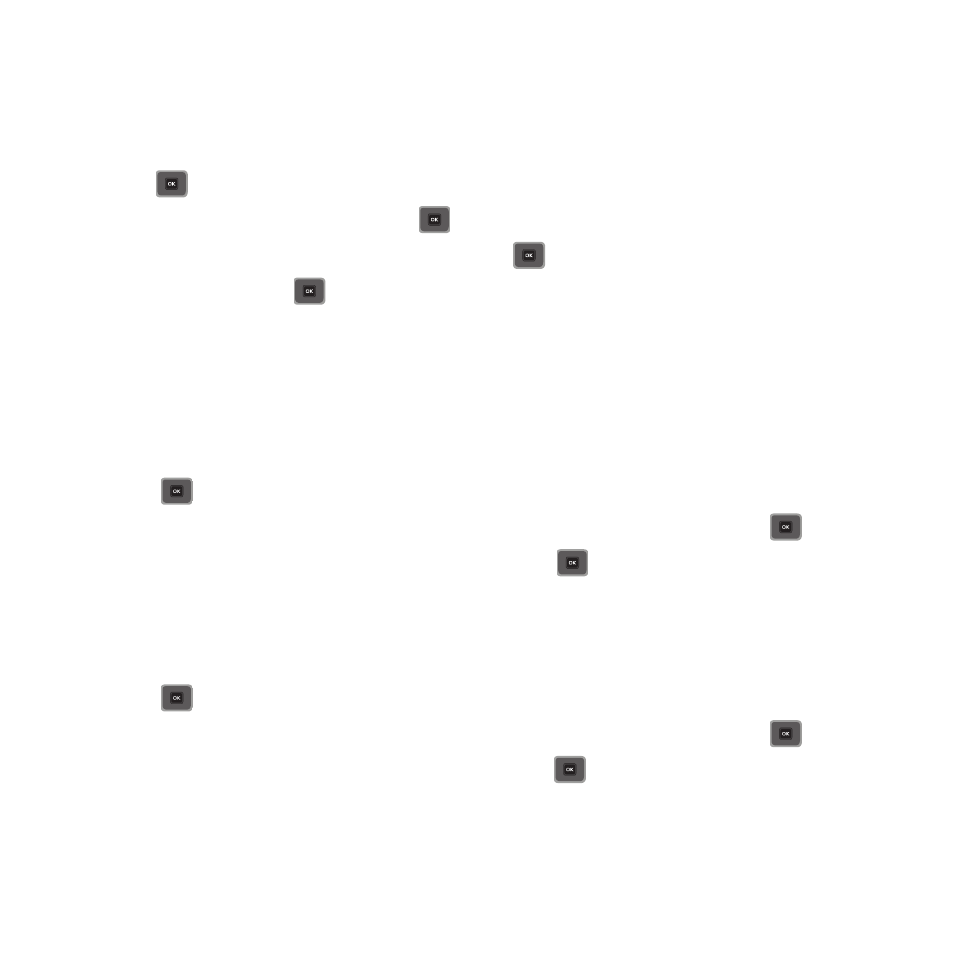
Changing Your Settings 114
The following options display:
Wallpaper
This menu allows you to change the background image to display in Idle mode.
1.
From Idle mode, press Menu
➔
Settings
➔
Personalize
➔
Display settings
➔
Wallpaper and
press .
2.
Highlight Images
➔
Wallpapers and press
.
3.
Highlight a wallpaper from the list and press Select or
to apply the wallpaper.
4.
Press the Set soft key or
to apply the wallpaper.
5.
Press Back to return to the Personalize menu.
Dialing display
This menu allows you to select the type, size, and color of your dialing font and the background color.
To change the type of the font:
1.
From Idle mode, press Menu
➔
Settings
➔
Personalize
➔
Display settings
➔
and press the Select soft
key or
.
2.
From the Display settings menu, highlight Dialing display and press the Select soft key or
.
3.
Select the Font type option and press the Select soft key or
.
4.
Use the Left or Right Navigation key to select between: Normal 1 or Normal 2 and press Save.
To change the size of the font:
1.
From Idle mode, press Menu
➔
Settings
➔
Personalize
➔
Display settings
➔
and press the Select soft
key or
.
2.
From the Display settings menu, highlight Dialing display and press the Select soft key or
.
3.
Select the Font size option and press the Select soft key or
.
4.
Use the Left or Right Navigation key to select between: Small, Medium, or Large and press Save.
To change the color of the font:
