Reset settings – Samsung SGH-T479RNATMB User Manual
Page 132
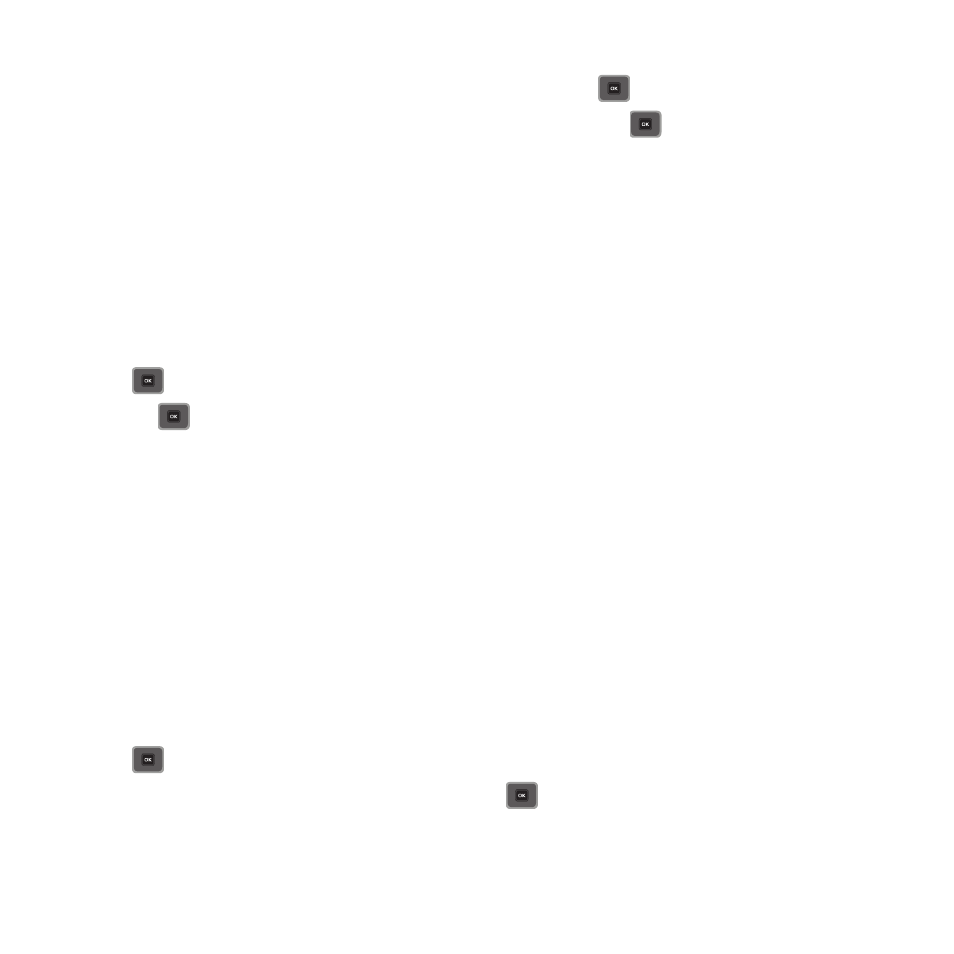
129
To change your Default setup:
1.
Highlight the Default setup option and press the Select soft key or
.
2.
Highlight one of the following options and press the Select soft key or
.
• Automatic: you are connected to the first available network when roaming.
• Manual: the phone begins searching for available networks. Press the Up or Down Navigation key until the network you want
highlights and then press the Select soft key or the key.
The phone scans the selected network and attempts to connect. If a connection is available, you are connected.
Software update
The Software Update feature enables you to use your phone to connect to the network and upload any new phone
software directly to your phone.
1.
From Idle mode, press Menu
➔
Settings
➔
Advanced
➔
Software update and press the Select soft key
or .
2.
Press
key to continue the update process and follow the on screen instructions.
Reset settings
Reset settings
From this menu you can reset your phone and sound settings to the default settings.
The following options are available:
•
All: Phone, Display, and Sound settings are returned to default values.
•
Phone settings: only phone settings are returned to default values.
•
Display settings: only display settings are returned to default values.
•
Sound settings: only sound settings are returned to default values.
To reset your settings:
1.
From Idle mode, press Menu
➔
Settings
➔
Reset settings
➔
Reset settings and press the Select soft key
or .
2.
Highlight one of the options or highlight All and press
to place a check mark next to the option.
3.
Press Reset enter your password and press Confirm.
4.
At the Reset settings? prompt, select Yes to confirm or No to cancel.
